How to Prevent Others From Running Or Disabling Tasks in Windows Task Scheduler
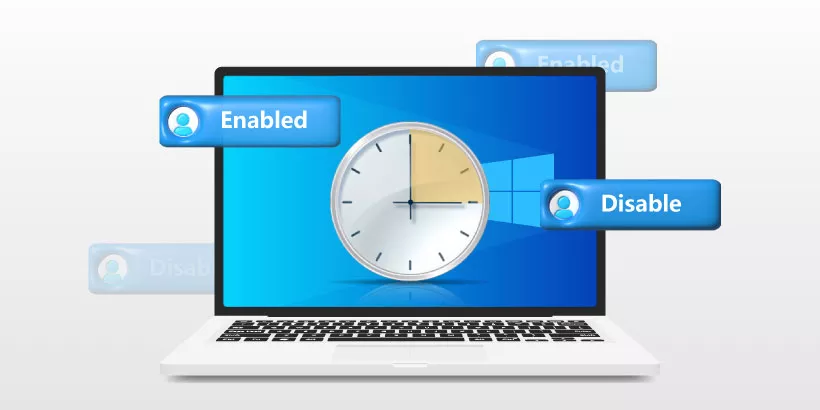
Windows Task Scheduler is a very useful built-in program which allows us to automate routine tasks at selected times. You can also create weekly or monthly schedule with ease. However, it can be troublesome if other users set new tasks or wipe out existed tasks without your permission, especially in situations where you are lending your computer to outside parties, or sharing a computer with others. Is there a way to protect your privacy? Following this post, you can learn how to prevent others from creating or deleting tasks on your Task Scheduler.
1. Via Local Group Policy Editor
To prevent others from creating new tasks in Task Scheduler:
Step 1: Press Windows + R to open Run dialog and type gpedit.msc in the open box. Then click OK to open Local Group Policy Editor.
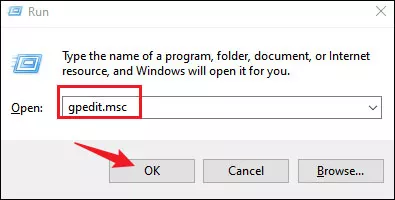
Step 2: Head to the following directory:
Computer Configuration > Administrative Templates > Windows Components > Task SchedulerStep 3: Locate Prohibit New Task Creation policy and double-click on it.
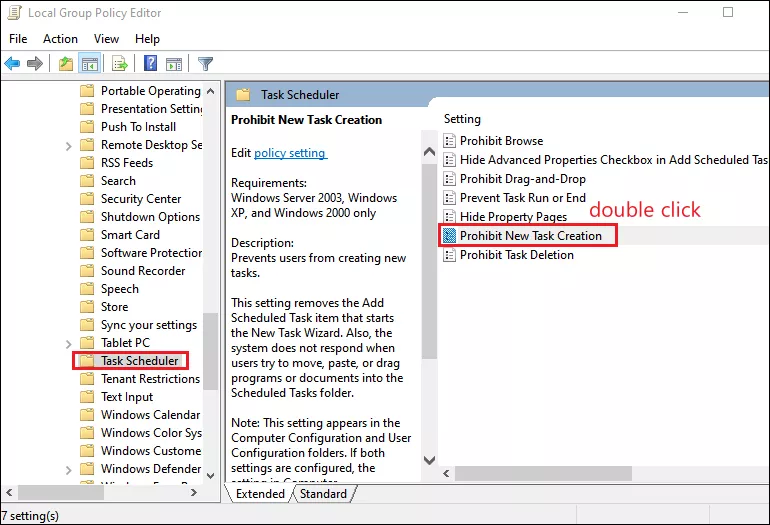
Step 4: Choose Enabled option in the next window. Then click Apply and OK to save the change.
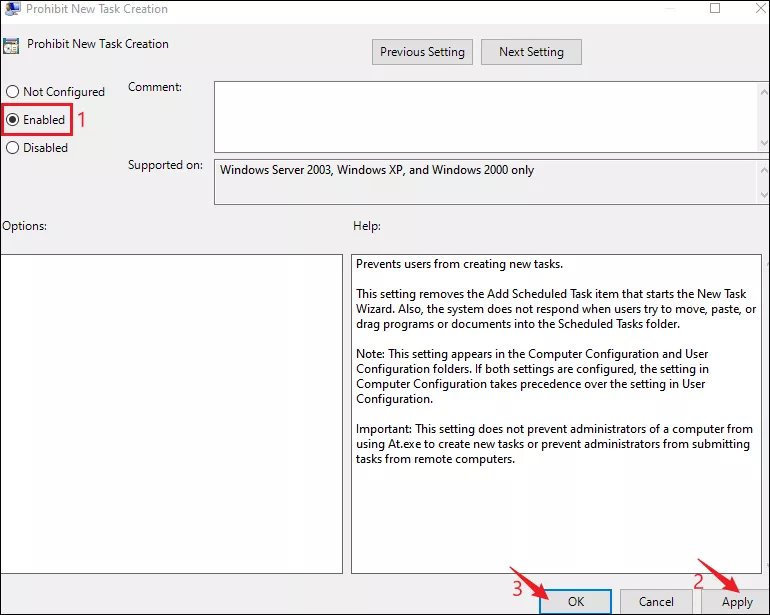
Step 5: Close Group Policy and restart your device.
To prevent others from deleting tasks in the Task Scheduler:
Repeat step 1 and step 2 on the above instructions to locate Task Scheduler item. Then proceed as below steps:
Step 1: Double-click Prohibit Task Deletion policy.
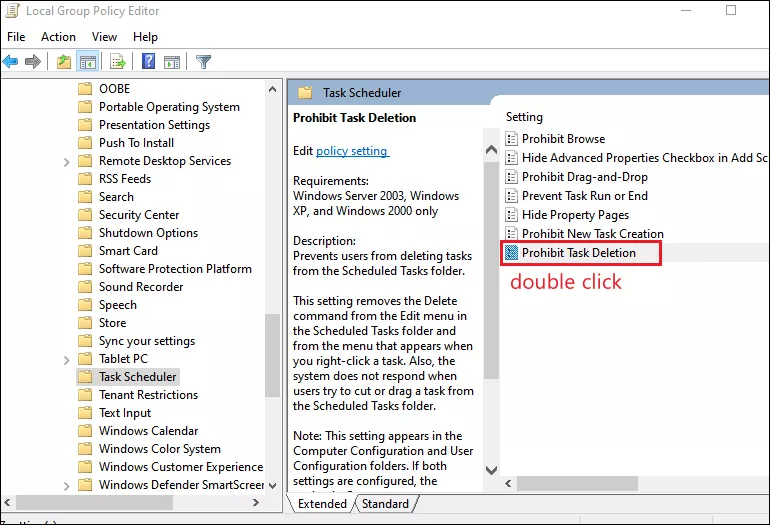
Step 2: Choose Enabled option in the next window. Then click Apply and OK to save the change.
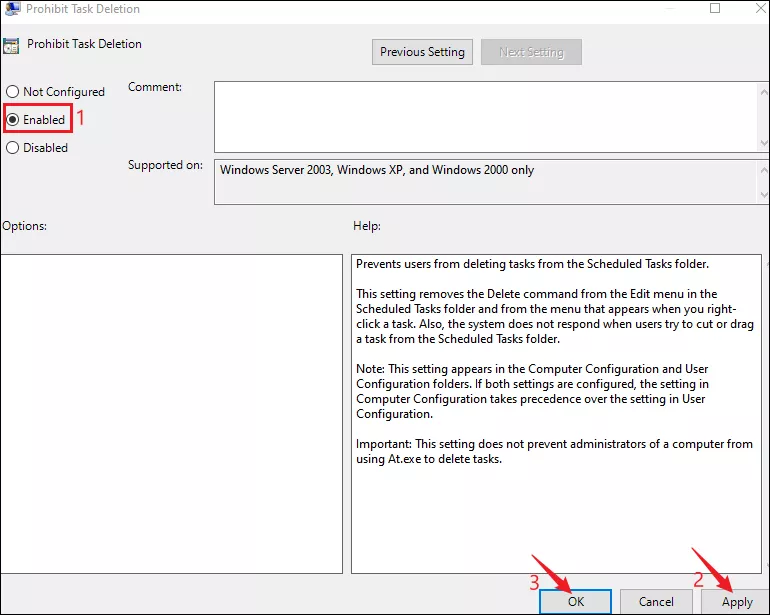
Step 3: Close Group Policy and reboot your PC.
To prevent others from running or disabling tasks in Task Scheduler
Step 1: Open Local Group Policy Editor and locate Task Scheduler as what you did before.
Step 2: Double-click Prevent Task Run or End policy.
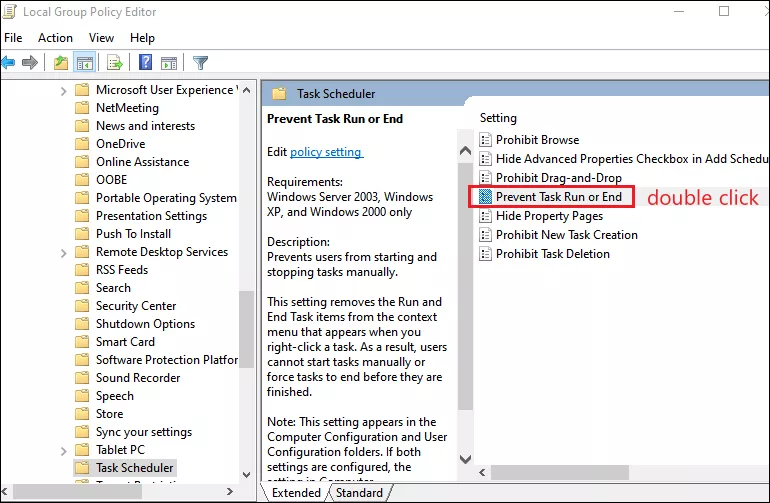
Step 3: Choose Enabled option in the next window. Then click Apply and then OK to save the change.
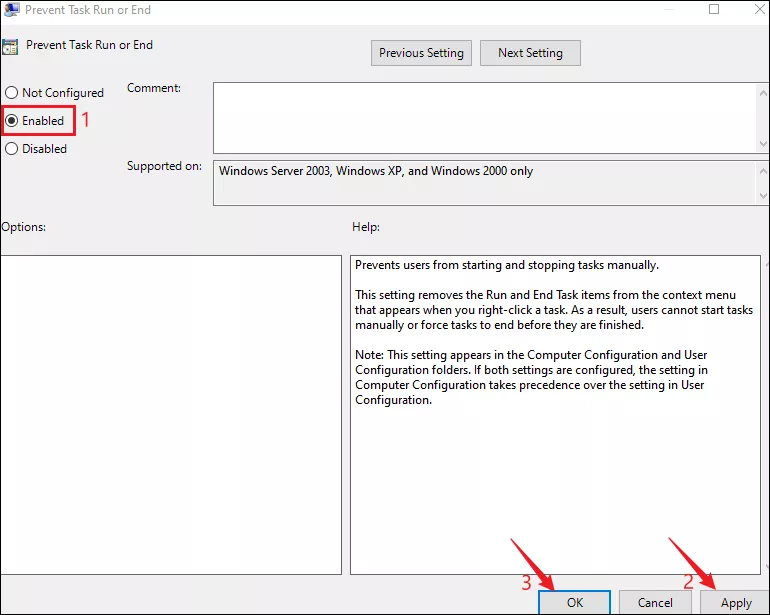
Step 4: Close Group Policy and restart your system.
2. Via Registry Editor
To prevent others from creating new tasks in Task Scheduler:
Step 1: Press Windows + R to open the Run dialog, type regedit in the open box and click OK to open the Registry Editor.
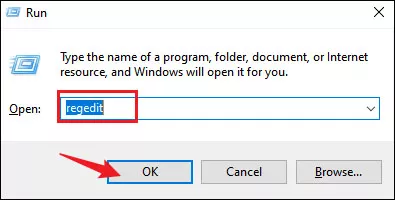
Step 2: Navigate the the below path:
HKEY_LOCAL_MACHINE\Software\Policies\Microsoft\WindowsStep 3: Right-click on the Windows folder and select New > Key to create a new key. Name this key as Task Scheduler5.0.
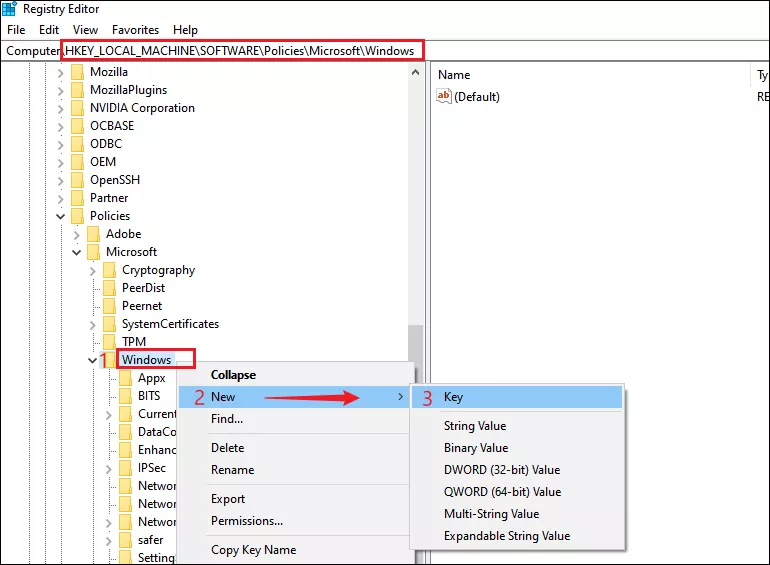
Step 4: On the Task Scheduler5.0 directory, right-click on a blank area and select New > DWORD(32-bit) value to ceate a new value. Name the freshly created value as Task Creation.
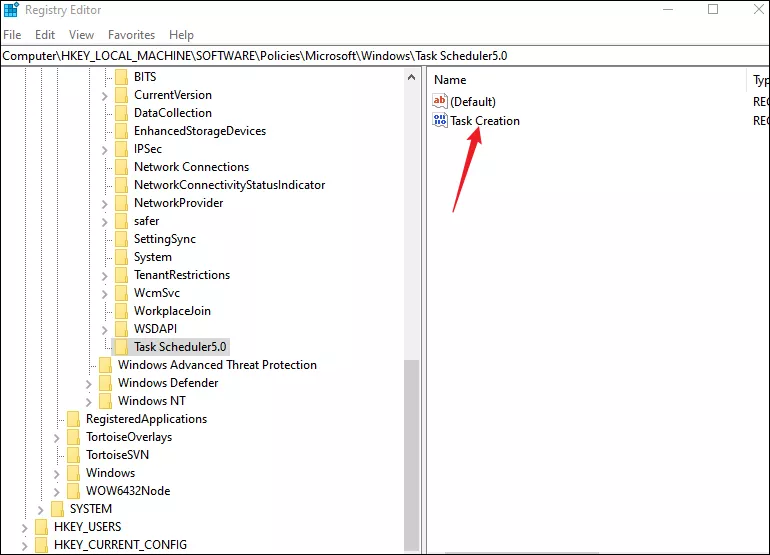
Step 5: Double-click Task Creation. Set its Value data as 0 and click OK.
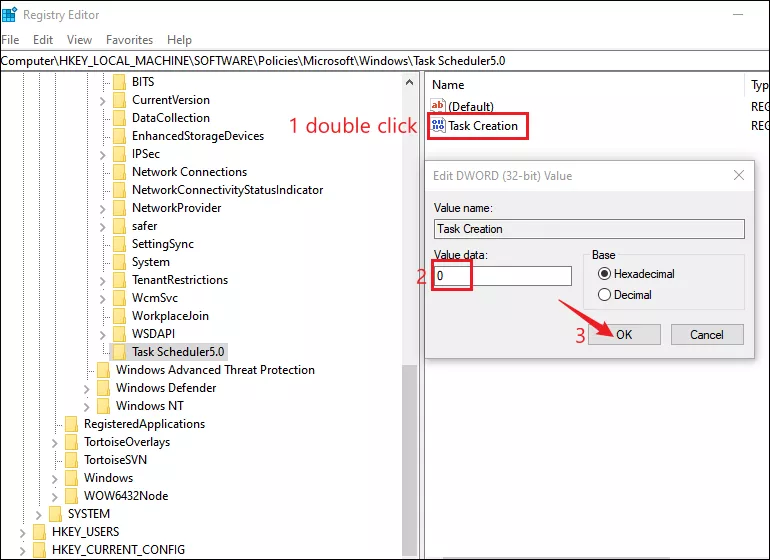
Step 6: Close Registry Editor and restart your PC.
To prevent others from deleting tasks in the Task Scheduler:
Repeat step 1 to step 3 on the above instructions and then continue with following steps:
Step 1: Click the Task Scheduler5.0 key and right-click on an empty area. Then select New > DWORD(32-bit) value and name this value as Task Deletion.
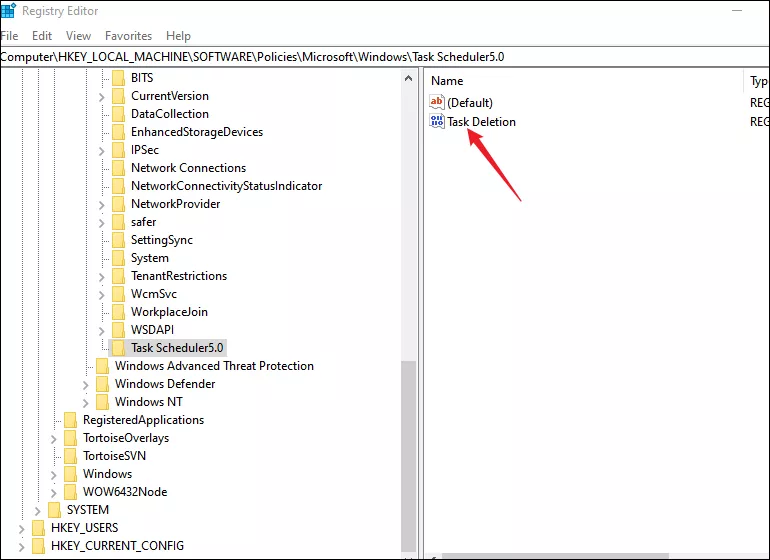
Step 2: Double-click Task Deletion, make its Value data as 0 and click OK.
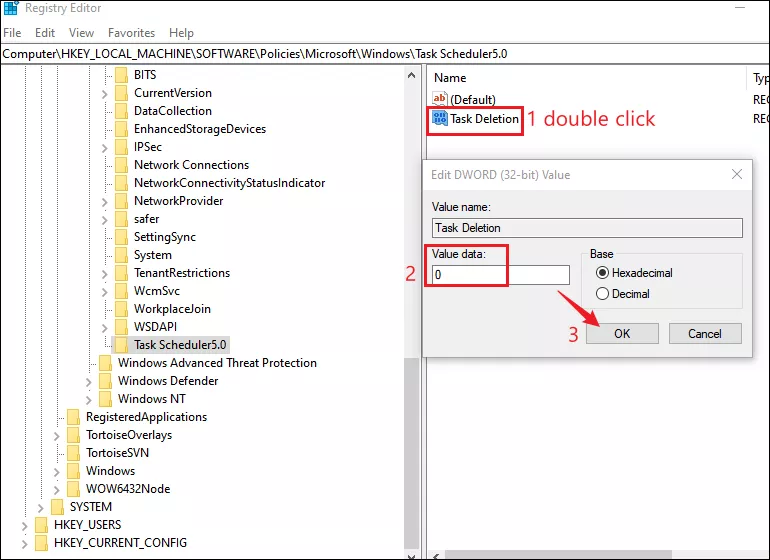
Step 3: Close Registry Editor and restart your computer.
To prevent others from running or disabling tasks in Task Scheduler
Step 1: Create Task Scheduler5.0 key as what you did before.
Step 2: Right-click on a blank area when you are on the Task Scheduler5.0 and select New > DWORD(32-bit) value. Name this value as Execution.
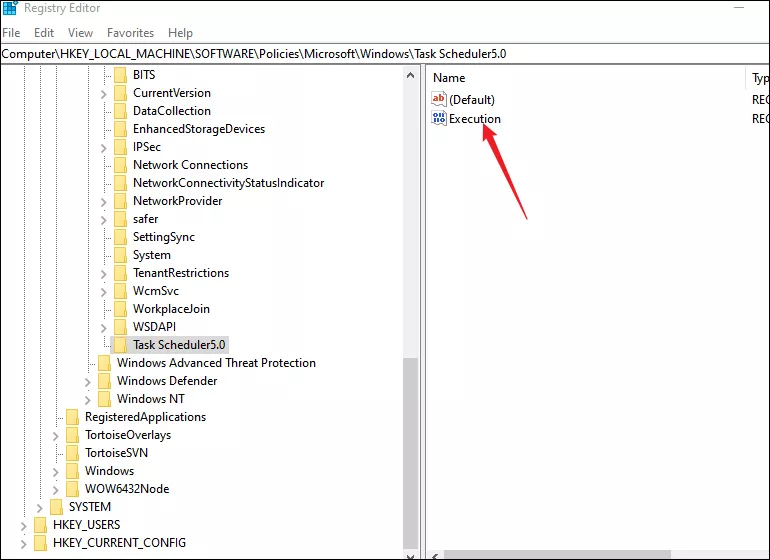
Step 3: Double-click Execution, set the Value data as 0 and click OK.
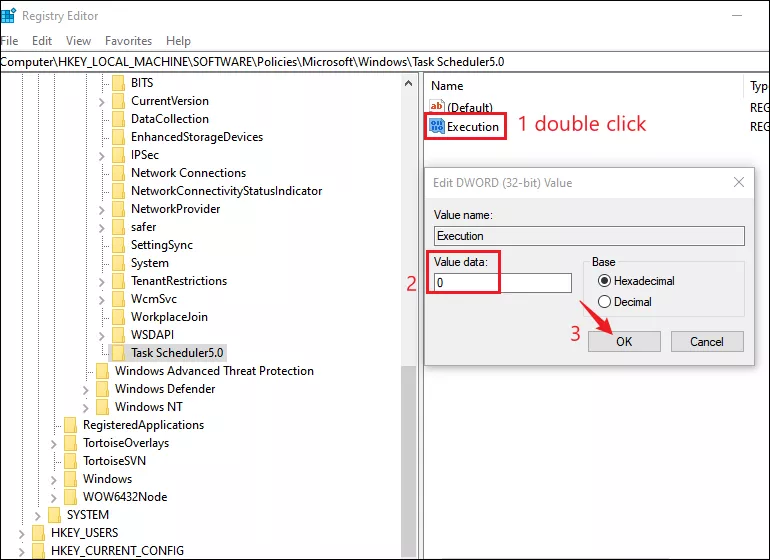
Step 4: Close Registry Editor and have a reboot.



















