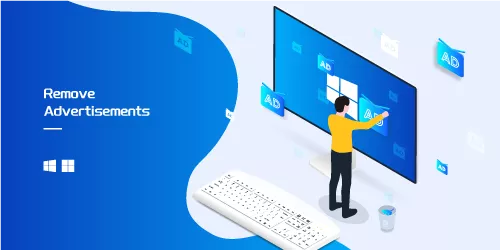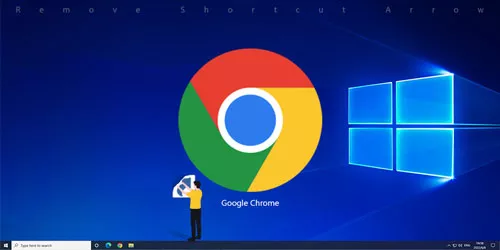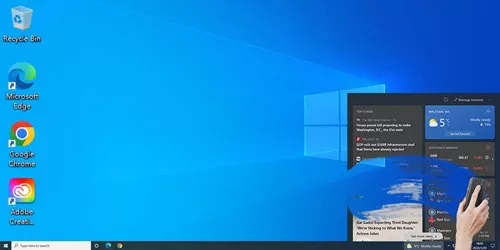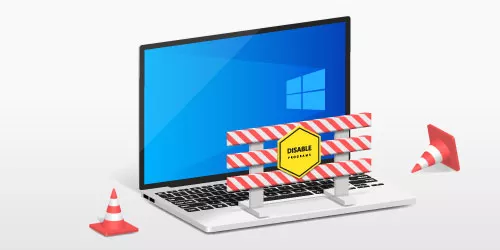How to Remove Unnecessary Files from Your PC in Windows 10
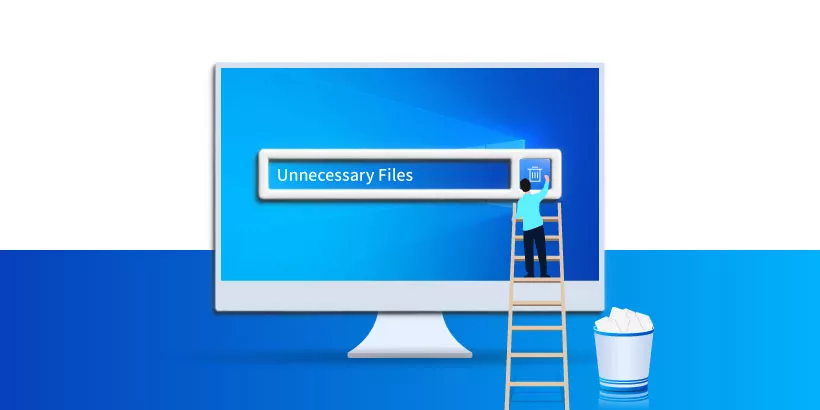
Are there too many unnecessary files on your PC? Too many unnecessary files will slow down your PC and let your computers freeze frequently. So, remove unnecessary files regularly is beneficial to keep your PC running quicker and smoother. How to remove unnecessary files from your PC in Windows 10? In this article, we will show you 3 ways about how to remove unnecessary files from your PC in Windows 10.
Way 1: Utilize Deleting Temp Folder to Remove Unnecessary Files
C Drive is a main partition in Windows 10 so remove unnecessary files in it regularly is important and necessary. You just need to select a folder to delete all files in C Drive, unnecessary files will be removed.
Step 1: Open This PC on the computer screen.
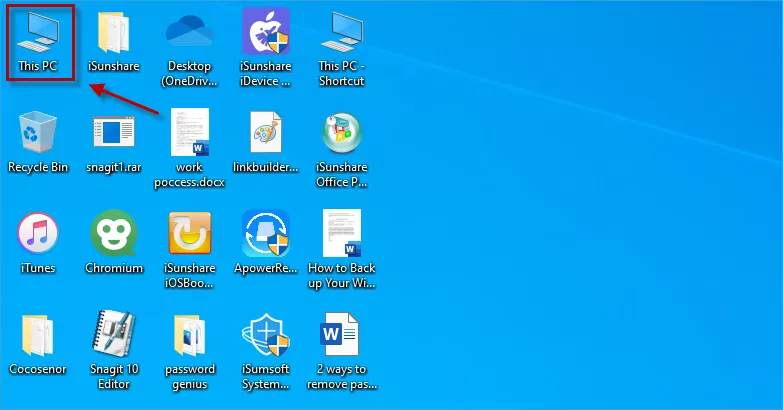
Step 2: Choose Local Disk C at the lower left corner on the computer screen and then choose Windows Folder.
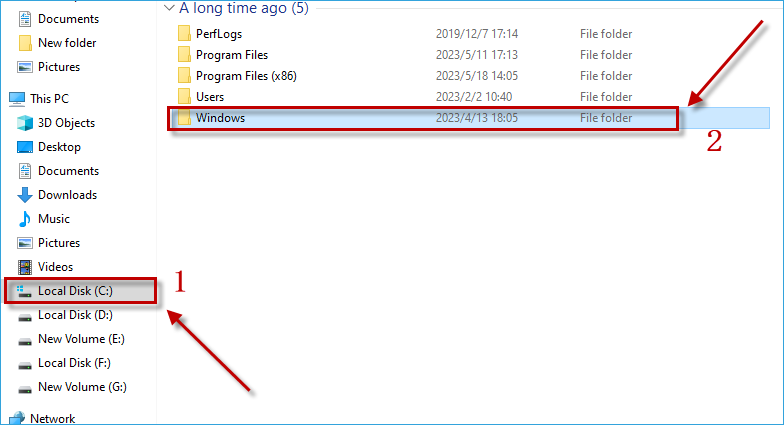
Step 3: Choose Temp Folder to open.
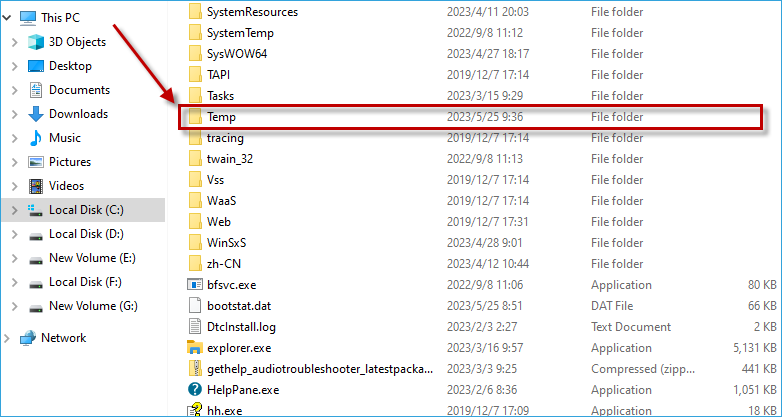
Step 4: Press and hold Ctrl key and then hit A key to select all files in Temp Folder first. Click Delete option then unnecessary files will be deleted immediately.
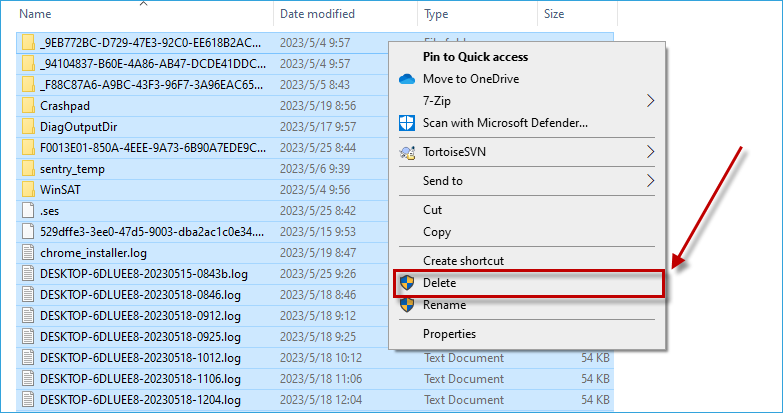
Way 2: Use Empty Recycle Bin Option to Remove Unnecessary Files
Recycle Bin is a commonly used tool in Windows 10 which is often utilized to store files and pictures you have deleted. Recycle Bin also can be used to remove unnecessary files. But if you store too many unnecessary files in Recycle Bin, your computer may become slow and these files will take up extra disk space. So, clean up unnecessary files regularly is essential. You just need to click a few tabs then unnecessary files will be removed successfully.
Step 1: Open Recycle Bin.
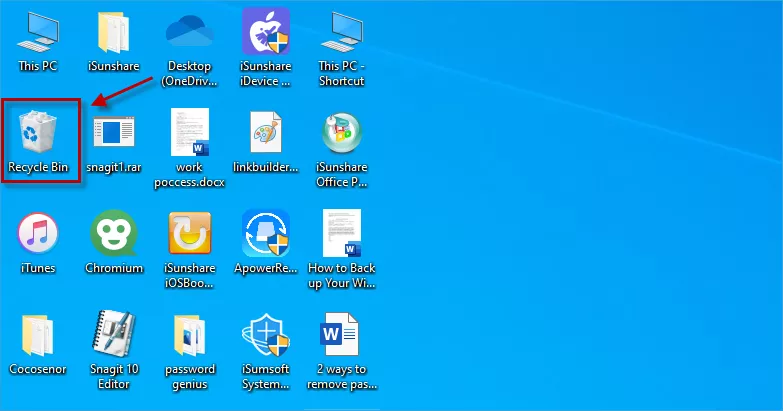
Step 2: Choose Empty Recycle Bin option to remove unnecessary files.
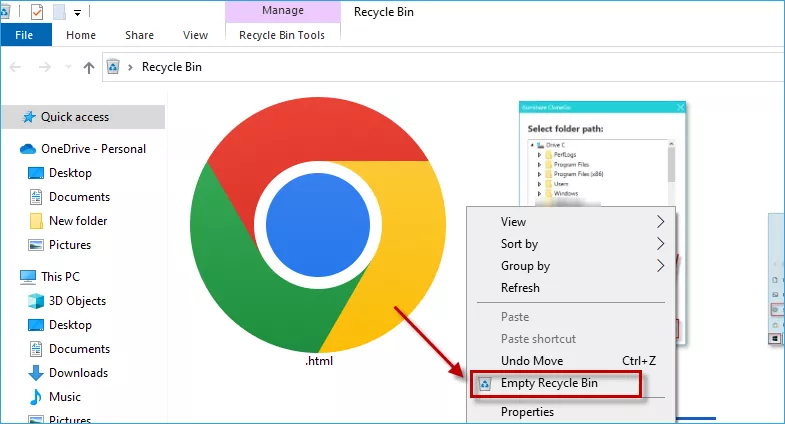
Way 3: Remove unnecessary files with a third-party tool
In addition to the above methods, you also can download a third-party tool to remove unnecessary files. That is to download iSunshare System Genius. As a professional and safe tool, it is able to remove unnecessary files and junk files rapidly which not only can free up disk space but also speed up your computer. Meanwhile, it can fix computers take a long time to start up and enable or disable startup programs.
Download: iSunshare System GeniusStep 1: In Junk File option, then click Scan button to scan unnecessary files and garbage files in your computers.
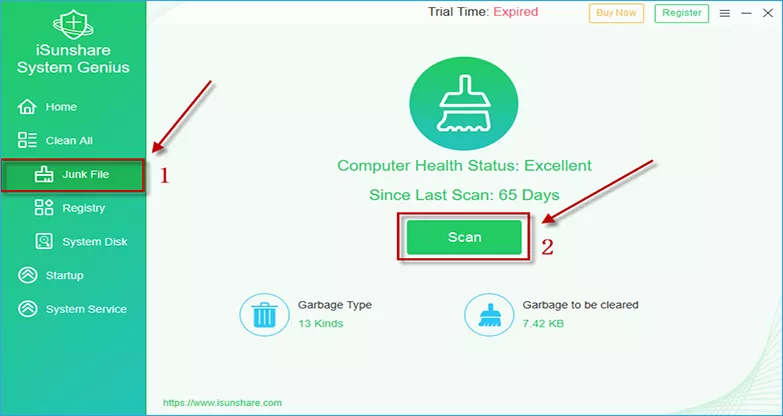
Step 2: Several seconds later, the scan is completed. Tick unnecessary files you want to delete, and then hit Clean button to remove these files.
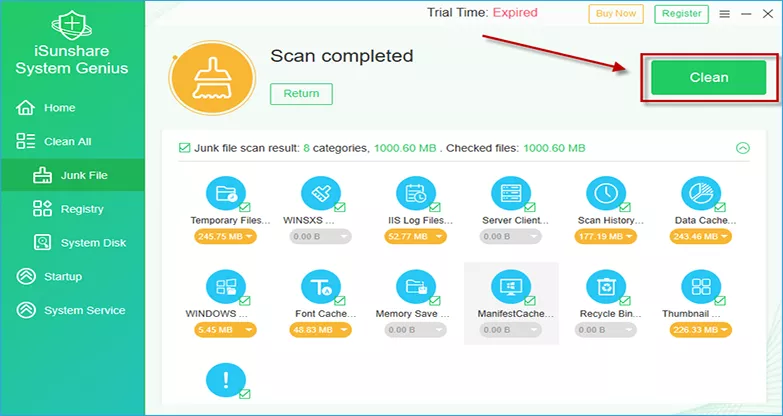
Step 3: A few seconds later, it will show unnecessary files and junk files have been cleared up successfully. Then hit OK button to return to the original page.
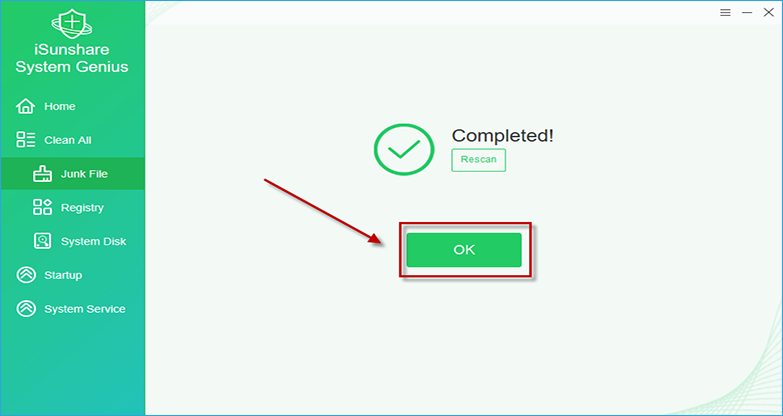
Part 1: Why the Windows 10 Start Menu Not Working
Deleting Temp Folder, emptying Recycle Bin and using iSunshare System Genius are 3 ways about how to remove unnecessary files from your PC in Windows 10. Just try it! Hope one of the ways will be helpful for you to solve your problem successfully!