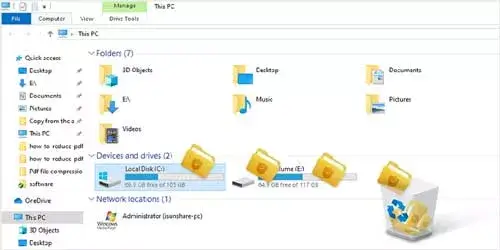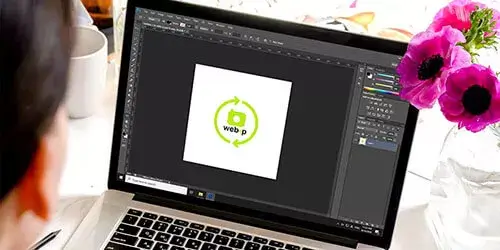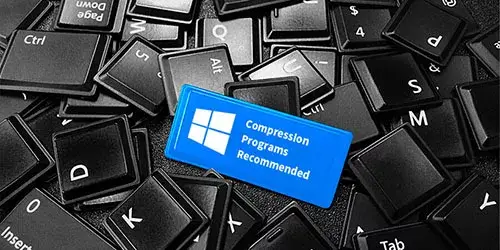How to Transfer Files from PC to External Hard Drive in Windows 10/8/7
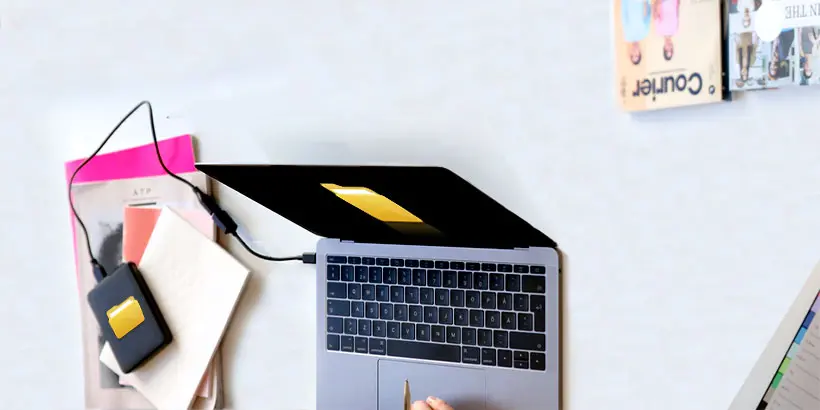
It is generally known that we can copy & paste or drag & drop to move files from computer to external hard drive or from external hard disk to computer in Windows system. However, it is a massive hassle if you need to transfer a great number of files in different directory. So, is there any convenient way to transfer all files from laptop or desktop to external hard drive faster? In this post, we will introduce to you two tricks of how to transfer files from PC to external hard drive in Windows 7, 8, and 10.
Prepare:
Before transferring files from PC to external hard drive, you need to make sure that the external hard drive is connected to your laptop or desktop and assigned a drive letter.
Trick 1: Transfer files from PC to external hard drive via CMD
Step 1: Press the Windows Logo key + R and then type cmd and hit Enter.
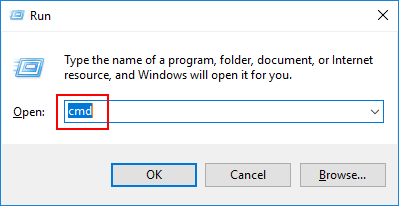
Step 2: Type xcopy "a" "b" \s and hit Enter. ("a" represents the directory of files that you want to transfer and "b" represents the location of external hard drive.)
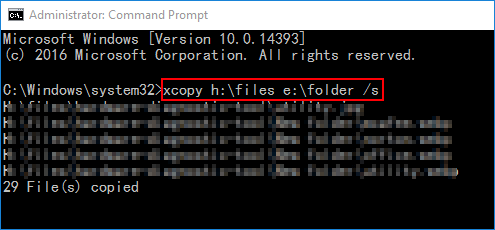
Wait for a while and the files are successfully transfer from PC to external hard drive at one time.
Notes: Due to the limitation of permission, you are not allowed to move some special files to external hard drive in this way and the existence of special files causes the copy process to terminate. What's worse is that there is no progress bar and you have no idea when the transfer is finished.
Trick 2: Transfer files from PC to external hard drive by CloneGo
Trick 1 seems convenient but there are some downsides. It is the most efficient and fastest way to transfer files from PC to external hard drive by CloneGo. CloneGo is a reliable clone app that allows you to clone or copy the entire partition or hard disk to a new computer or external hard drive. Here we will guide you how to use CloneGo to transfer files from PC to external hard drive.
First of all, download and install this app on your computer. Then launch it.
Copy all the files in a partition to external hard drive
Steps: Click Copy option on the left pane. Then select the drive letter of partition that you want to transfer (source) and the drive letter of external hard drive (destination). Finally, click Start button.
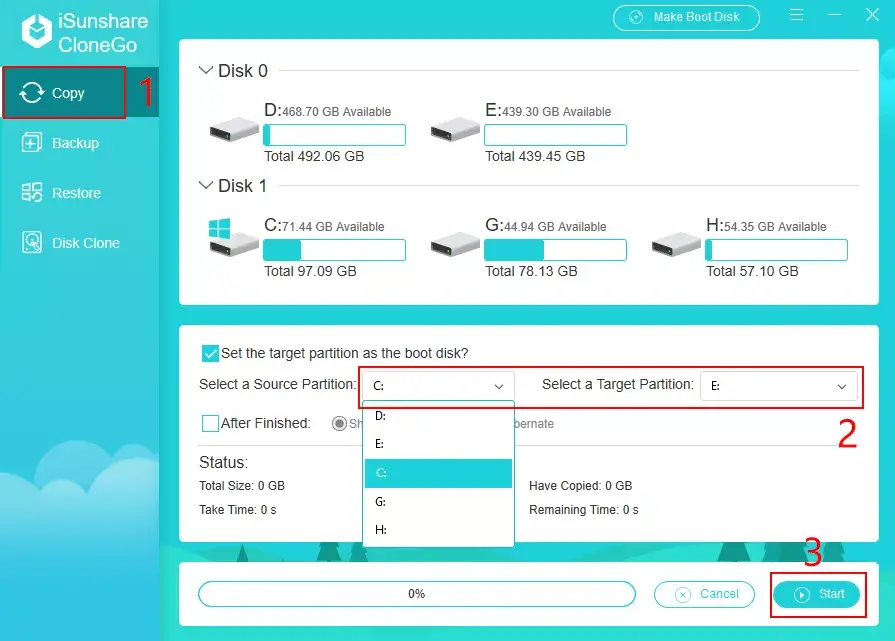
Wait for a while until a window pops up prompting the transfer is finished. That's all and all the files in this partition have been transferred to external hard drive.
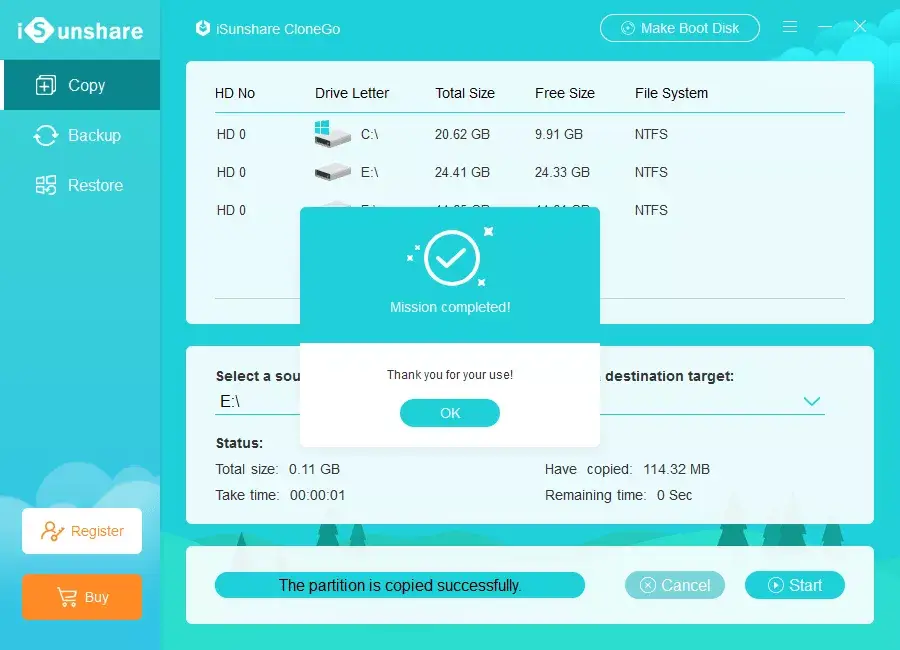
You can repeat the steps above to move files in other partitions (including C drive) to external hard drive. Conversely, you can also transfer files from external hard drive to your computer with CloneGo.
Copy the whole disk to external hard drive
You can also transfer the whole hard disk of your computer to external hard drive but you need to make sure the external hard drive has enough available space.
Steps: Click Disk Clone option on the left pane. Then select the disk of your computer (source) and the external hard drive (destination). Finally, click Start button. Wait for a while until a window pops up prompting the transfer is finished. All the files in the hard disk of your computer have been moved to external hard drive.
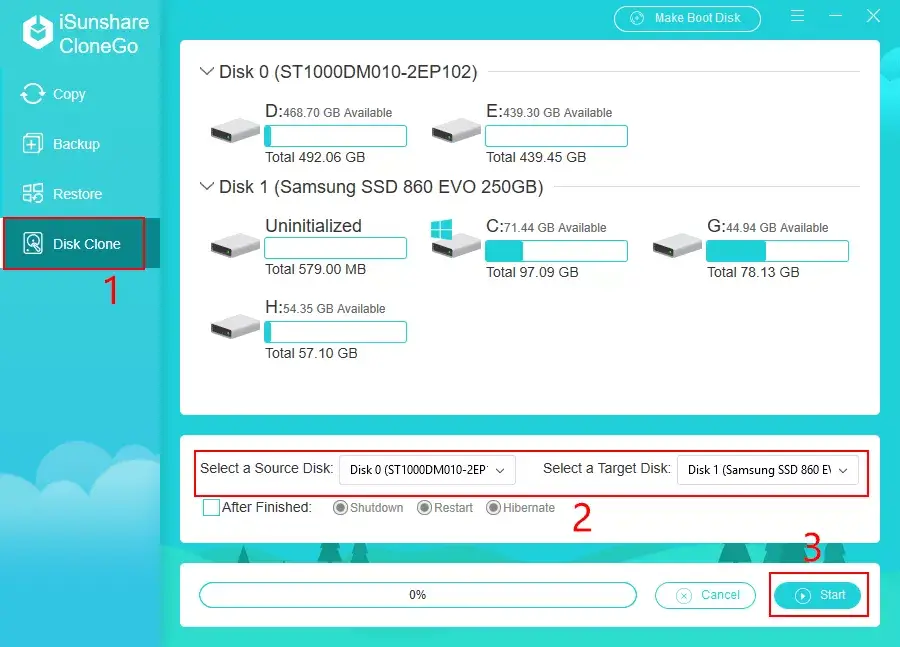
Tips: The transfer speed of transferring files from PC to external hard drive with CloneGo is much faster than other methods. Moreover, CloneGo allows you to backup your partitions as a backup file to protect your important data. So, CloneGo is highly recommended.
Download: CloneGo