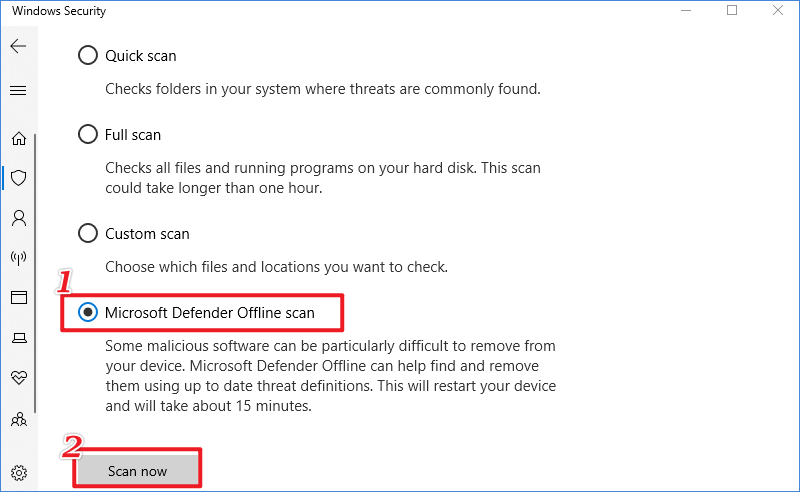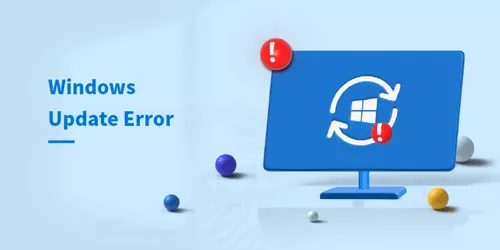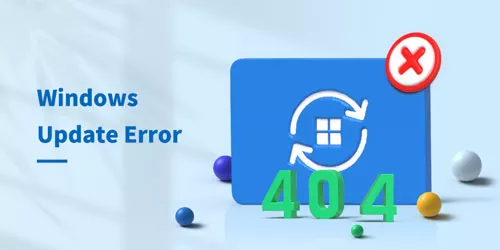[Solved] Error 0x80070643 on Windows 10/11
![[Solved] Error 0x80070643 on Windows 10/11](../img/windows/solved-error-0x80070643-on-windows-10-11/solved-error-0x80070643-on-windows-10-11.webp)
The error 0x80070643 is a common error code that is associated with Windows updates. Corrupt system files, faulty .Net Framework, damaged MSI packages, and so forth are typically the causes. The solutions in this post will help you with whatever situation you encounter, including Windows update error, installation failure, or failed to install the MSI package.
1. Restart Windows Update Services
Step 1: Press Win + R and type “services.msc” then click OK.
Step 2: Find and right-click the following services: Windows Update Service, Background Intelligent Transfer Service, Cryptographic Services and Windows Installer Service.
Step 3: Select Restart. After that, restart your computer and check if the error 0x80070643 has been fixed.
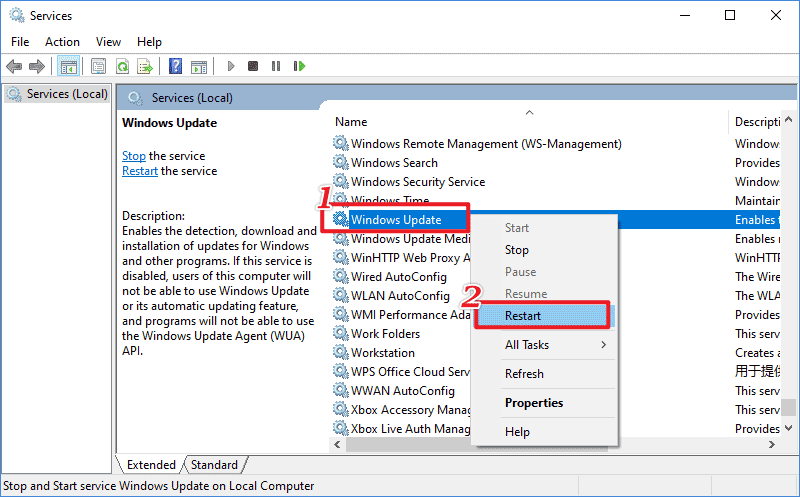
2. Run the Windows Update Troubleshooter
Steps for Windows 10: Press Win + I > Update & Security > Troubleshoot > Additional troubleshooters > Click Windows Update > Run the troubleshooter.
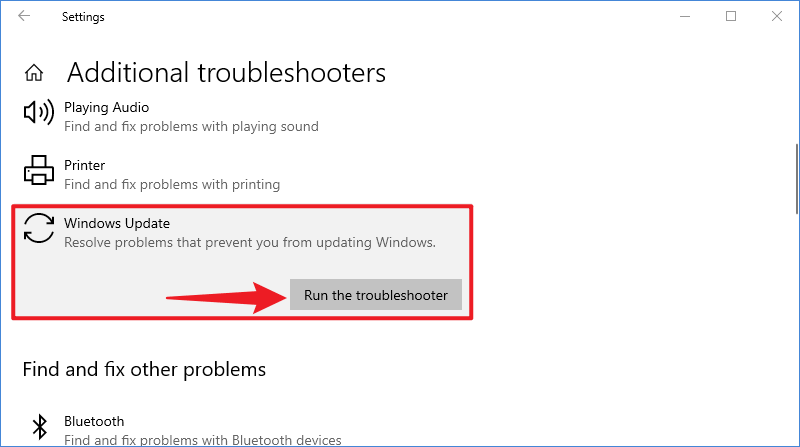
Steps for Windows 11: Press Win + I > System > Troubleshoot > Other troubleshooters > Windows Update > Run.
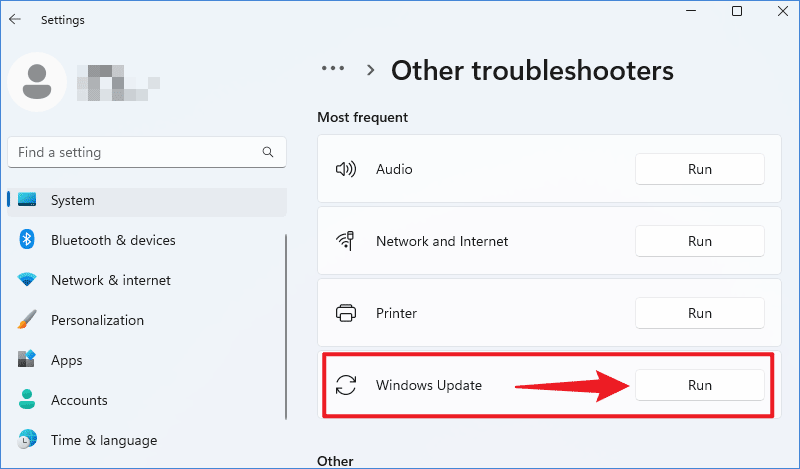
3. Manually Install the Windows Update
Step 1: Visit the Microsoft Update Catalog website, and type the Windows update version with the head of KB. For example, type KB5032189 in the search bar and click Search.
Step 2: Find one you want to update and click Download.
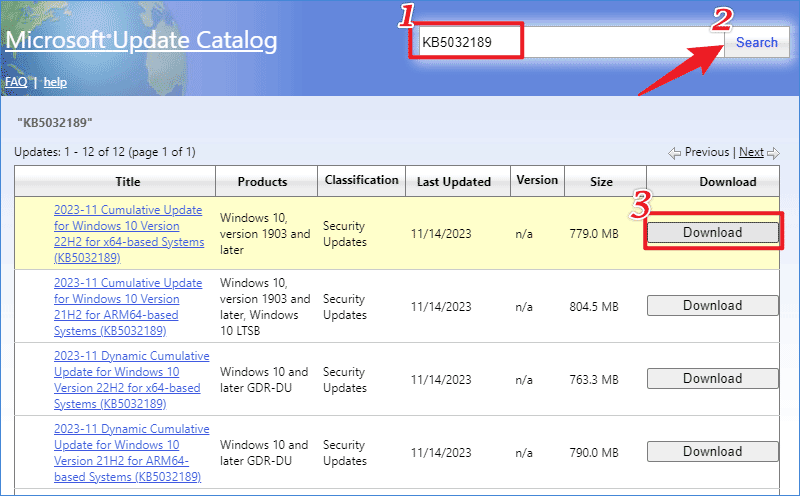
4. Run the System File Checker
Step 1: Press Win + R and type “cmd”, then hit the “Ctrl + Shift + Enter” buttons to gain privileges.
Step 2: In the command prompt, type “sfc /scannow” and hit Enter. When the repairing process is finished, restart your computer to see if the 0x80070643 error has been solved.
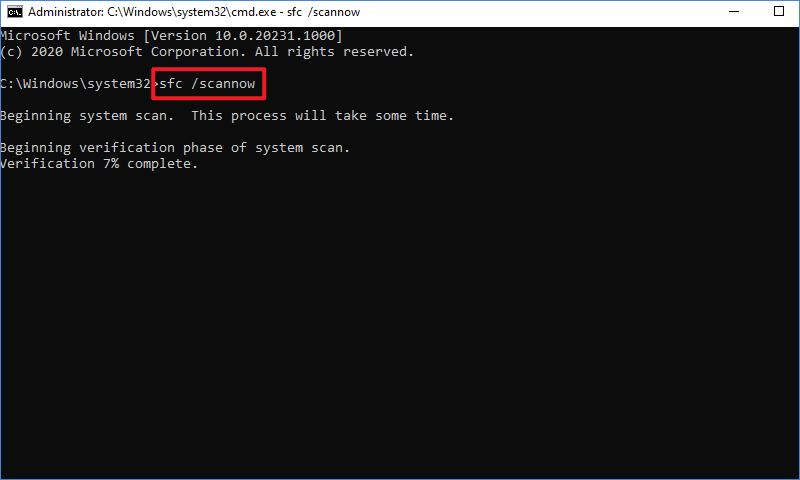
5. Perform a .Net Framework Repair Tool
Step 1: Download the .NET Framework Repair Tool > Click Download.
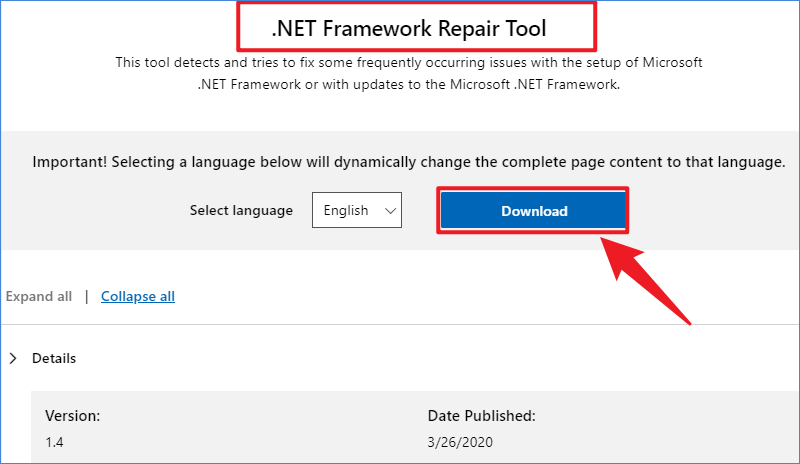
Step 2: Run Microsoft .NET Framework Repair Tool > Tick the license terms and click Next.
Step 3: On the Recommended changes page, minimize the window and update the Windows again to confirm if the tool has fixed the error.
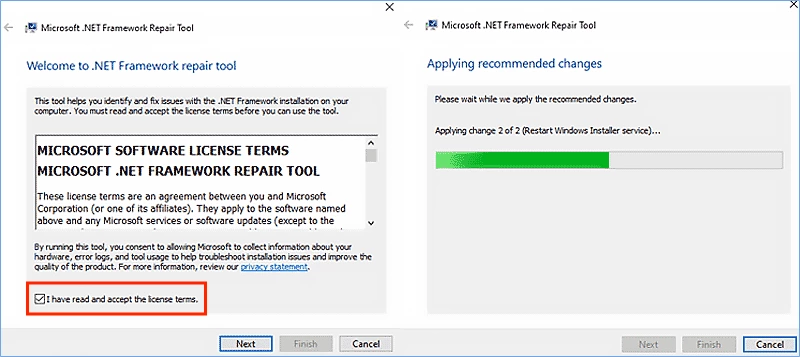
6. Install the Latest Net Framework
Step 1: Download the latest .NET Framework > Click .NET SDK x64.
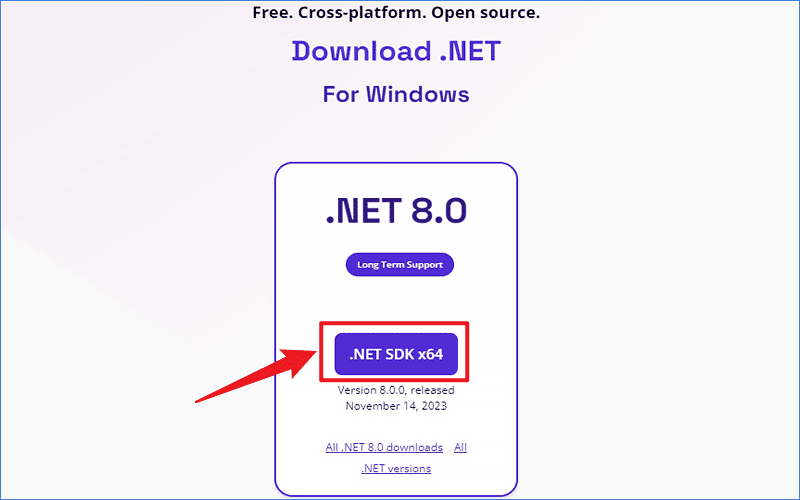
Step 2: Copy the Direct link in the address bar, it will directly download the latest .NET Framework.
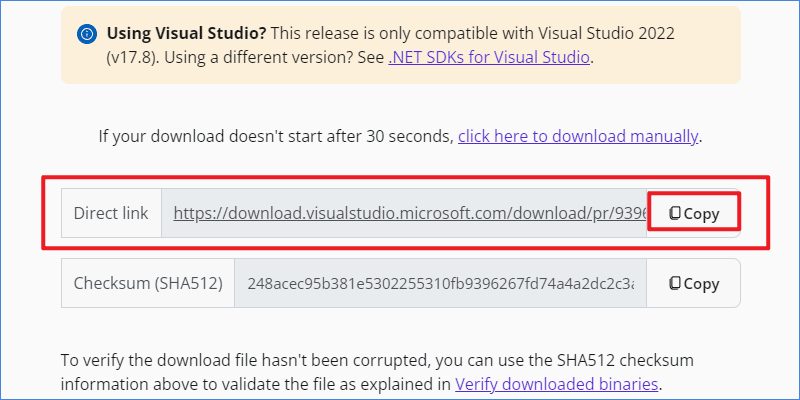
After downloading, follow the instructions to complete the steps to install .NET on your computer. Then run the Windows update or install the MSI package again to check if the Windows 0x80070643 has been repaired.
7. Scan for Malware
Step 1: Type “security” in the search box and click Windows Security to open.
Step 2: Click Virus & threat protection.
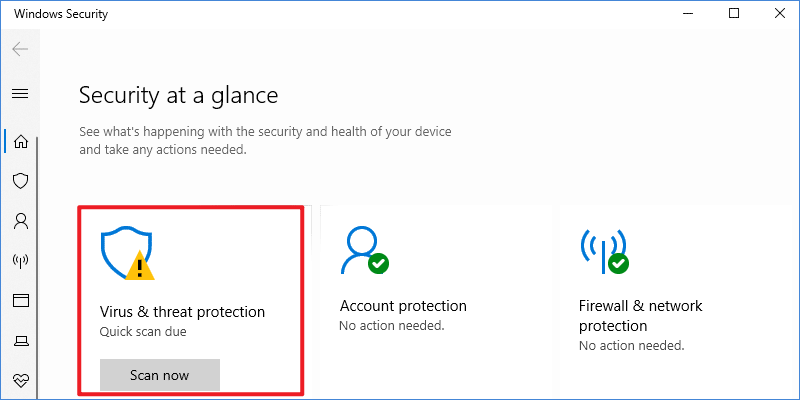
Step 3: Click the Scan option and tick Microsoft Defender Offline scan, then click Scan now. Once the scanning process is finished, restart your computer to check if the 0x80070643 error has been solved.