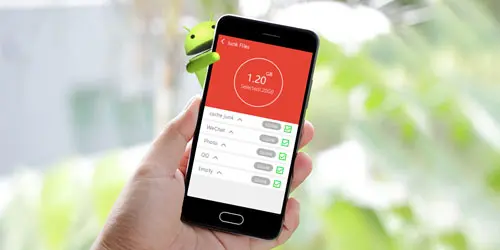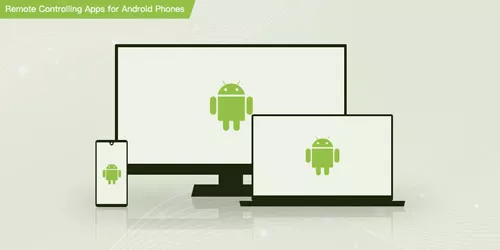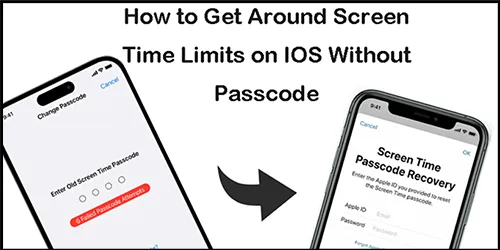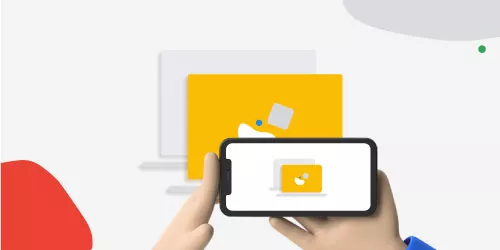How to Bypass FRP Lock on Samsung Phone
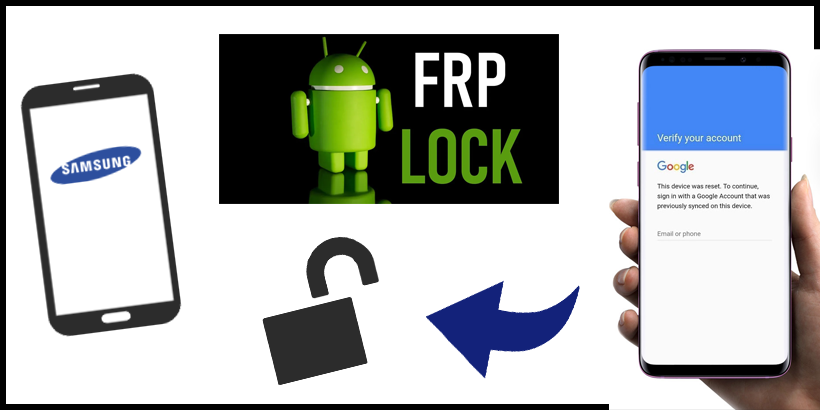
Stuck on the "verify your Google account" page after a factory reset of your Samsung phone? this post may be useful for your problem in bypassing the FRP lock on your Android device.
1. Introduction
We always have an impression that Apple devices are safer than Android devices, but they both have functions like Find my iPhone or Find my Andriod, which provide some security features that let you erase all data and programs, GPS locate your lost phone remotely, lock the screen and so on.
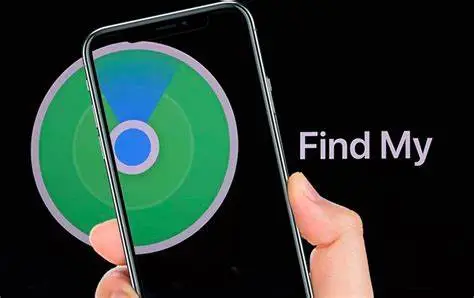
Android system developers see user's security and privacy as equal to Apple. Here's an example, when you activate an Android device for the first time using a Google account, the FRP lock will self-activate. FRP lock, also known as Factory Reset Protection, starts from Android 5.1 on Android operating systems. FRP lock is a creditable method to protect your property and Google account information in a lost device (phone or tablet with Android operating system). it can prevent your Android devices from misuse, but what if you forgot your Google password after factory resetting your Samsung phone, don't worry, below, we will provide you with several methods to bypass the FRP lock on your Samsung phone.

2. Bypass FRP lock in 3 different ways
Method 1: Bypass FRP lock with Google keyboard loophole
Step 1: Head to the "Verify your account" screen. Tap the Email or phone text bar.
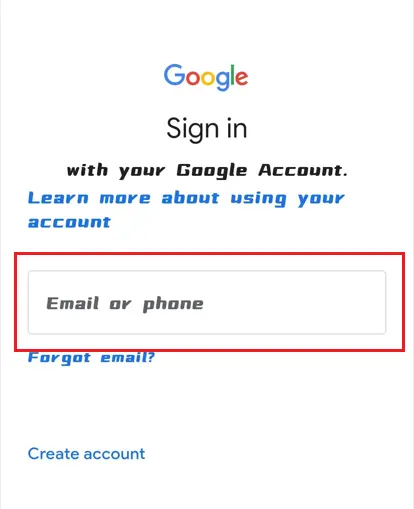
Step 2: The Google Keyboard will show up. Tap and hold the "@" button.
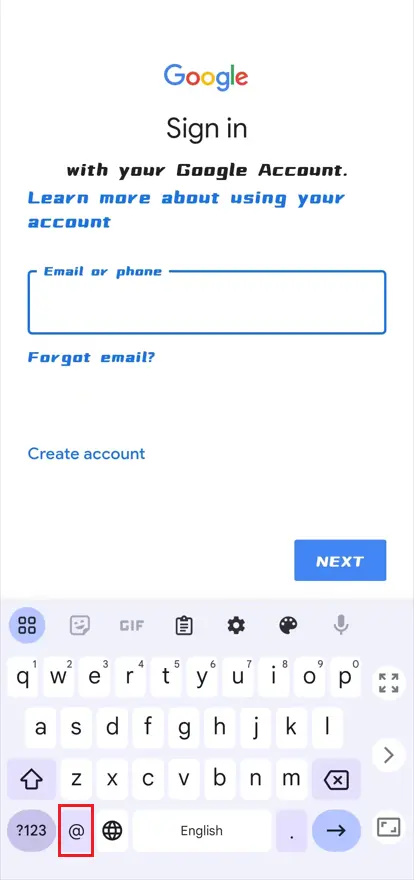
Step 3: Then, select "Help & Feedback" button.
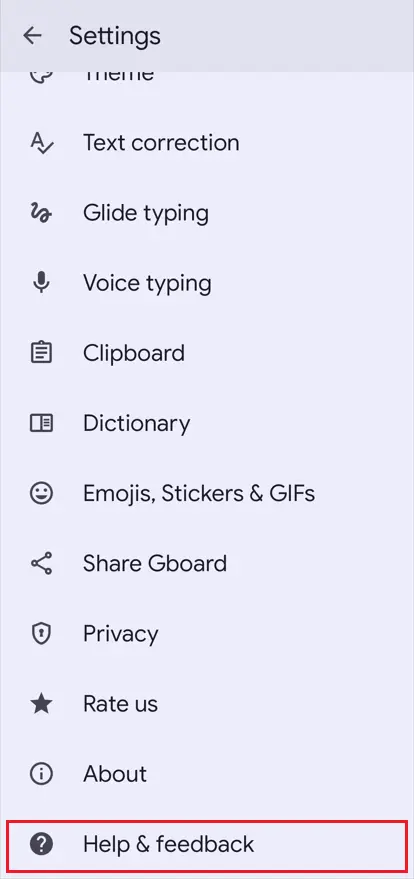
Step 4: Now, tap Search Help button , input "Settings" and enter.
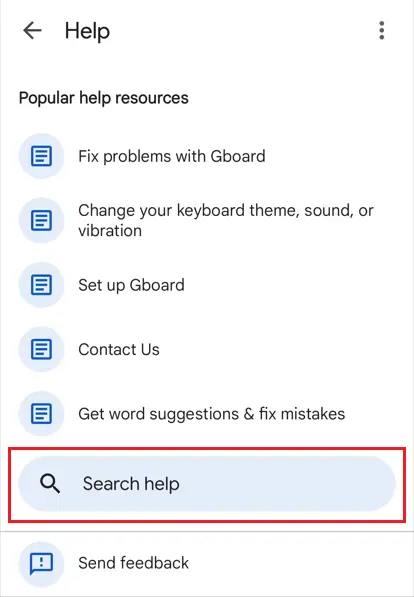
Step 5: Roll down and tap the About device button.
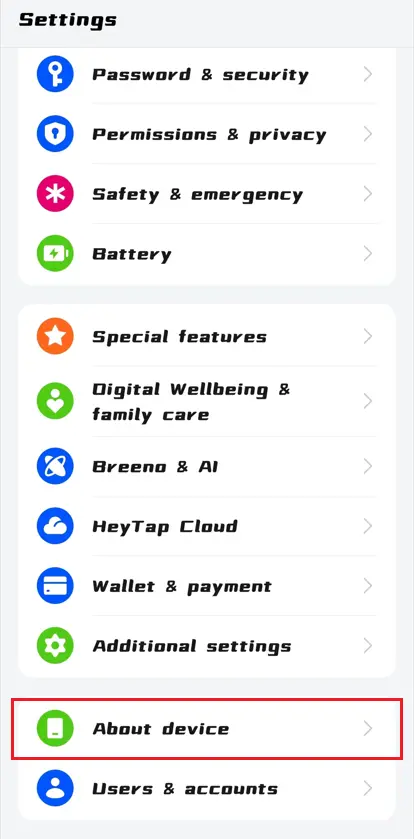
Step 6: Find the version number and tap it for 7 times, then you can access the developer options.
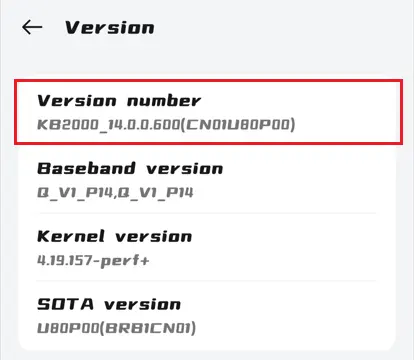
Step 7: Head to settings and find Developer options.
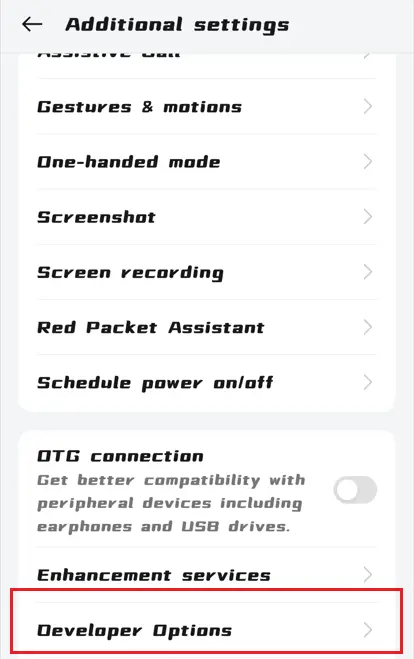
Step 8: Unlock the OEM unlocking.
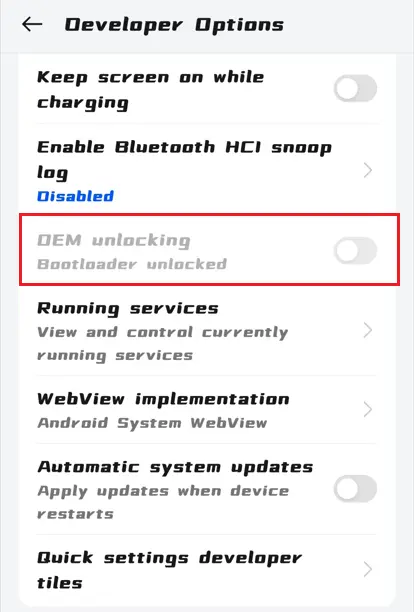
Step 9: Restart you phone and now you can bypass the FRP lock.
Method 2: Bypass FRP lock by Chorme.
Step 1: Open Chorme on your pc or laptop.
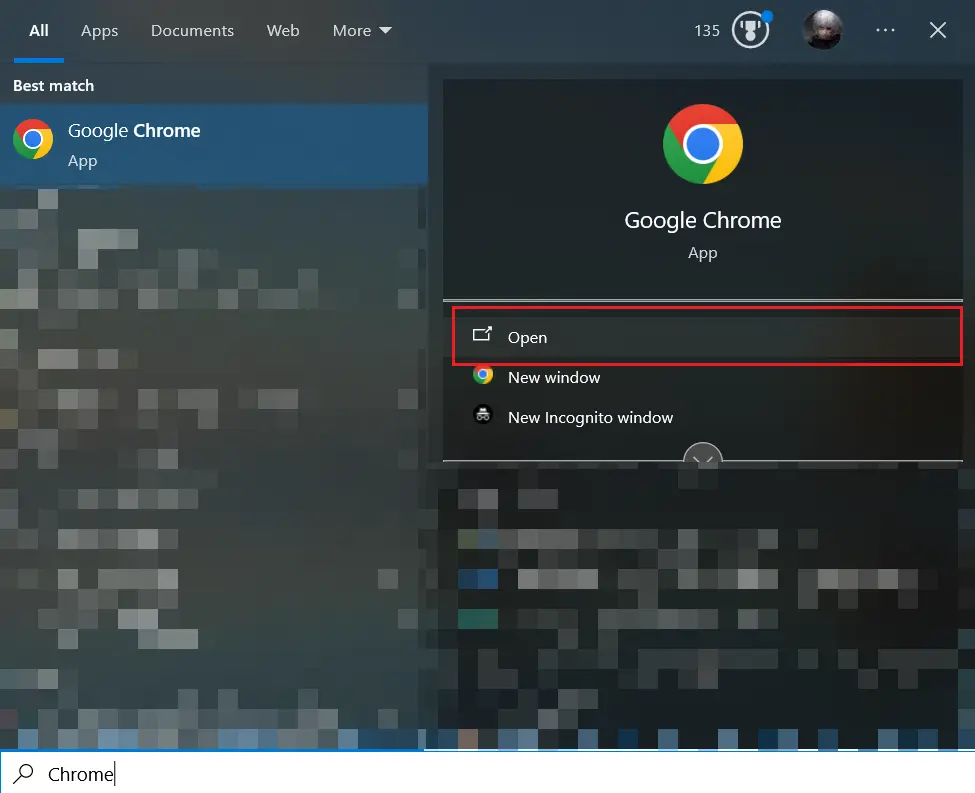
Step 2: Click the three dots on the right-upper corner and seclect the manage your Google account.
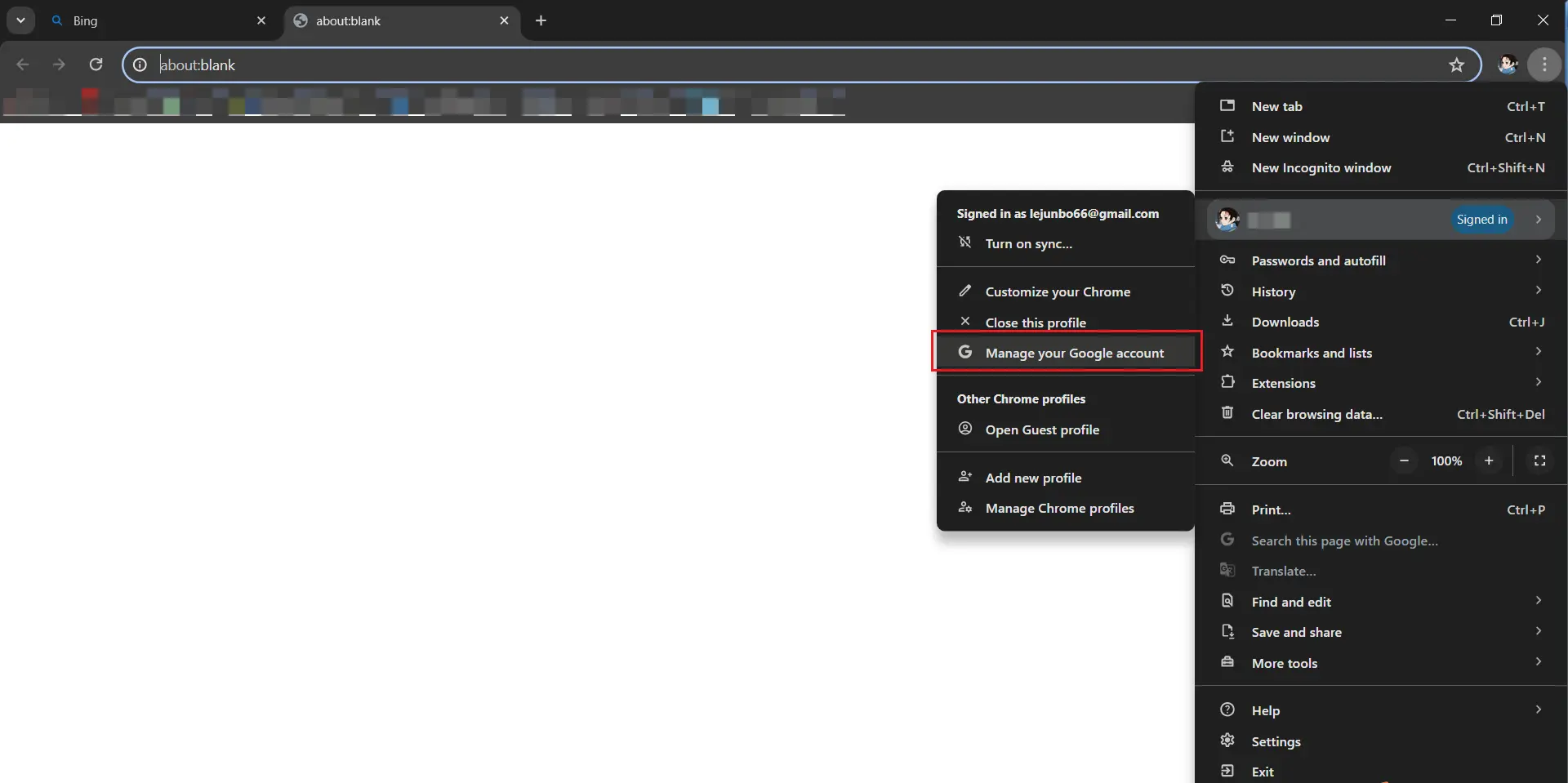
Step 3: Click the security button on the left side.
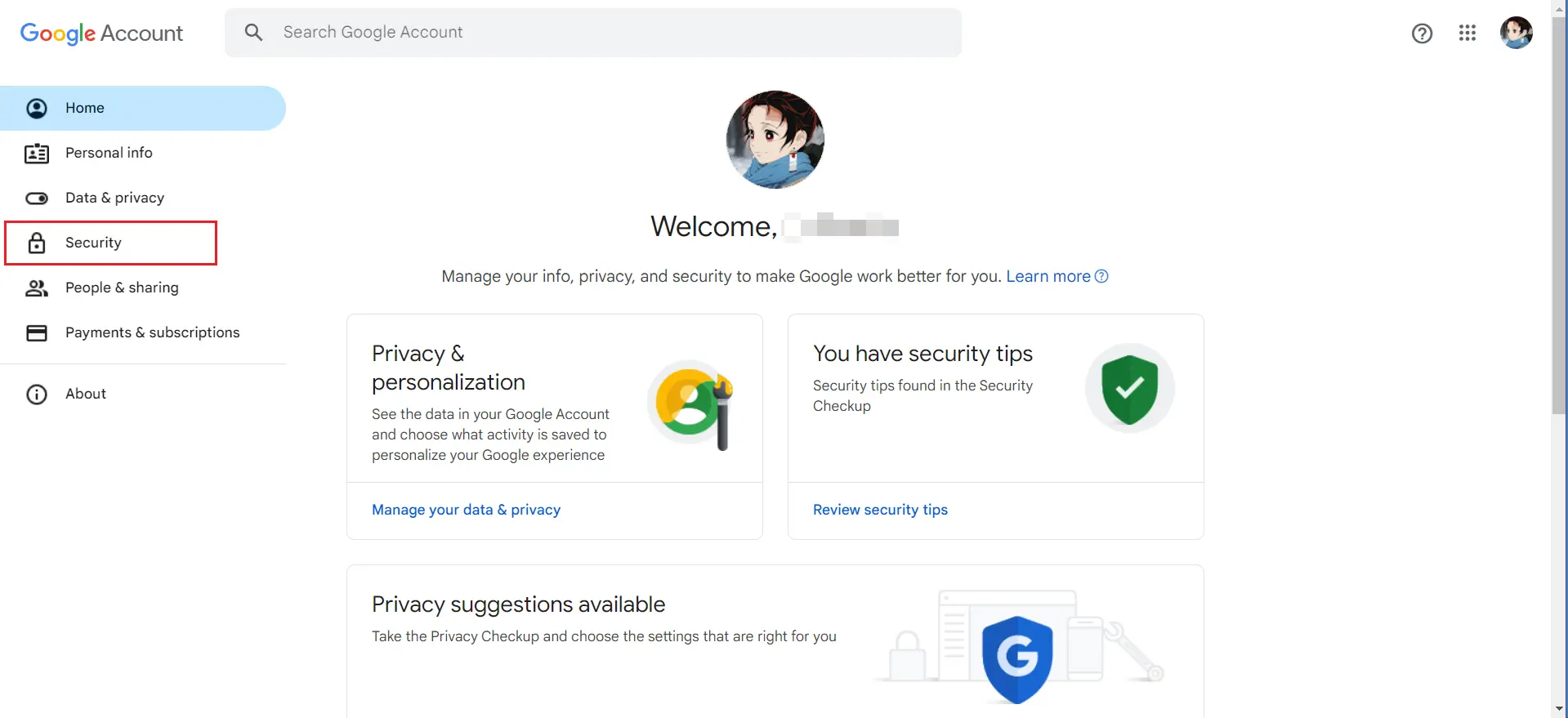
Step 4: Click the manage all devices button down there.
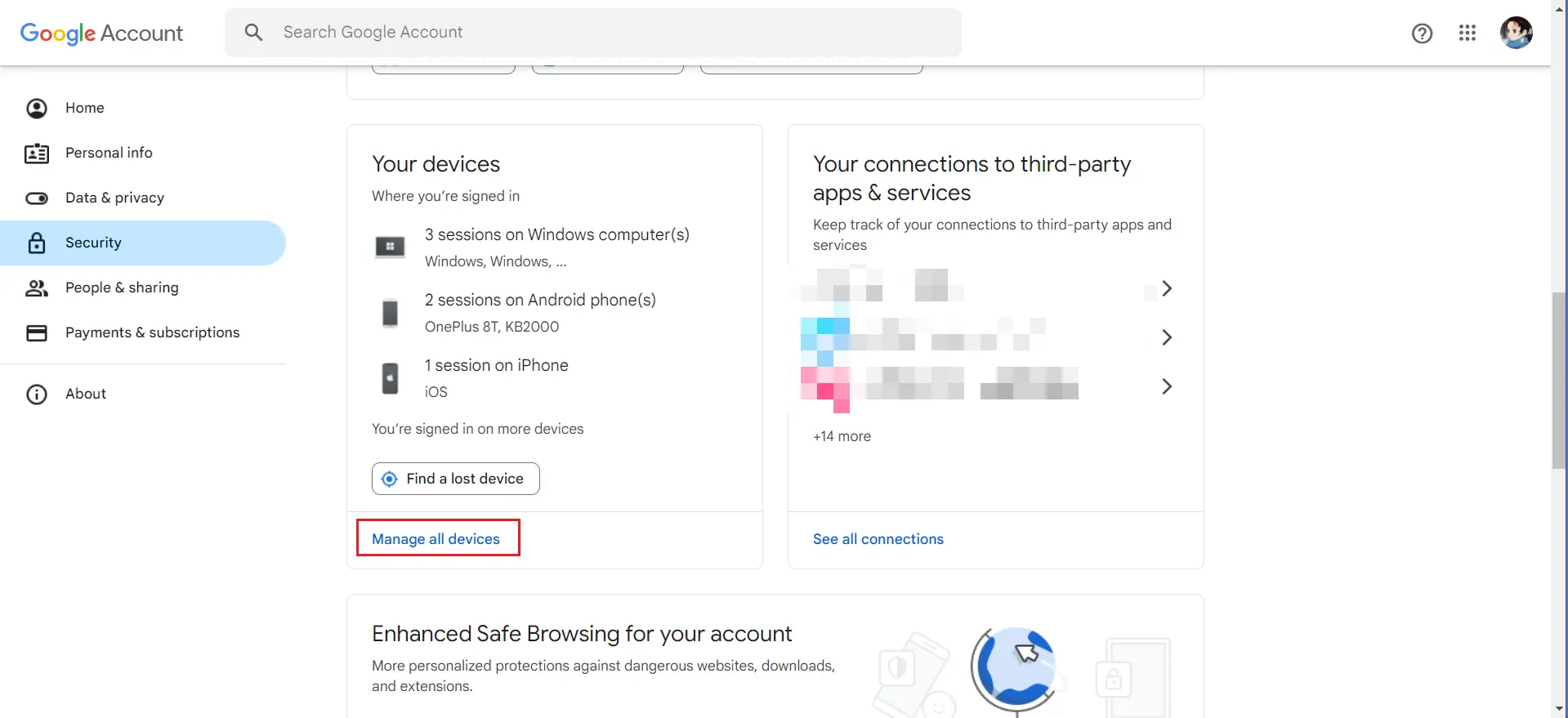
Step 5: Select the specific device you need to bypass FRP lock.
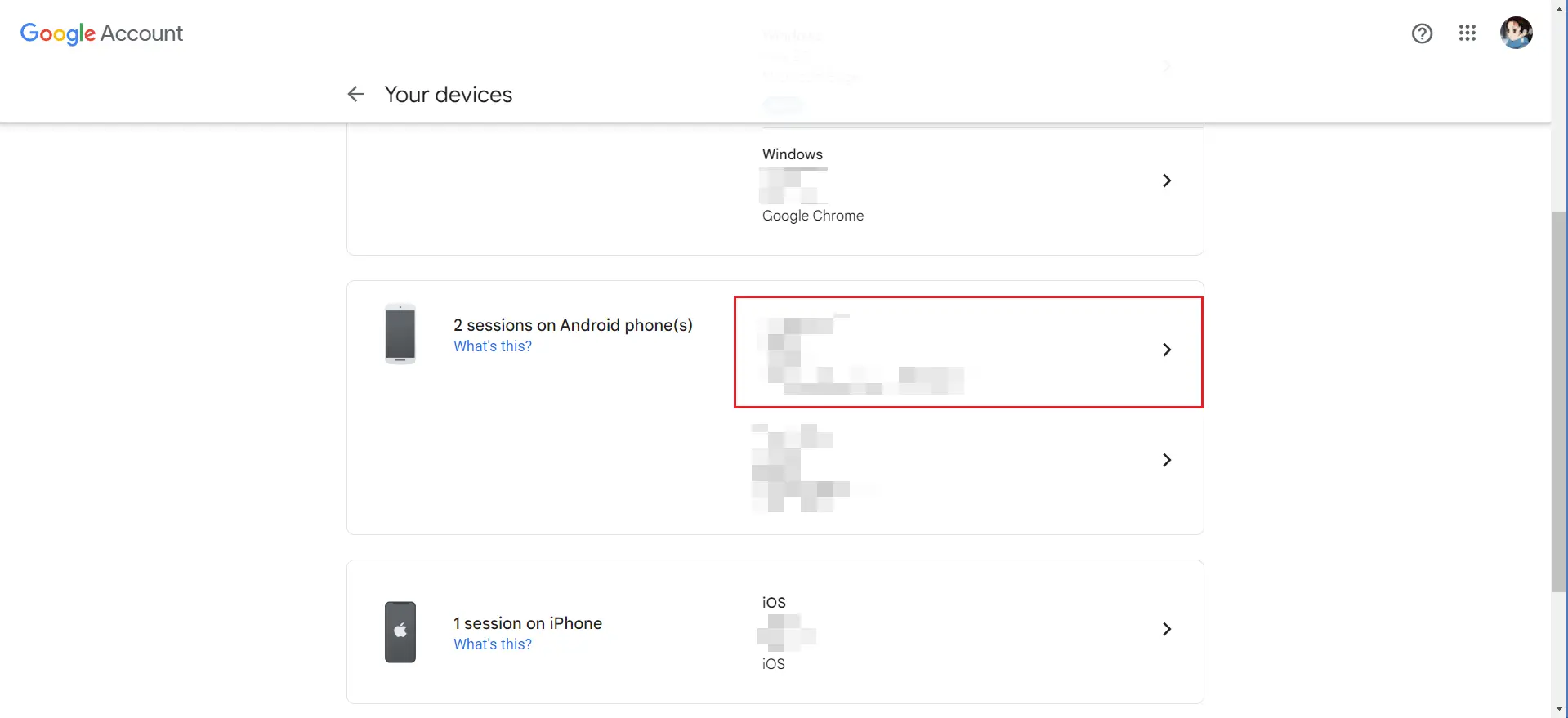
Step 6: Click the sign out button.
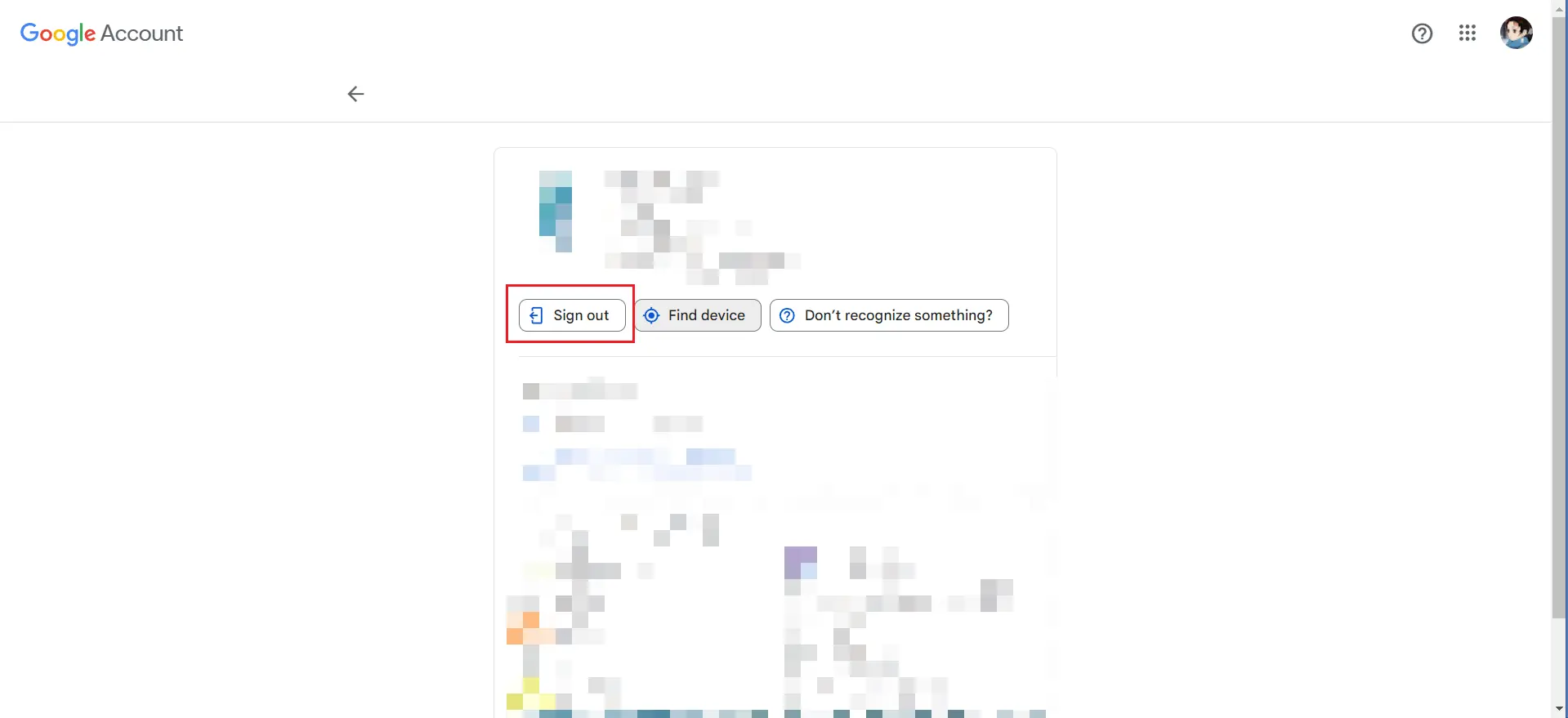
Tips: Allow 24-48 hours for Google’s servers to sync your devices. After that, you should be able to set up your phone without the FRP lock.
Method 3: Bypass FRP lock by iSunshare Android Password Genius.
Step 1: Launch iSunshare Android Password Genius and choose Unlock Google Lock (FRP) on the homepage.
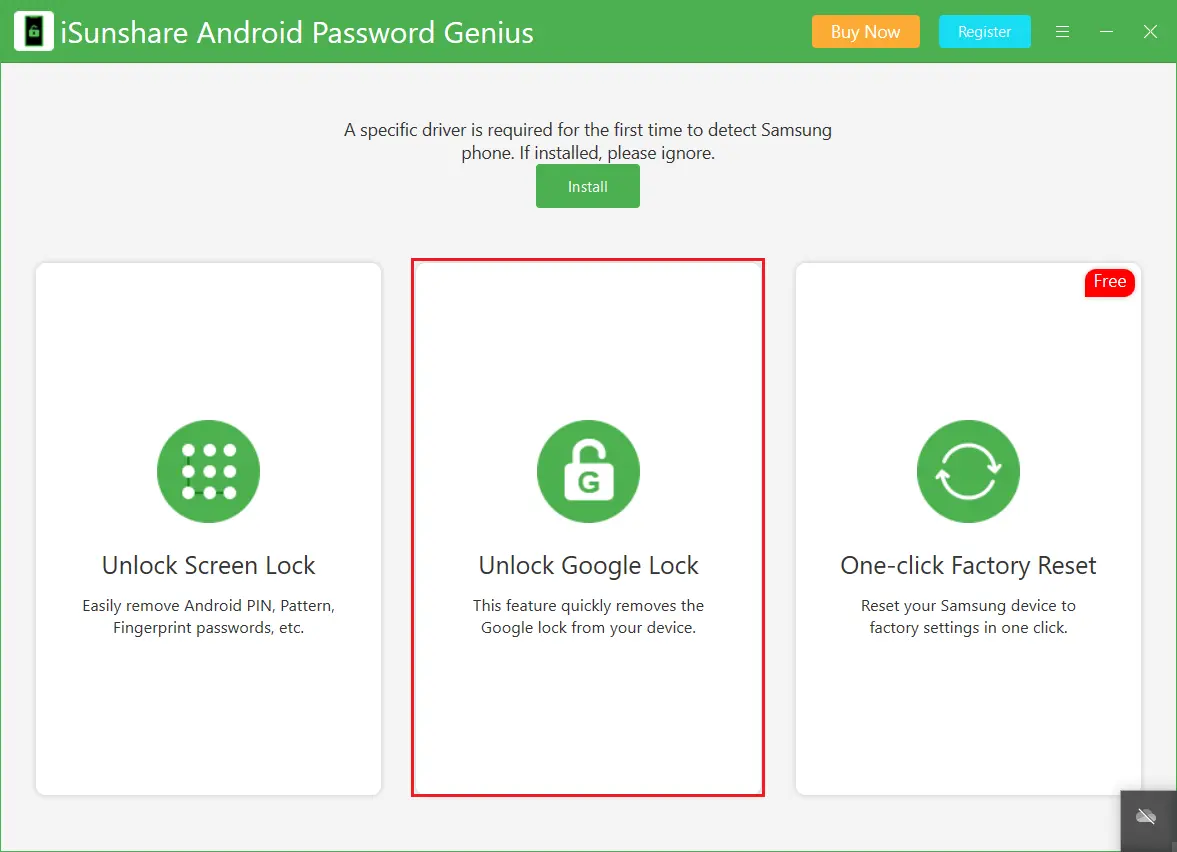
Step 2: Choose Samsung brand and then click the Start button to proceed.
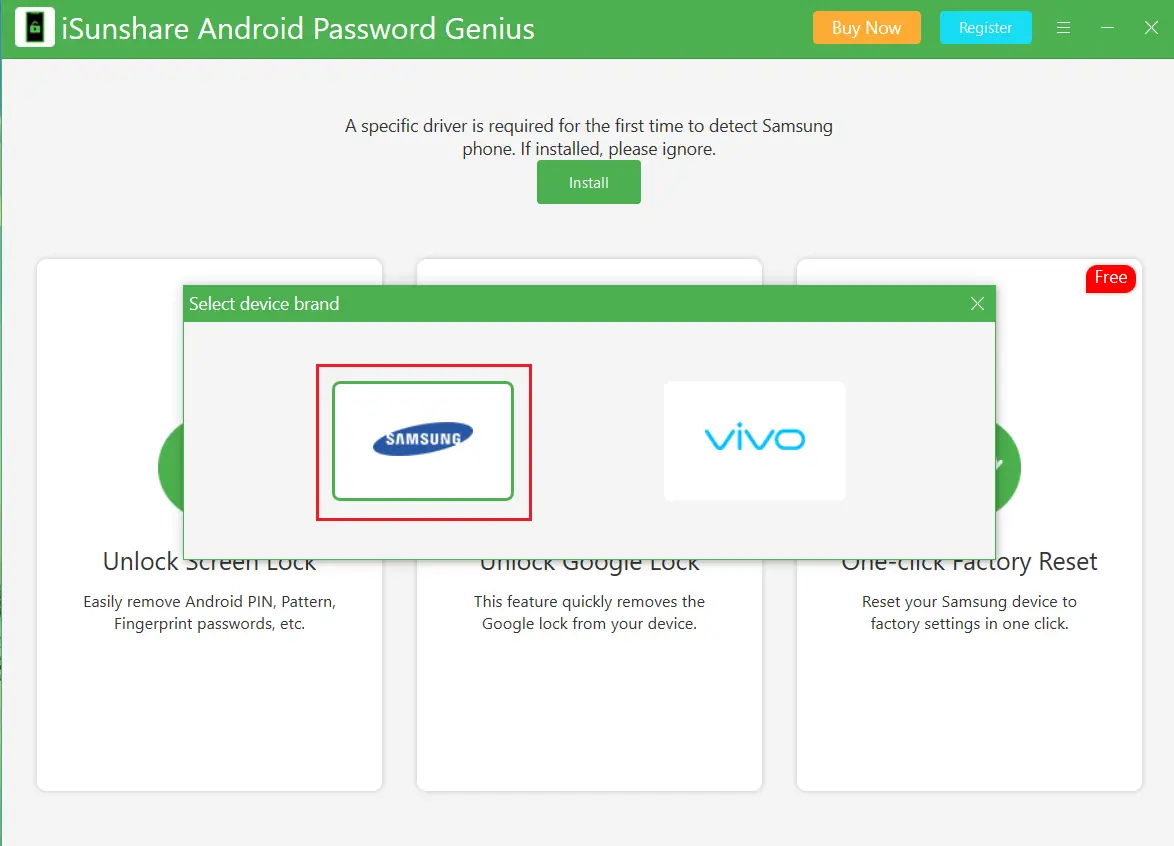
Step 3: Select your device OS version to bypass FRP.
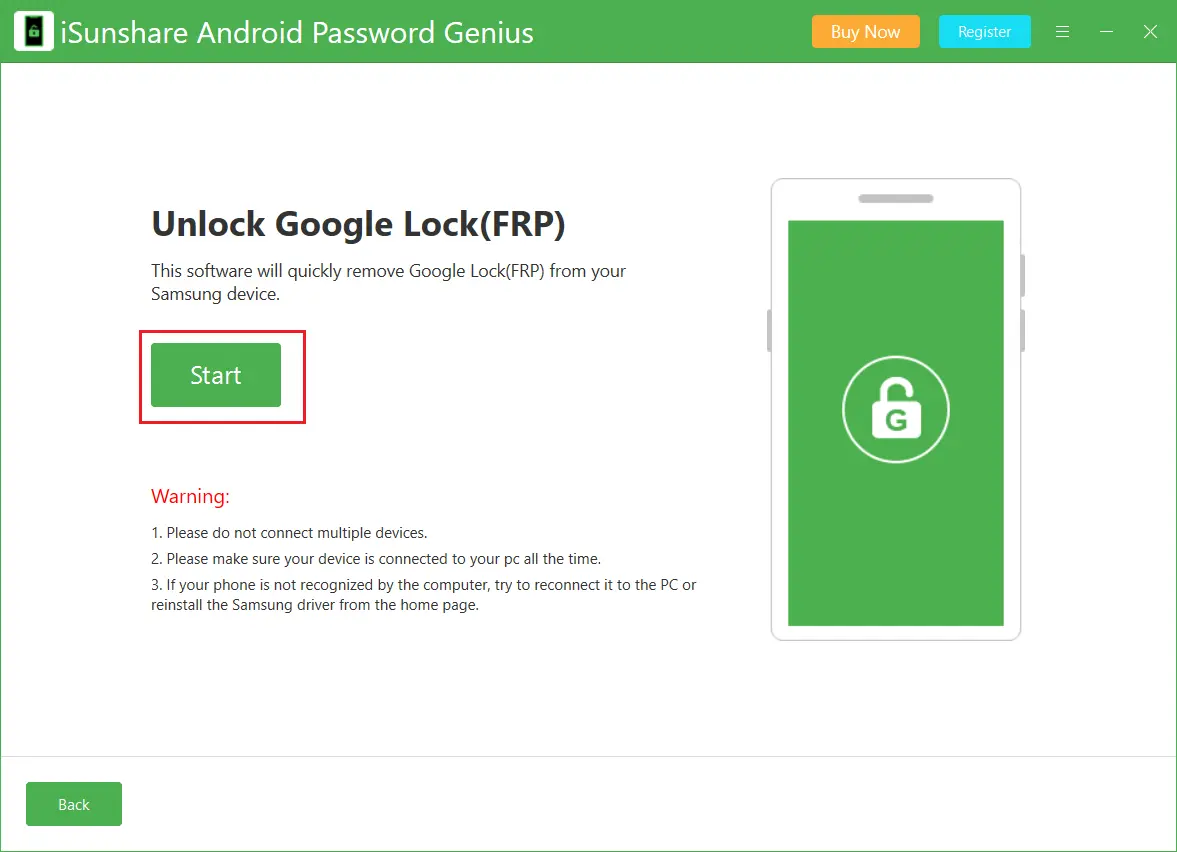
In this section, multiple options are displayed for you to unlock Google Lock. It is highly recommended to use the first or the second option which can apply to all Android versions for FRP unlocking. You can also Click here for a full use guide if the andriod system is different from this post.
Step 4: Tick the option All Android Versions (Give priority to the new method in 2023) or All Android Versions (compatible with older Samsung phone). Then click the Next button.
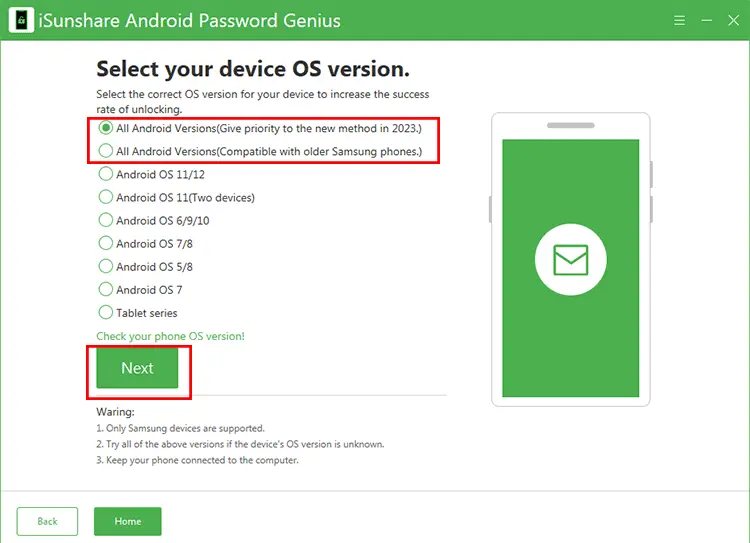
Step 5: A pop-out window comes and you can see instructions on it. Just follow it to enter Diagnostic menu and then click the Next button on the software.
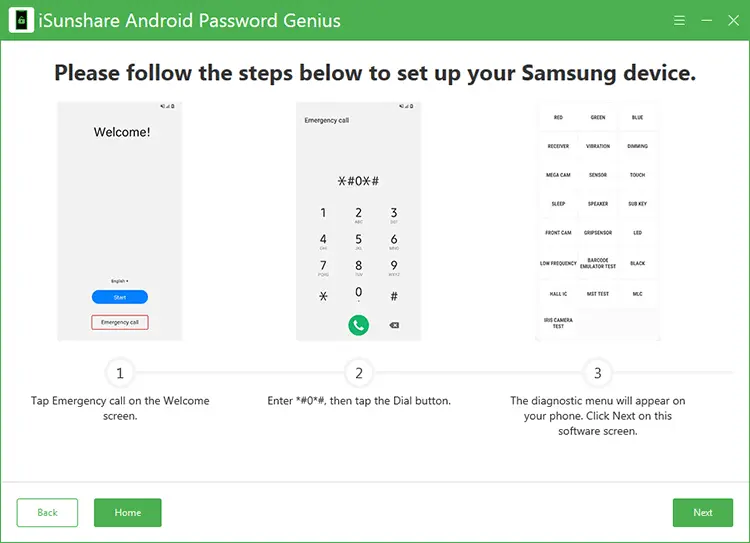
Step 6: Then the software will send a message to your Samsung phone. You just need to wait.
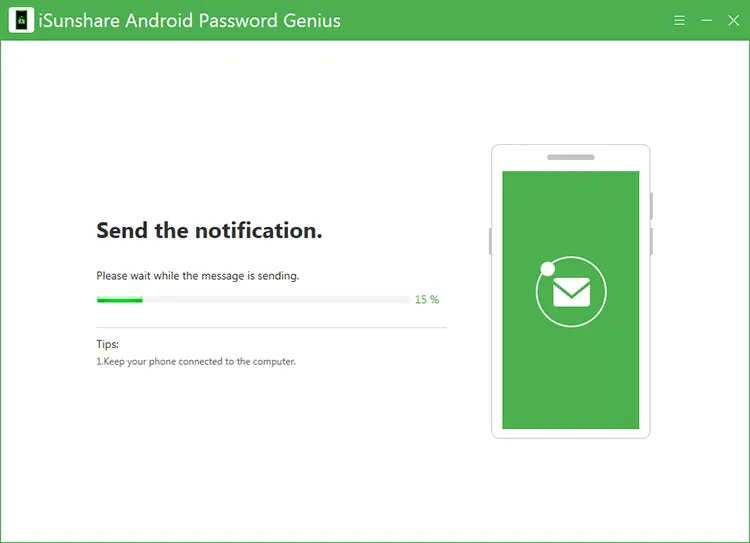
Step 7: Then Allow USB Debugging box appears on your phone. Just tick the option and click the OK button on your phone. After that, click the Next button on the software to begin removing Google lock on Samsung phone.

Step 8: The FRP is successfully removed from your Samsung phone.
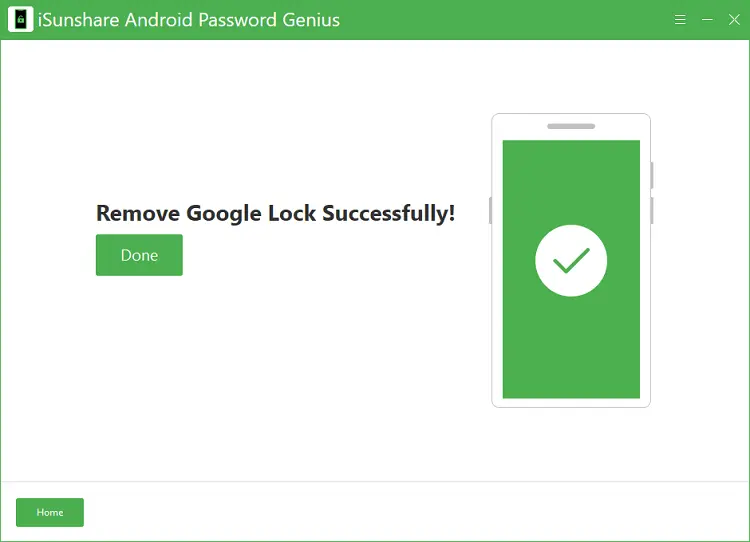
3. Conclusion
This post presents 3 different ways to bypass FRP lock on Android phones, the easiest and the most sufficient way must be the last one, just a few magic clicks to solve your problems, the other two methods own their pros and cons, the first method with Google keyboard require your device's input method must be Google keyboard and the second method requires you already log in Google account on your pc. From my perspective, using iSunshare Android Password Genius can not only solve your problem fast and easily but also provide you with some other functions for future questions.