How to Figure Out and Extend the Lifespan of Your SSD

Nowadays, users generally choose a combination of Solid State Drives plus traditional hard drives. But unlike HDDs, it's known that SSDs have a limited lifespan, which commonly refers to the total amount of writes before the drive fails. Depending on different manufacturers and various parameters, the lifespan of an SSD also varies greatly. Here we will share how to estimate the remaining lifespan of your SSD and ways to increase to SSD life.
How to estimate the lifespan of your SSD
Step 1: Check the TBW and DWDP from the product specifications
There are two commonly used metrics used to measure SSD's life, TBW and DWPD:
TBW: Terabytes Written, it implies the total amount of data that can be written to a drive over its lifetime. TB is a unit of storage capacity.
Let's take Samsung 860 Pro 256GB for example, its endurance is marked as 300TBW, which means that 300TB of data can be written before the SSD comes to an end.
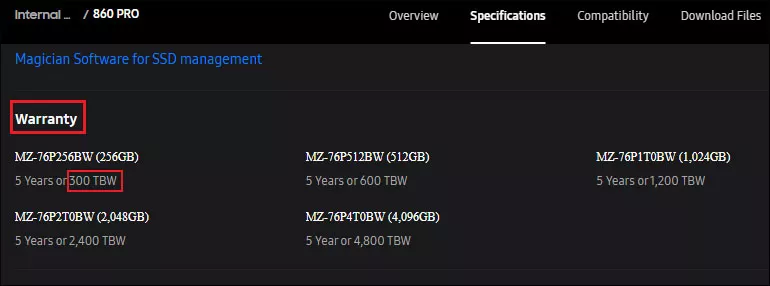
DWPD: Drive Writes Per Day, it measures how many times you could overwrite the drive's entire size each day over its lifetime.
Assuming your drive is 240 GB and its warranty period is 5 years. If its DWPD is 1, that means you can write 240 GB (its capacity, one time) into it every single day for the next five years. For instance, Samsung SSD 980 250GB has a five-year warranty time and its write endurance is 0.3DWPD. It suggests that you can write 0.3×250GB=75GB data into it every day before the drive fails.
Note: TBW and DWPD are convertible. DWPD=TBW/SSD capacity(TB)×365×warranty time(year).
Step 2: Using third-party utility CrystalDiskInfo
Download: CrystalDiskInfoWhen you launch the app, select Disk and choose your SSD from the drop-down menu. Then check the Total Host Writes, which is the total amount of data that has been written to this drive so far.

Search the SSD model for its specification and write down its TBW. You have already know how many of those Terabytes Written we have already used, once we subtract these two numbers, we will know just how long our drive has left before replacing it.
How to extend the lifespan of an SSD?
1. Avoid extreme temperature
The temperature of the SSD is an important factor in its data retention, please don't place the SSD in a storage device with high temperature.
2. Avoid power outages
Too long a period without power may result in data misalignment or loss due to internal lattice leakage. It is a good choice to use an uninterruptible power supply (UPS) for enough power supply. In addition, please shut down your device when it is not in use.
3. Avoid overfilling SSD
Delete useless files or move them to an external drive and avoid storing all files downloaded from the internet to the SSD, especially video files.
4. Enable TRIM
Step 1: Search cmd in the search bar and select Run as administrator.
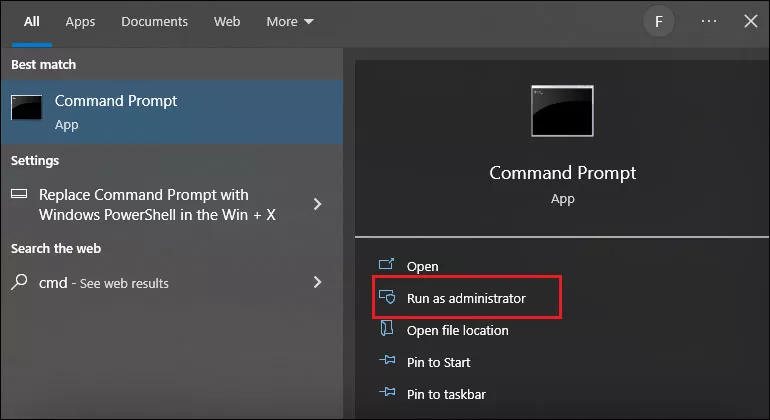
Step 2: To check whether your computer has enabled TRIM, please enter the following command:
fsutil behavior query disabledeletenotify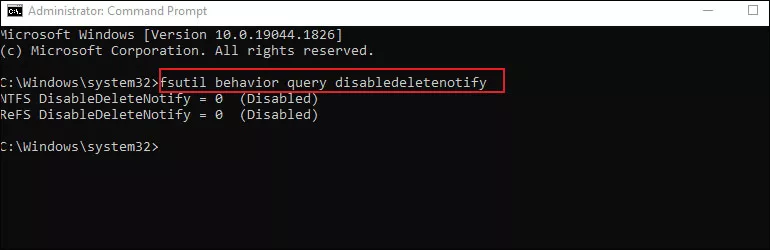
If "DisableDeleteNotify = 0" is displayed in the window, it means that your computer has already enabled TRIM. If you see the message "DisableDeleteNotify = 1", it means that your computer hasn't enabled TRIM.
Step 3: Enter the given below command to enable TRIM feature:
fsutil behavior set disabledeletenotify 0



















