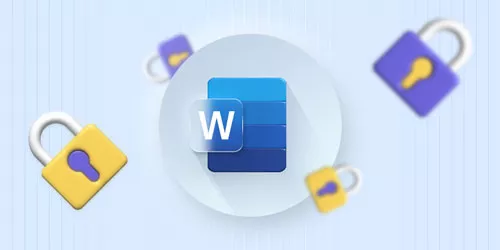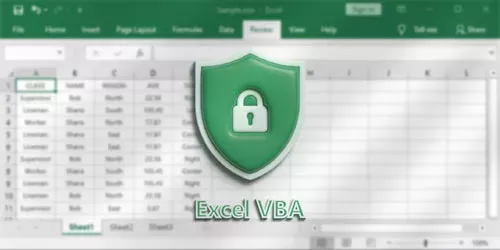How to View Hidden Passwords Behind Dots or Asterisks on Webpages

When you’re creating or signing into an account on a webpage, the password is usually hidden behind dots or asterisks to protect the password from being seen by others. What if you want to view the password to make sure you enter the right one or for other reasons? This post introduces two simple ways to show the hidden passwords behind dots or asterisks on webpages.
1. View passwords by changing code
Usually, there’s an eye icon or a button in the password input box on webpages to show the hidden passwords. But this button for viewing passwords needs to be supported by the website you are visiting. If there is no such button to show passwords on some websites, you can try the following steps to view the passwords.
Step 1: Select the password and right-click on it, then tap Inspect.
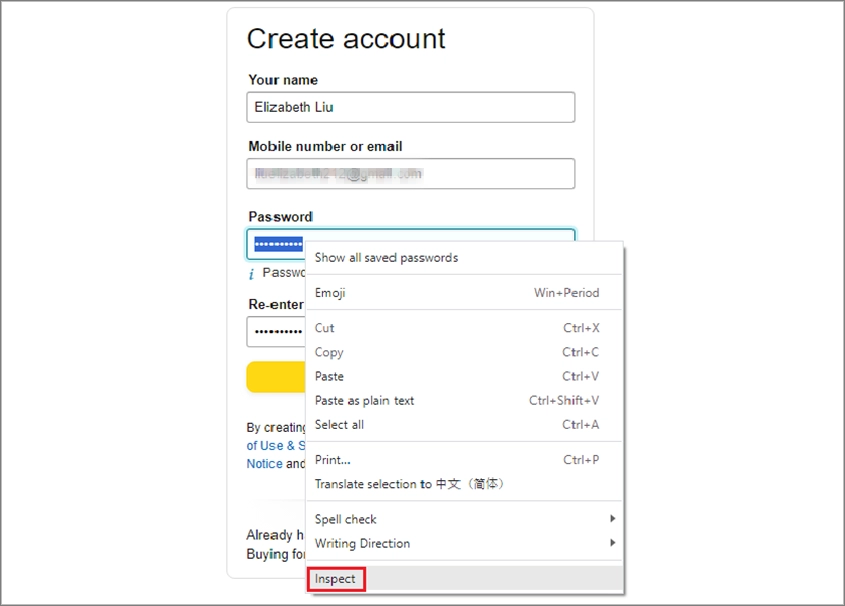
Step 2: Find type="password", then double-click on password for editing.
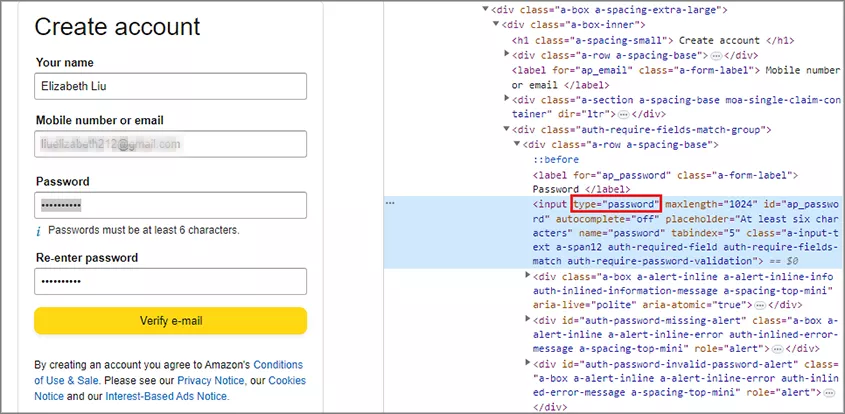
Step 3: Change password to text and press Enter key, then the password behind dots will be displayed.
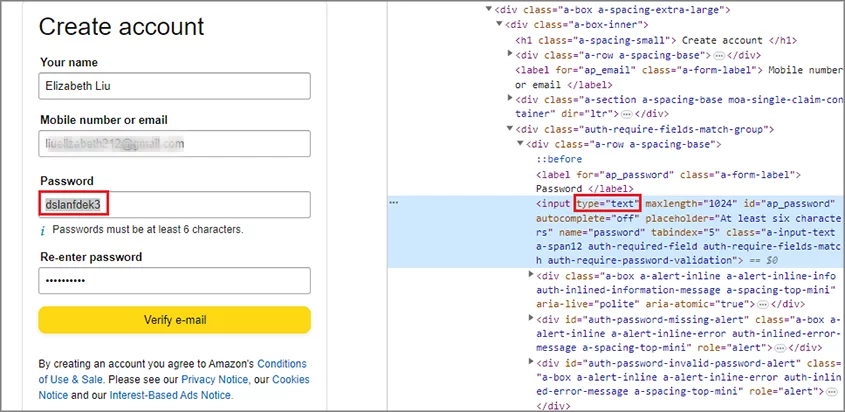
2. View passwords in browser settings
If your passwords have been saved in a browser, such as Google Chrome or Microsoft Edge, you can also view the passwords in settings of the browser. The operations are similar, just find the password management feature in settings. Let’s take Microsoft Edge as an example.
Step 1: Click on the three-dots button at the upper right corner of Microsoft Edge, then select Settings.
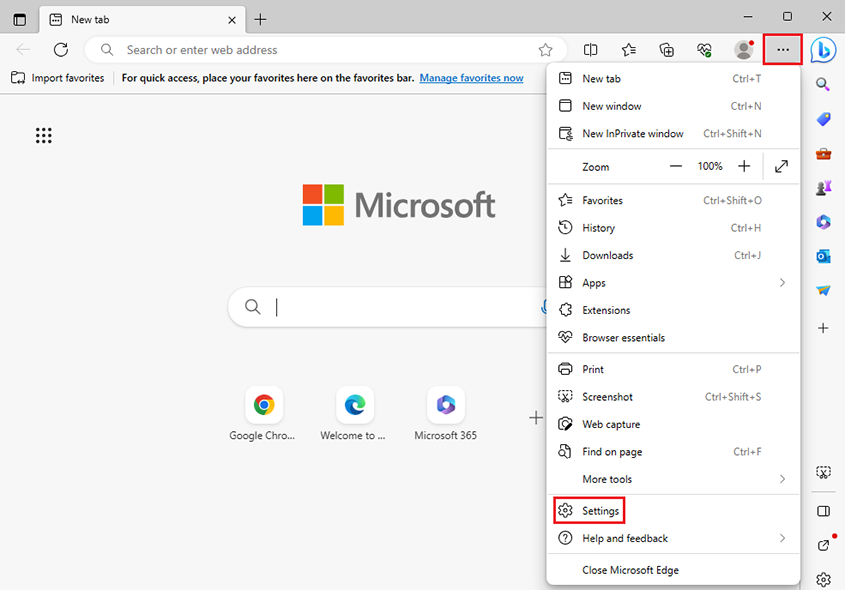
Step 2: Click on Passwords in the pop-up window.
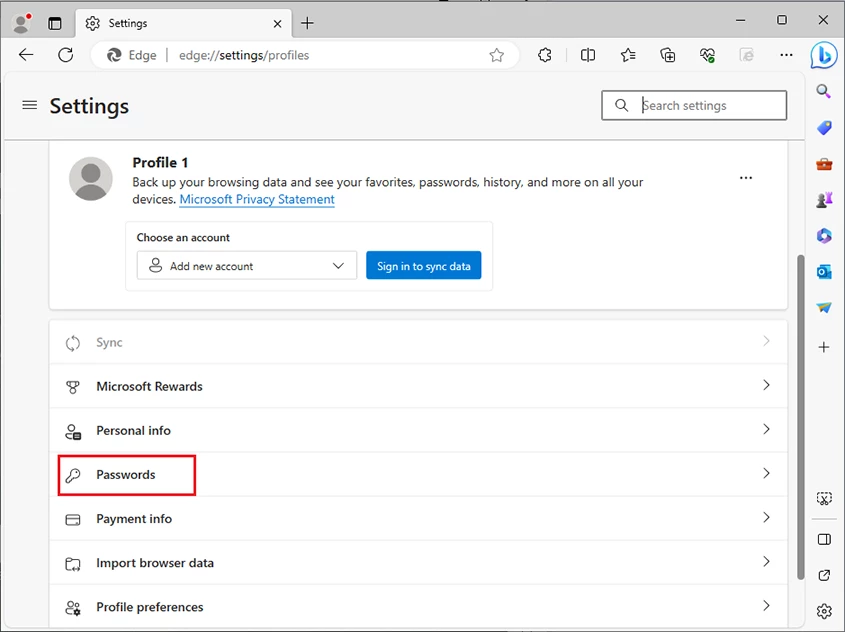
Step 3: Find the website you want and click on the eye icon on the right, then the password will be displayed.
The ways mentioned above are about how to view hidden passwords behind dots or asterisks on webpages. If you want to ensure that you enter the correct password when creating or signing into an account, the first way is recommended. If you've saved the password in a browser, and you want to sign into the account on a new device but can't remember the password, you can try the second way.
Watch the Video Tutorial
View the hidden passwords behind dots or asterisks on webpage - Watch the video now!