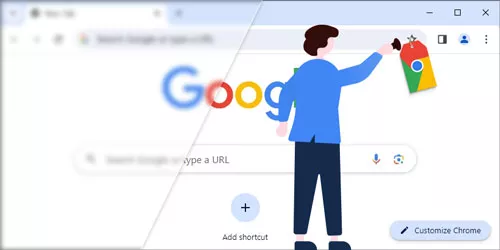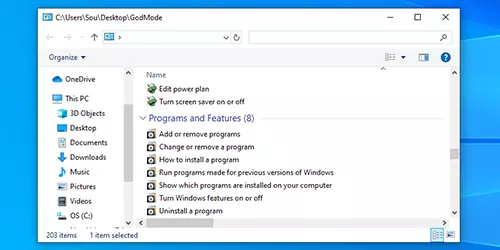3 Ways to Type Emoji in Windows
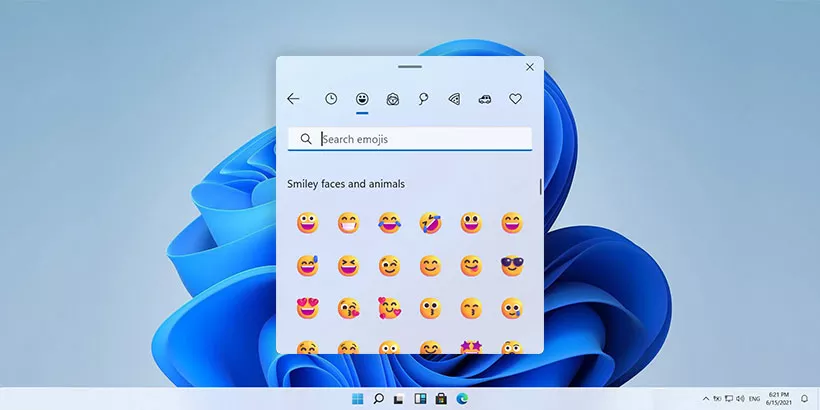
Emojis are more than just fun images; they play a crucial role in modern communication by conveying emotions and enhancing textual messages. Windows offers several convenient ways to insert emojis into your text, making it easier to express yourself across various platforms. This guide will detail three methods to type emojis in Windows: using the emoji keyboard shortcut, the on-screen keyboard, and copying emojis from online sources.
1. Using the Emoji Keyboard Shortcut
One of the fastest and most convenient ways to access emojis in Windows is through the emoji keyboard shortcut. This method involves using a simple key combination to bring up the emoji panel, which allows you to insert emojis directly into your text.
1. Pressing the Windows key along with the period key . simultaneously to open the emoji keyboard.
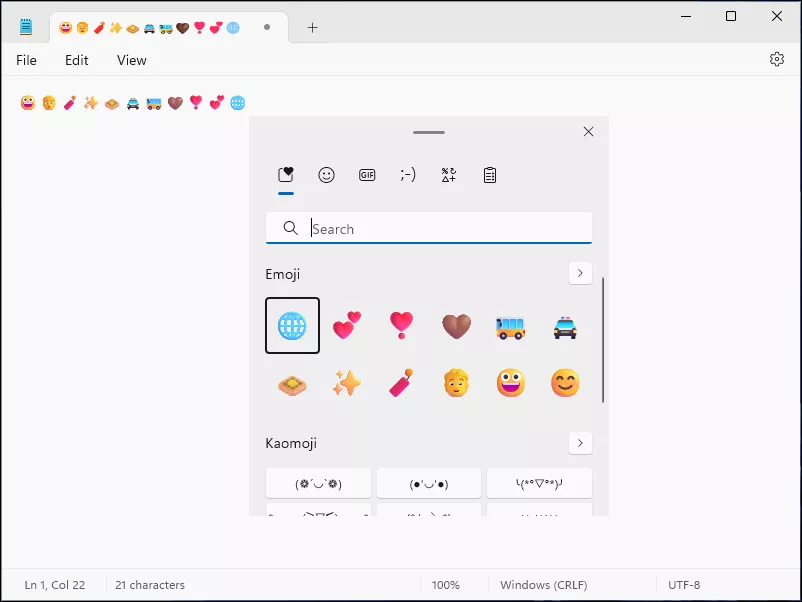
This panel includes a wide variety of emojis, symbols, and even GIFs that you can use in your messages.
2. Choose an emoji to insert into your text by clicking on it.
Tip: Alternatively, you can also use the Windows key in combination with the semicolon key ; to achieve the same result.
2. Utilizing the On-Screen Keyboard
Another method to type emojis in Windows is by using the on-screen keyboard. This virtual keyboard is particularly useful for touch screen devices and provides an intuitive way to insert emojis.
1. Go to Settings > Personalization > Taskbar.
Alternatively, you can right-click on the blank space of the taskbar and select "Taskbar settings" to open the setting page.

2. Choose "Always" option from the drop-down menu of the "Touch keyboard" item under the "System tray icons" field.
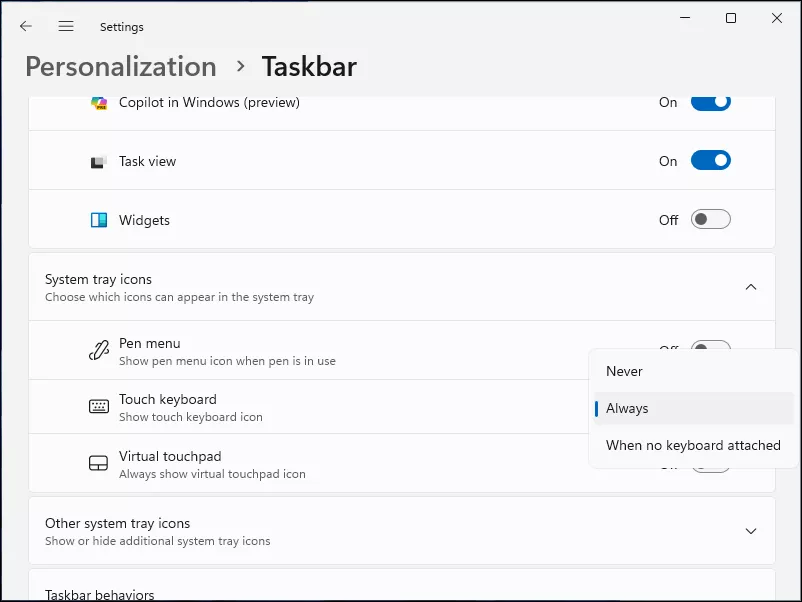
3. Once the on-screen keyboard is enabled, you can access emojis by clicking on the corresponding icon on the touch keyboard.
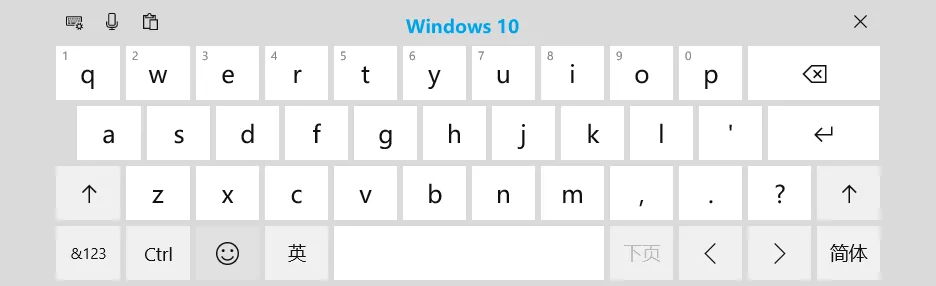
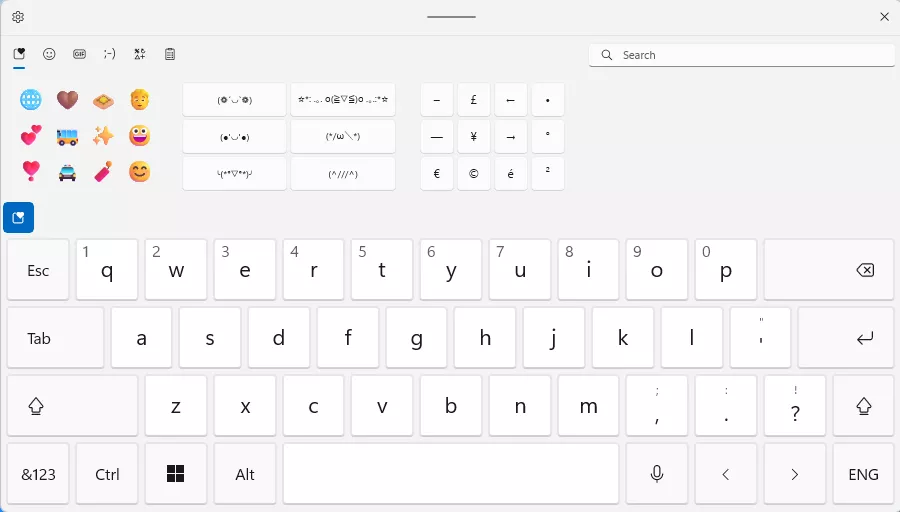
3. Copying Emojis from Online Sources
If you prefer a more extensive selection of emojis, you can copy them from online sources. Numerous websites offer a wide range of emojis that you can easily copy and paste into your text.
1. Websites like EmojiCopy and GetEmoji provide comprehensive emoji libraries. Visit one of these sites to explore their collections.
2. Once you find the emoji you want, simply copy it. Then, go to your text field, right-click, and select 'Paste' to insert the emoji into your message.
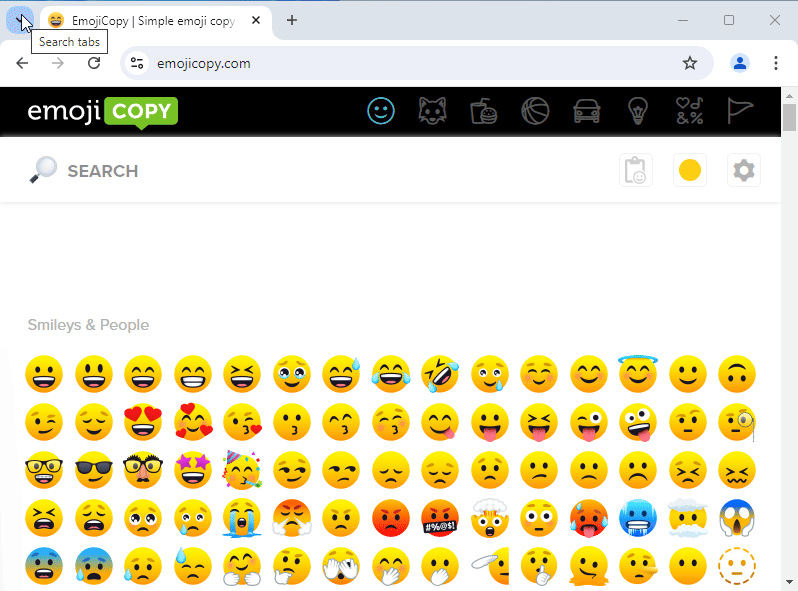
4. Summary
Incorporating emojis into your digital communication in Windows is straightforward and enhances your ability to convey emotions and context. Whether you use the emoji keyboard shortcut, the on-screen keyboard, or copy emojis from online sources, each method is designed to be user-friendly and efficient. By mastering these techniques, you can add a fun and expressive element to your messages, making your digital interactions more engaging and personal.
Additional: Know more Windows keyboard tips in Windows keyboard tips and tricks.