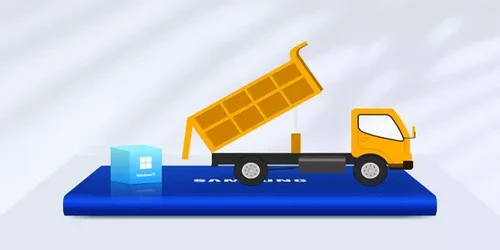Disk Image vs. Disk Clone: Deciphering Backup Strategies

Many people are confused about disk image and disk clone, because they are actually different ways to migrate systems and data.
To protect data security, good data backup storage is a very strategic thing. For individuals, data loss can also be very frustrating. In the realm of backup and system management, two terms frequently arise: disk image and disk clone. Both are methods for safeguarding your computer data, used to duplicate important information. But what exactly sets them apart? Here I will tell you the difference between disk image and disk clone.
1. Differences in File Formats
To begin with, usually disk image is compressed into a file, we call this process mirroring. The image is typically stored in formats like ISO or IMG, resembling a snapshot of your computer. The size of the disk image is smaller than the disk clone because it compresses the free disk.
On the other hand, disk clone is the direct duplication of a disk's entire content without compression, preserving the original structure.
One crucial distinction lies in the file format. Disk images are stored within a file that can be opened with special software, while disk cloning creates an uncompressed replica without a specific file format.
2. Differences in Flexibility
Flexibility stands out as another differentiator. Disk images allow for selective restoration of files or folders, whereas disk clones provide a complete copy of the source disk, ready to boot.
3. Differences in Use and Operation
In terms of use cases. Disk image appears in Windows Backup & Restore, and disk clone is often found in third-party cloning software.
Disk images are suitable for selective restoration, such as recovering specific files. On the other hand, disk cloning is the ideal choice when you need an exact replica of the entire system, such as in the case of upgrading a hard drive.
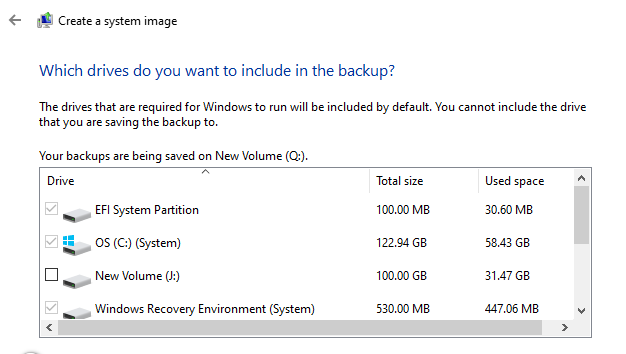
When using clone software, only one new disk is needed to replicate the system. However, when creating an image disk with Windows Backup & Restore(Windows 7) and aiming to upgrade the hard drive, two hard drives are required to complete the cloning process—one for the image disk and another for the new system hard drive.

4. Examples in Real Life
Imagine you have a favorite book, and you want to make an exact copy of it. Clone is like photocopying the entire book page by page. You get an identical, uncompressed replica. So, if anything happens to your original book, you can quickly replace it with the copy. It’s akin to having a spare key for your car, readily available when needed.
Now, picture your book again, but this time you want to create a digital version. Disk imaging is like taking high-resolution photos of each page and storing them in a compressed file. This file contains all the details of the book, but it's smaller in size. Restoring the book would involve developing the photos, which takes additional time.
5. Examples in Action
Let's say you have a computer with all your favorite apps and files. If you use disk cloning, it's like making an exact duplicate of your entire computer. If something goes wrong with the original, you can pop in the clone, and your computer is back to how it was.
On the other hand, if you choose disk imaging, it's like creating a snapshot of your computer's current state. You capture the essentials, but it's stored in a compressed file. This is handy for specific situations, like safeguarding against a computer virus. If a virus attacks, then you can go back to the clean snapshot, just looks like resetting a game to a certain level. Click Here to Clone. Click Here to Use Windows Built in Tool to Make Image Disk.
6. Conclusion
In summary, the choice between disk image and disk clone depends on your specific needs. If you require selective restoration or periodic backups, a disk image is a solid choice, disk imaging is like taking a detailed snapshot for more flexible recovery options. If you need an unaltered copy of the entire system, disk cloning is the more suitable option and great for quick and straightforward duplication. Understanding these differences helps you choose the right tool for keeping your digital world safe and sound.
Additionally
When we hear the term "disk image" , we often come across the term "ISO", which may confuse some people. In reality, an ISO file can be considered a form of a disk image. When backing up an operating system or creating recovery media, we can use the method of disk imaging. The resulting files are typically saved in ISO format, making it convenient to burn them onto a CD or create a USB bootable drive.