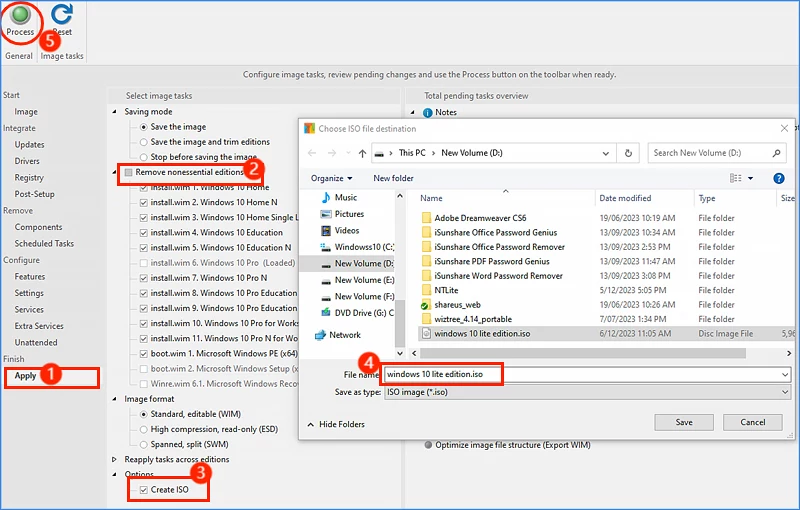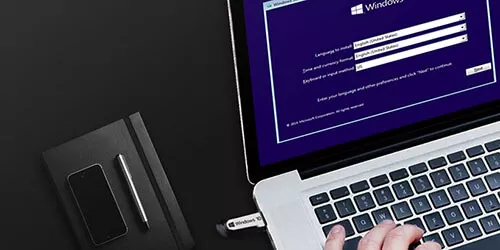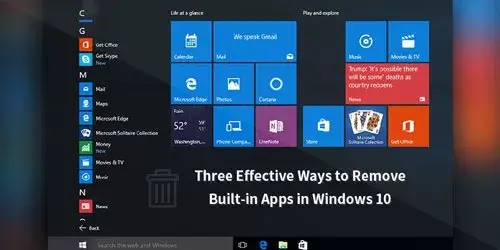How to Customize Your Own Windows 10 Lite Edition
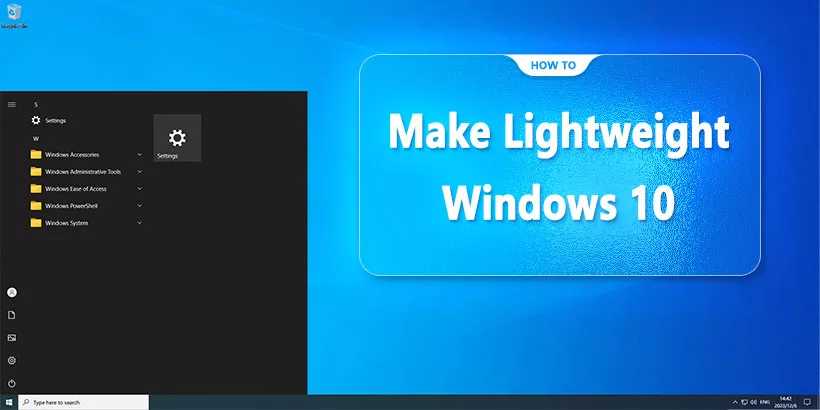
Official Windows 10 may occupy a large size and require high configurations, which keep those with low-configuration computers or small capacities out of reach. What they indeed need may be a Windows lite edition. The version created by a third party could pose a threat. You can create one yourself. So, how to customize your Windows 10 lite edition? Following this article is enough!
Part 1: Download Media Creation Tool
Step 1: Download and run Windows 10 Media Creation Tool.
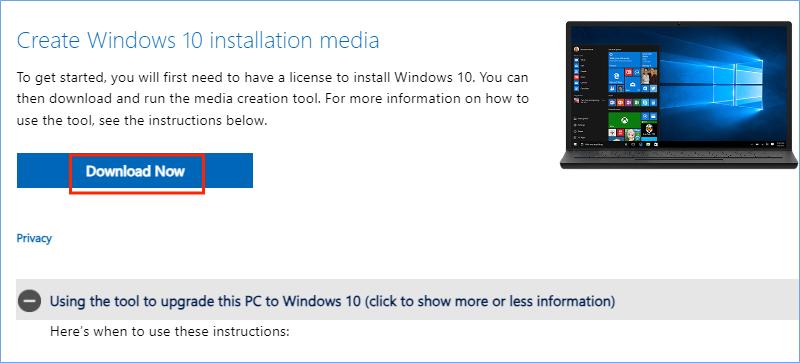
Step 2: Accept the notices and terms > Click “Create installation media (USB flash drive, DVD or ISO file) for another PC”.
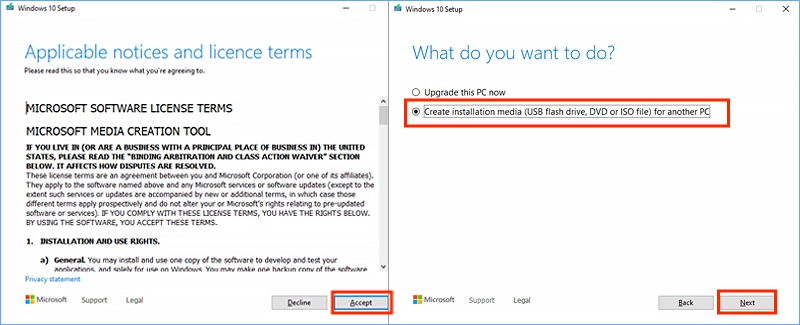
Step 3: Tick “Use the recommended options for this PC” > Choose "ISO file". Then choose a location to download Windows 10 ISO.
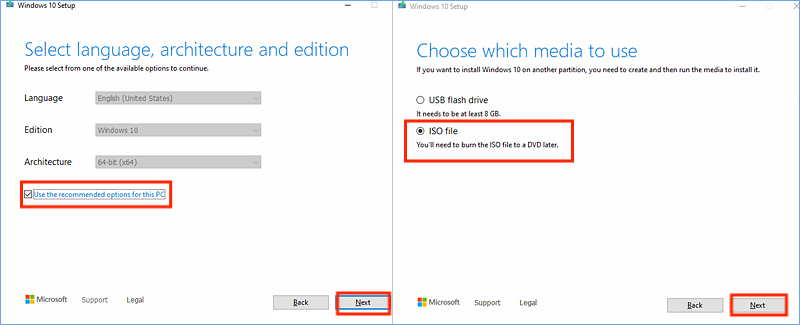
Step 4: When the download is finished, double-click to mount the ISO and copy all the files.
Step 5: Create a new folder and paste the copied files here.
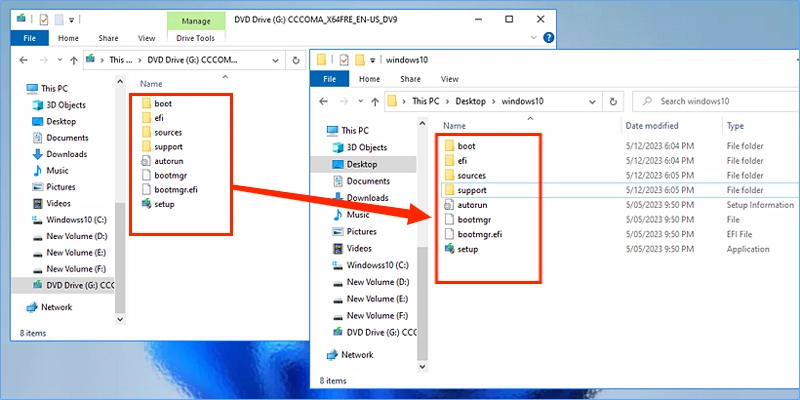
Part 2: Download the NTlite Tool
Step 1: Download and run the NTlite tool.
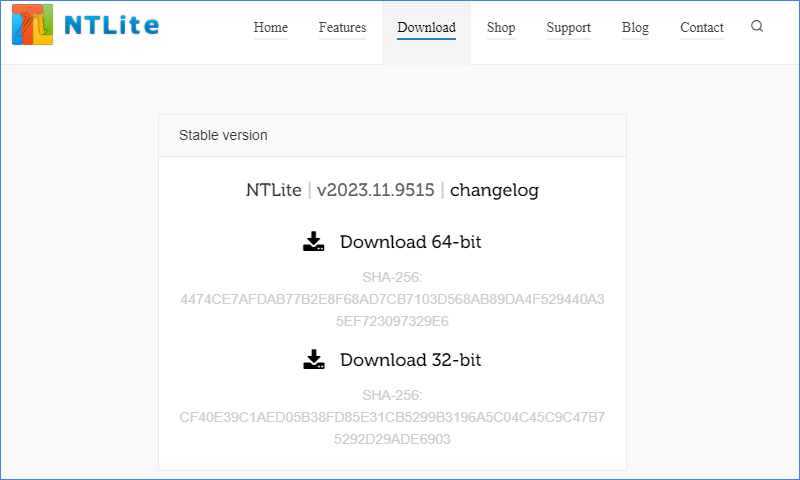
Step 2: If you have a license, type your current license code for more options; If you haven’t, click Free (limited, non-commercial).
Step 3: Click "Add" in the top left corner > Choose "Image directory".
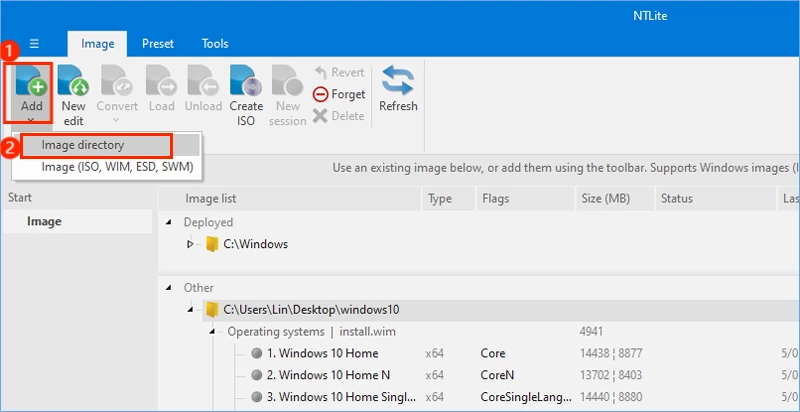
Step 4: Choose the directory you’ve just created.
Step 5: Double-click the version you want to load.
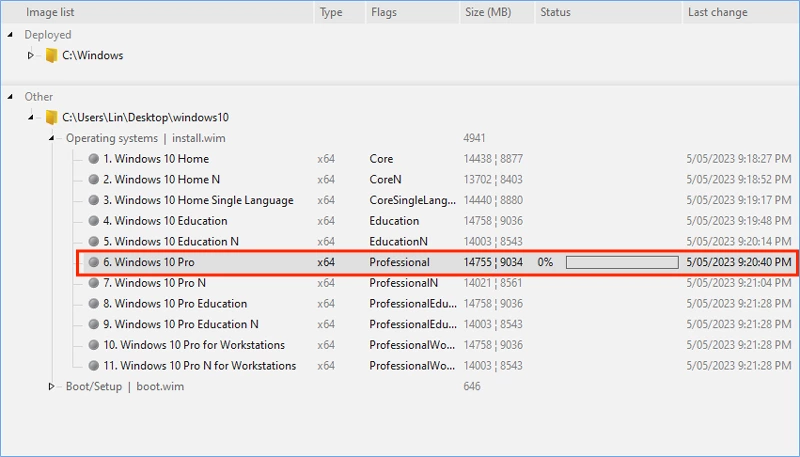
Part 3: Customize Your Own Windows 10 Lite Edition
Step 1: After loading, some options will appear in the left panel; There will be a component removal warning, read carefully and click OK.
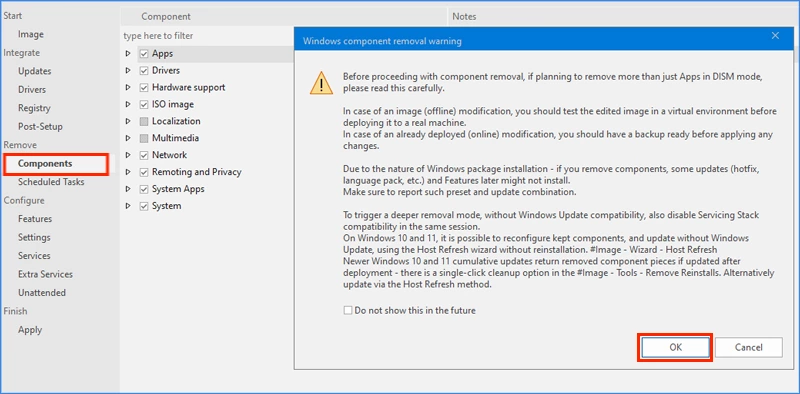
Step 2: Expand the components to choose what to keep or remove according to your requirements. (You can refer to the Notes and Extra Info to decide.)
Note:
• There are some components not suggested to be removed: Drivers, ISO image, System; If you remove them wrongly that may make Windows not work.
• By default, some sensitive components cannot be streamlined. To simplify them, click the Compatibility button in the upper left corner.
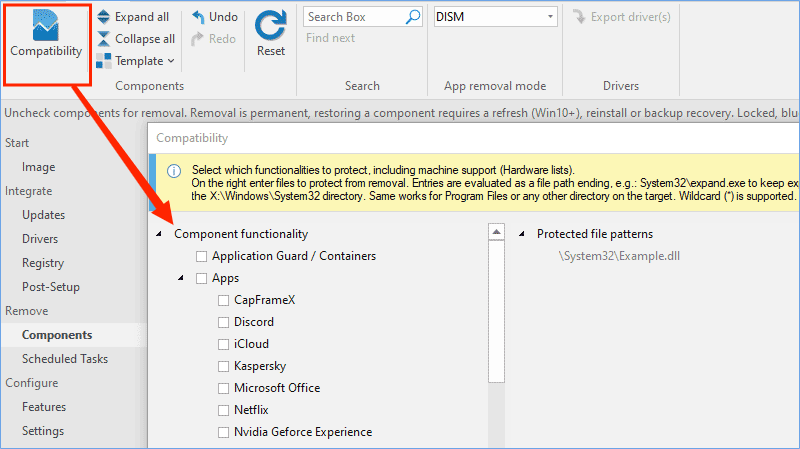
Step 3: Choose Settings in the left option panel and double-click to disable the settings you want to simplify.
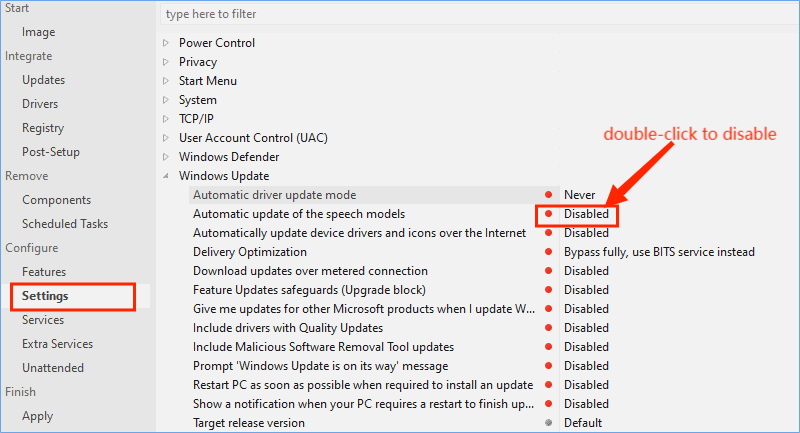
Step 4: Click Apply in the left panel, tick "Remove nonessential editions", then click "Create ISO" and choose a location.
Step 5: Click "Process" in the top left corner. Waiting for the mounted process to finish, you will get your own Windows 10 lite edition. You should first test your lite edition on the virtual machine to check if your Windows 10 lite edition works successfully.