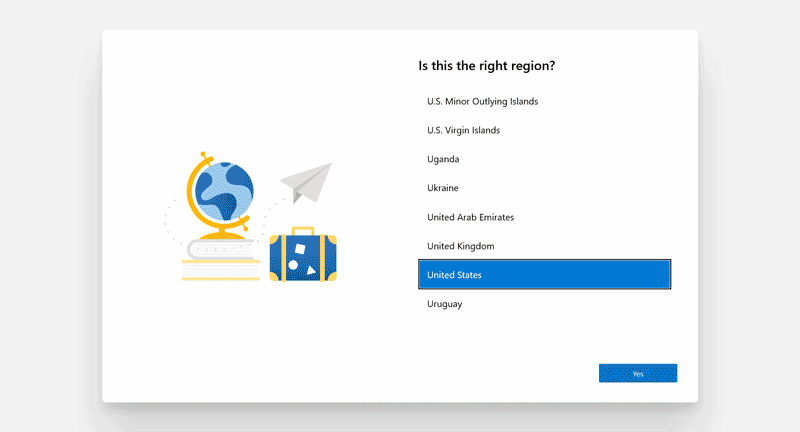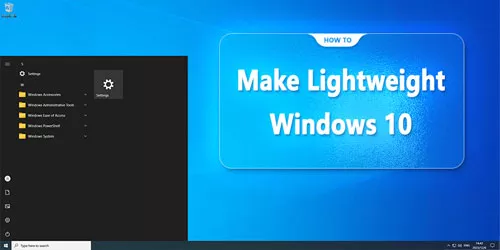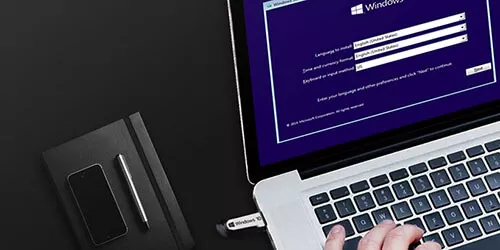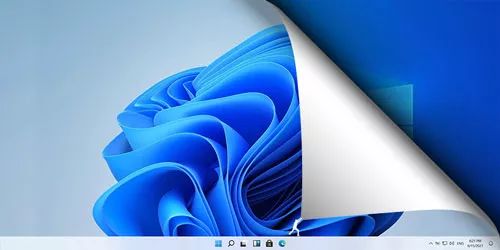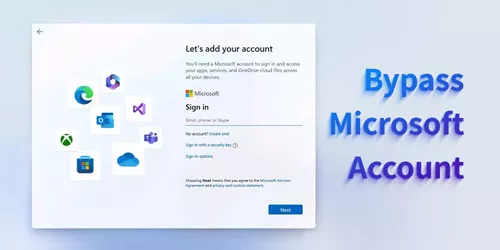How to Enable Hidden Windows 10 OOBE?

Some people may not know about Windows 10X’s existence because it was canceled by Microsoft. Windows 10 Build 20226/20231 has a similar OOBE design to Windows 11. There is a point where Windows 10X’s OOBE is the predecessor of Windows 11’s. In this article, we will take a look at the hidden, brand-new Windows 10 OOBE (Windows 10X OOBE).
Preparations:
• Windows 10 Build 20226/20231
This fire-new OOBE was added in Windows 10 Build 20226/20231 for users to customize their devices for intended usage. You should make sure that your system is Windows 10 Build 20226/20231. Newer Build version like Windows Build 21390+ don’t work.
• Download ViVeTool
You should enable the hidden Windows 10 OOBE with the latest ViveTool-v0.3.3.zip from GitHub website. Otherwise, it may not work well.
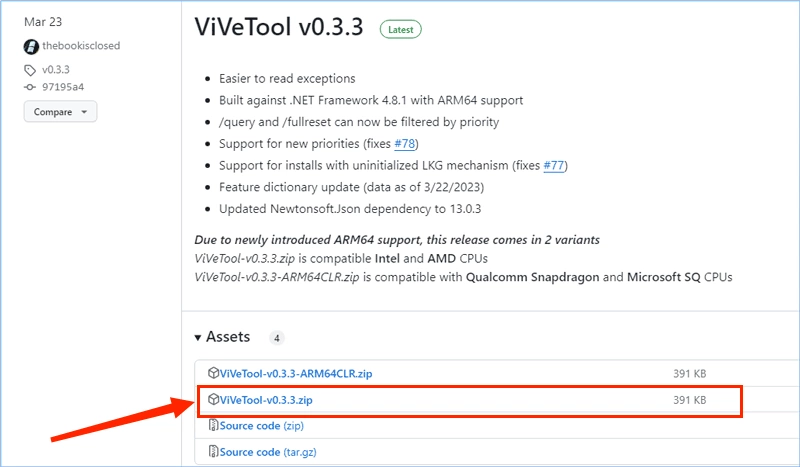
How to Enable the Brand-New Windows 10 OOBE?
Step 1: Press Win + R and type “cmd” then hit the “Ctrl + Shift + Enter” buttons for administrative privilege.
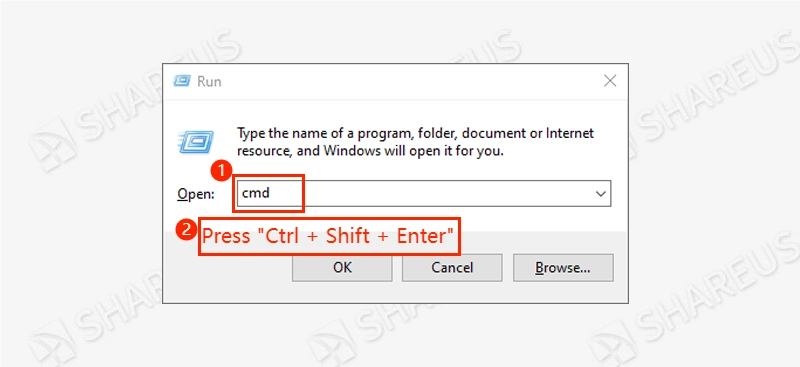
Step 2: Extract ViVeTool-v0.3.3.zip and copy the downloaded path. Back to the Command Prompt window, type “cd (vivetool path)”, for example: “cd C:\Users\Lin\Desktop\ViVeTool-v0.3.3” and hit Enter.
Step 3: Type “vivetool /enable /id:26336822” and hit Enter. Then, there will be a prompting “Successfully set feature configuration(s)”. Now that you have finished the ViVeTool setting.
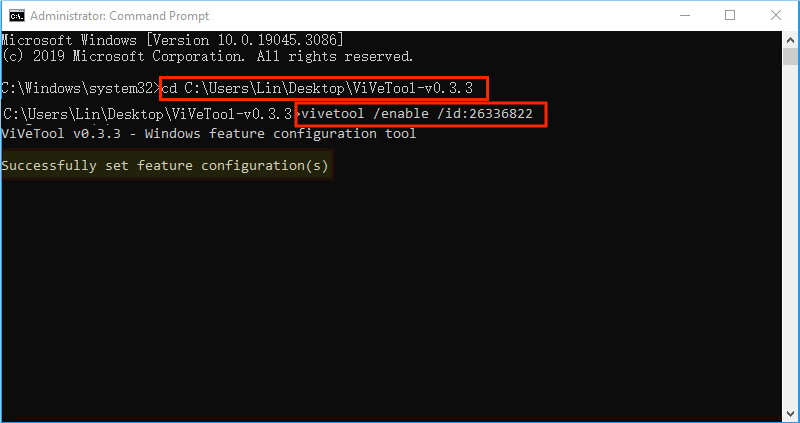
Step 4: Press “Win + R” and type “sysprep”, then click OK.
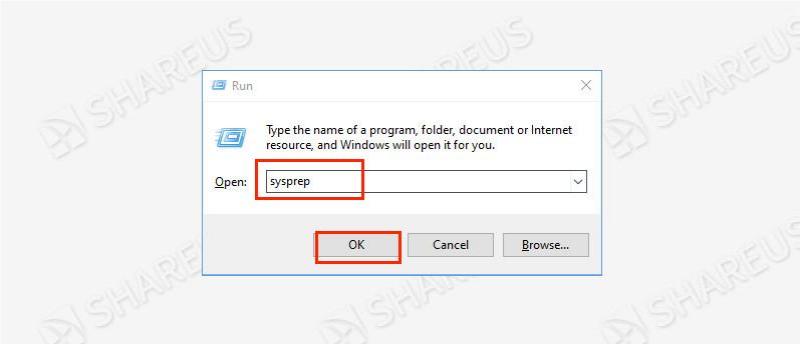
Step 5: Double-click sysprep.exe to install the System Preparation Tool. Select “Enter System Out-of-Box Experience (OOBE)” and “Reboot”. Tick Generate and click OK to enter OOBE.
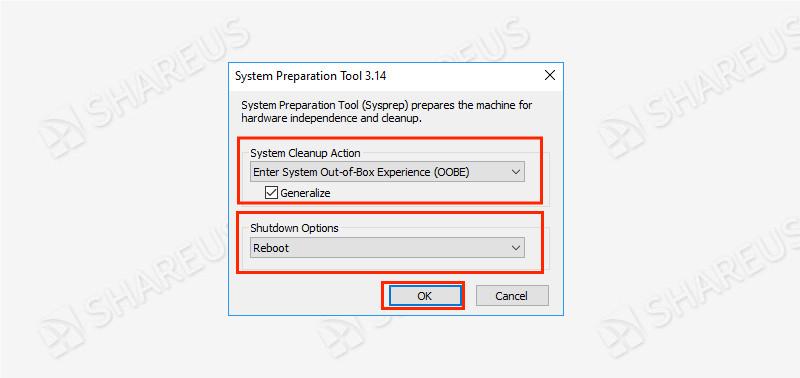
You will be pleasantly surprised to find that this version is a whole new OOBE that differs from the regular Windows 10 OOBE yet resembles the Windows 11 OOBE.