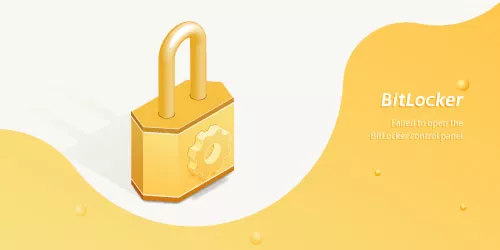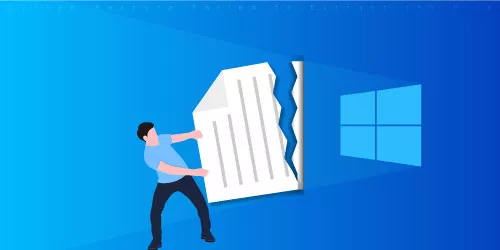How to Fix Windows Update Keeps Failing in Windows 10
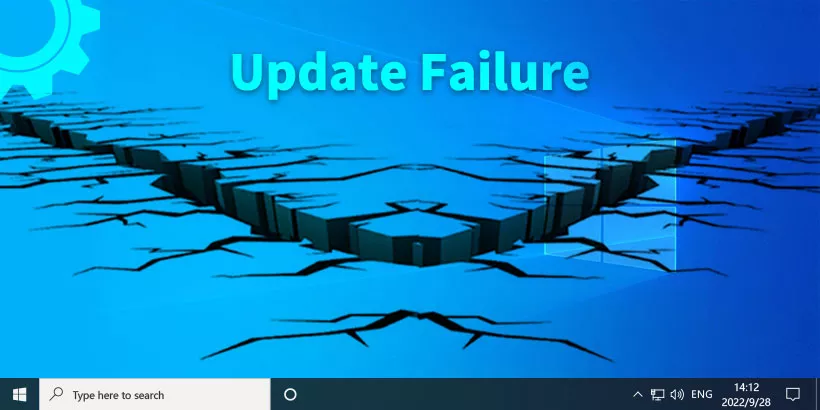
"While updating Windows 10 system, I found it hard to finish the task because it kept failing. I had tried many times and it still failed. How to fix Windows Update keeps failing in Windows 10? Is there anyone can tell me how to solve it?"
While updating Windows system, a term suddenly pops up on the screen with showing Windows Update failed. After several attempts, you still find it shows Windows Update failed. How to fix Windows Update keeps failing? Don’t be worried. Windows Update failed is one of the most common problems in Windows 10. In this article, it will show you its causes and solutions about how to fix Windows Update keeps failing in Windows 10.
Part 1: Why does Windows Update Fail?
As one of the most common problems in Windows 10, there are different causes of it according to different situations. Here we will show you its 3 causes.
Cause 1: The system files are corrupt.
Cause 2: Computer drivers are outdated.
Cause 3: There is not enough space in your computer.
Part 2: How to Fix Windows Update Keeps Failing?
Way 1: Repair corrupt system files
Sometimes due to corrupt system files, Windows Update keeps failing. At this time, we should repair corrupt system files first. Then restart computers and try running Windows Update again.
Step 1: Click Start first and then open Settings.
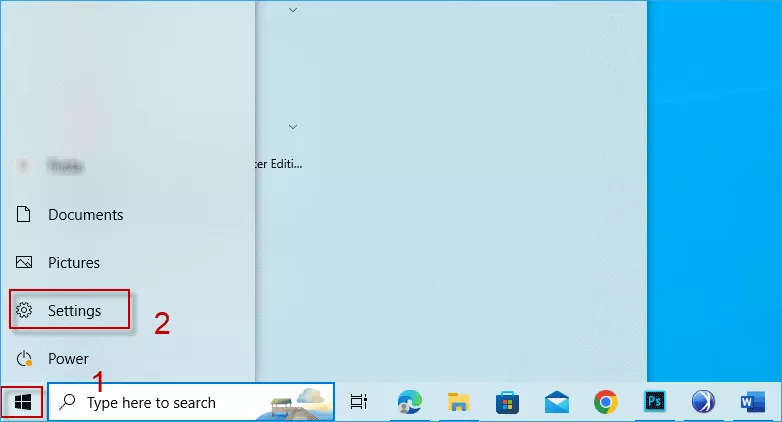
Step 2: Choose Update & Security.
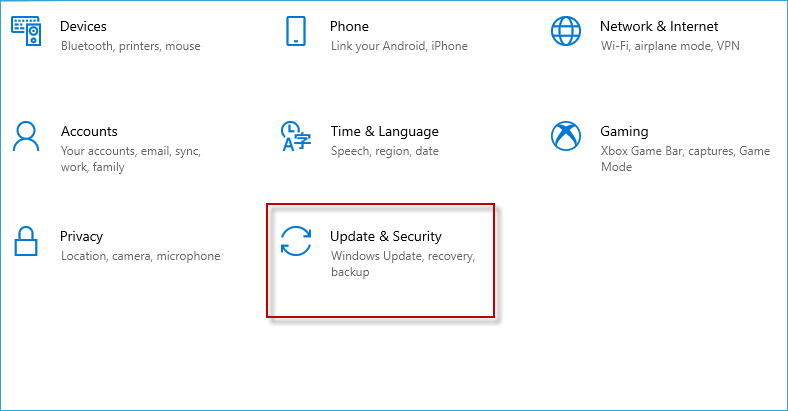
Step 3: Click Troubleshoot.
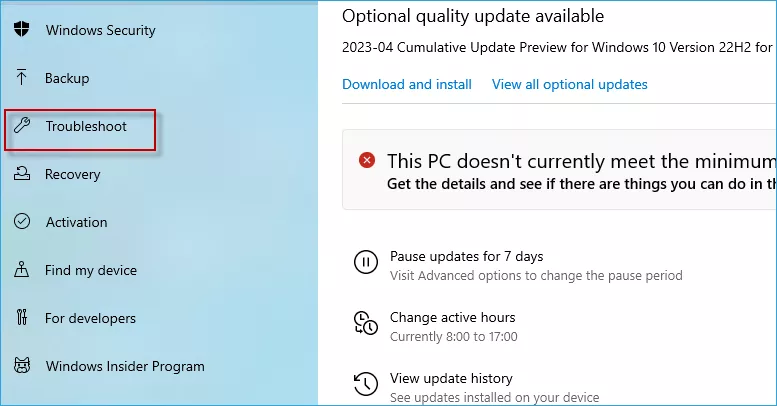
Step 4: Choose Windows Update.
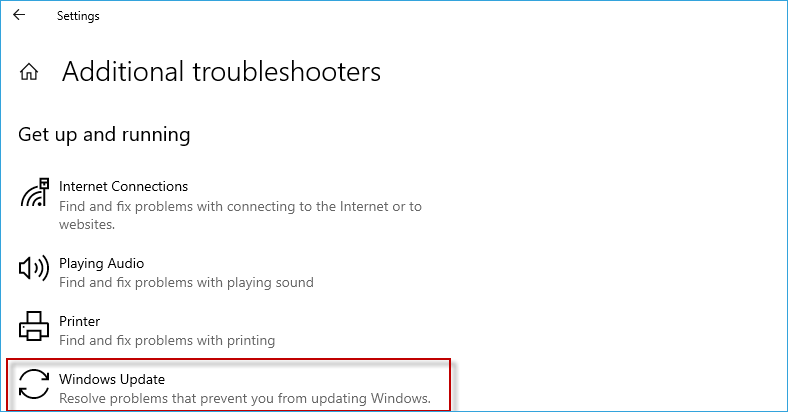
Step 5: Choose Additional troubleshooters.
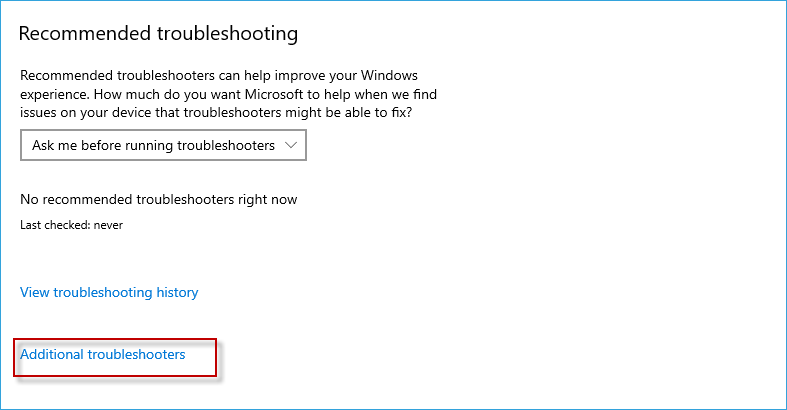
Step 6: Click Run the troubleshooter.
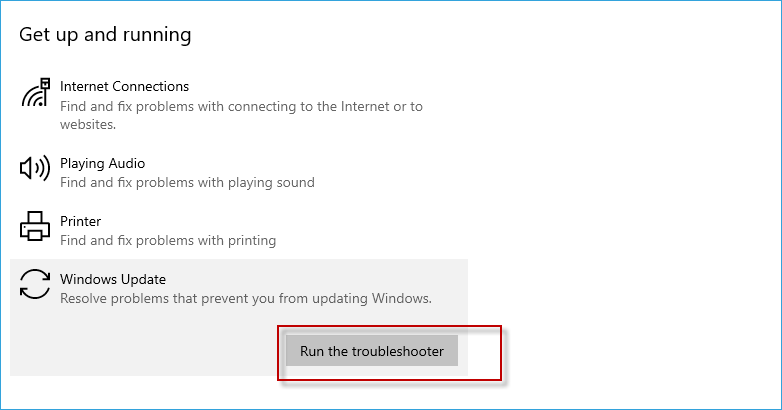
Step 7: Choose Next.
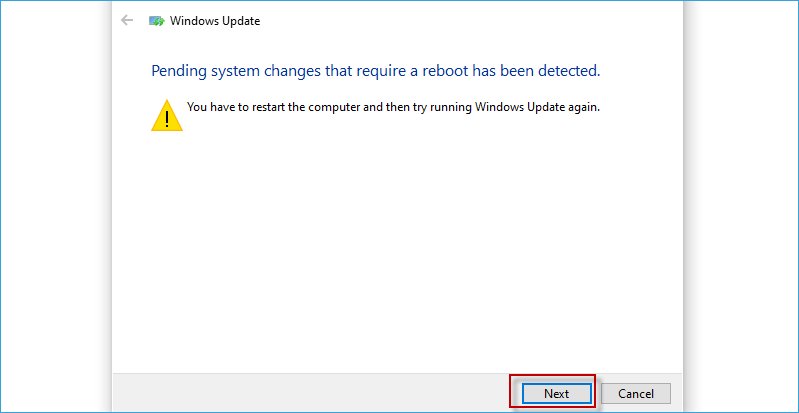
Step 8: Restart the computer and try running Windows Update.
Way 2: Update Windows Update services
Windows Update keeps failing, which probably tells you it’s time to update Windows Update services. After updating services, Windows Update might can be finished.
Step 1: Press Windows key first and then click R key.
Step 2: Type "services.msc " and then choose OK.
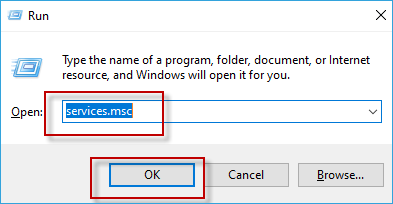
Step 3: Choose Background Intelligent Transfer Service, Cryptographic Services, Windows Update, MSI Installer respectively then click with the right mouse button and choose Restart.
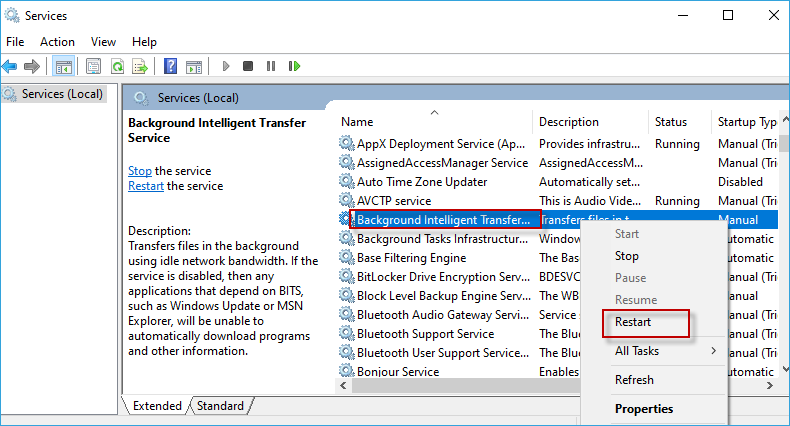
Way 3: Clear up the disk space
Maybe there is not enough disk space in your computer so that Windows system doesn’t have enough space to upgrade. Clear up extra documents or other things is the first thing you should do. Sometimes you spent too much time on this problem and found you still can’t update it successfully. But have you checked your disk space? Low disk space might be the reason. Just clean extra things you don’t need and the problem will be solved.
Part 3: Conclusion
That’s all about 3 causes and 3 ways on how to fix Windows Update keeps failing. Updating Windows system regularly is one of the most important parts in using it. After updating, it will bring users better using experience and optimize original Windows system which makes computer better and more useful. In addition, updating Windows system will be beneficial to improve computers’ ability. So please update Windows system regularly. If Windows Update keeps failing, these three ways are worth a try.