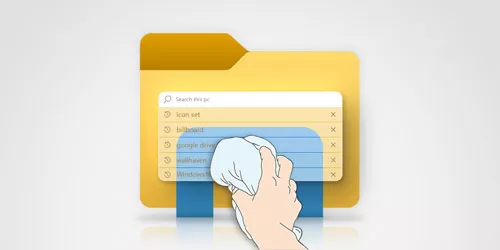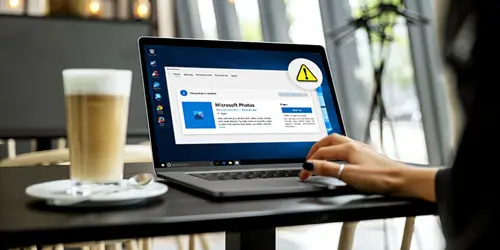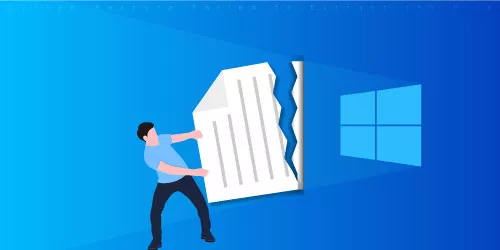Permanently Deleted Photos from My PC-How to Recover?
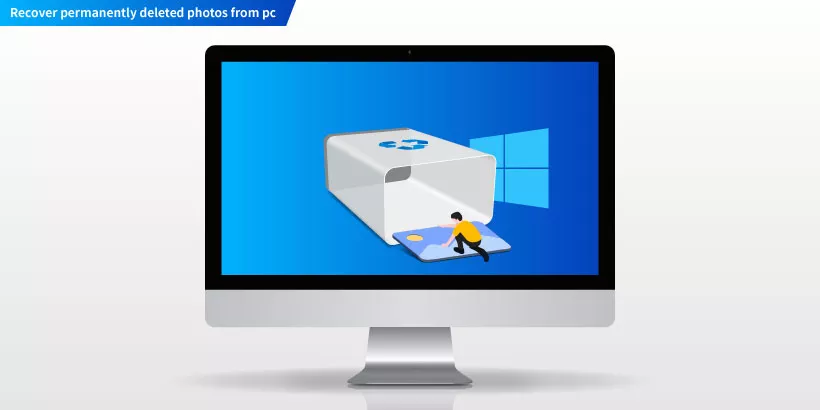
Users usually face such accidents while cleaning up their computer's storage: accidentally deleting some important photos and in most cases without realizing it, which will probably result in the situation that those photos will never be recovered. To successfully handle this situation, we bring you some useful methods to help you recover permanently deleted photos from your computer.
Way 1: Recover Permanently Deleted Photos from Windows Backup
Windows Backup is a built-in feature in Windows operating systems that allows you to create backups of your important files and folders. It is a useful tool for protecting your data against hardware failure, software crashes, and other types of data loss. So, if you permanently deleted your photos, and you want to recover, the windows backup can help you.
To restore permanently deleted photos from a Windows backup, follow these steps:
Step 1: Open the Control Panel and select System and Security.

Step 2: Open Backup and Restore (Windows 7).
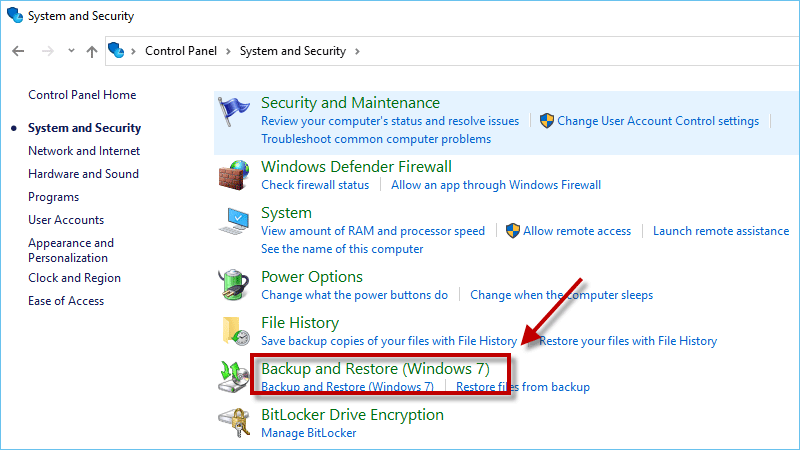
Step 3: Click on Restore my files and follow the prompts.
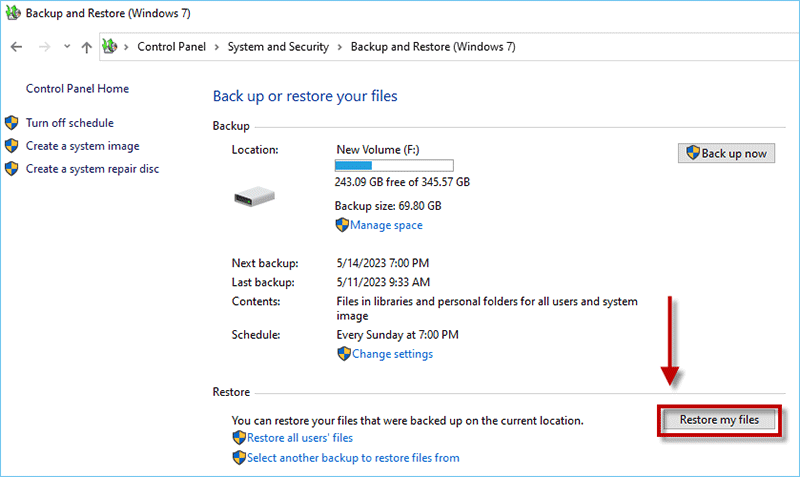
Step 4: Select the files or folders that contain the deleted photos you want to restore and click Next.
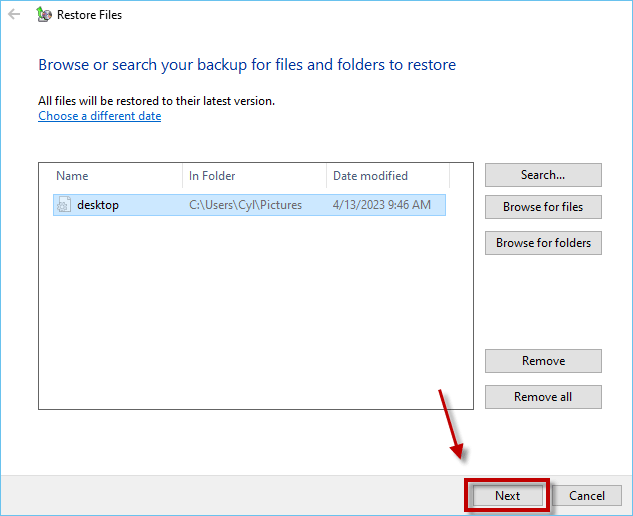
Step 5. Select the location you want to restore files and folders and click Restore.
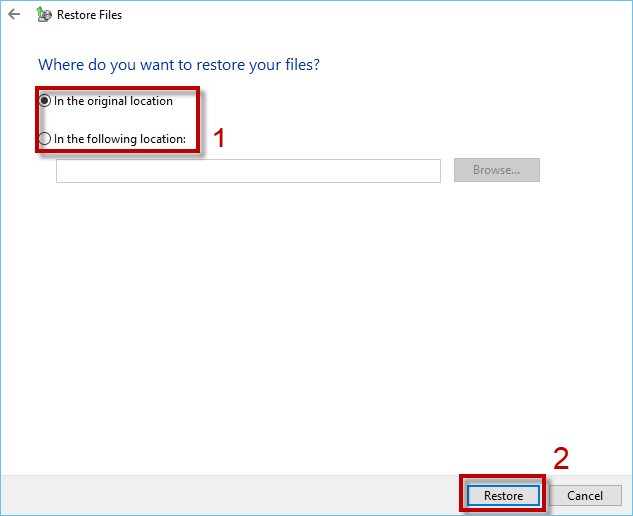
Step 6. Your files have been restored, you can view the restore files and click Finish to complete the restore process.
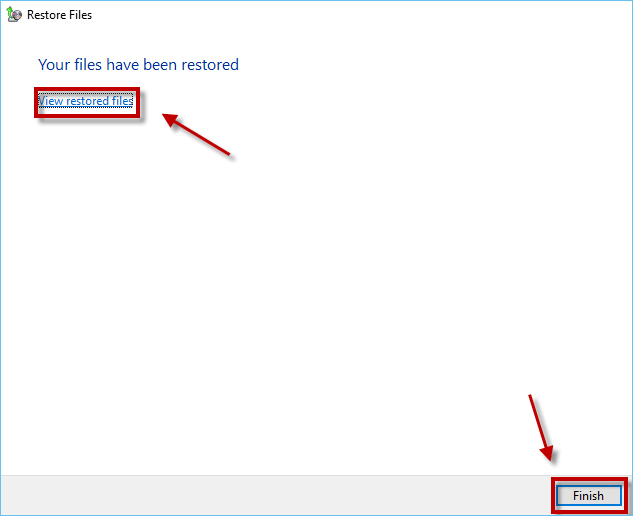
Once it's finished, you should be able to find the restored photos in the location you selected.
Way 2: Recover Permanently Deleted Photos from Previous Versions
Previous version is a saved version of a previous backup or file. Photos or files that you accidentally deleted may still exist on your computer or external storage device. You can recover permanently deleted photos from previous versions.
To restore deleted photos from previous versions, follow these steps:
Step 1: Right-click on the folder where the deleted photos were stored and select Restore Previous Versions.
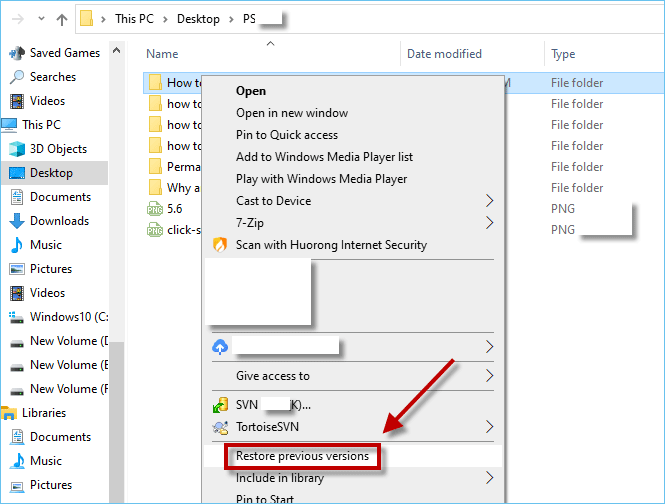
Step 2: Choose the version of the folder that contains the deleted photos and click Restore.
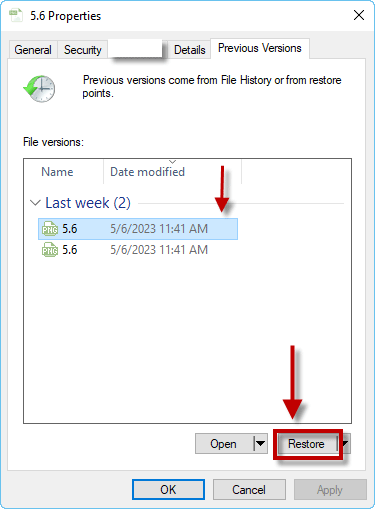
Step 3: On the next window, you can replace or skip your deleted photos then copy them to a new location.
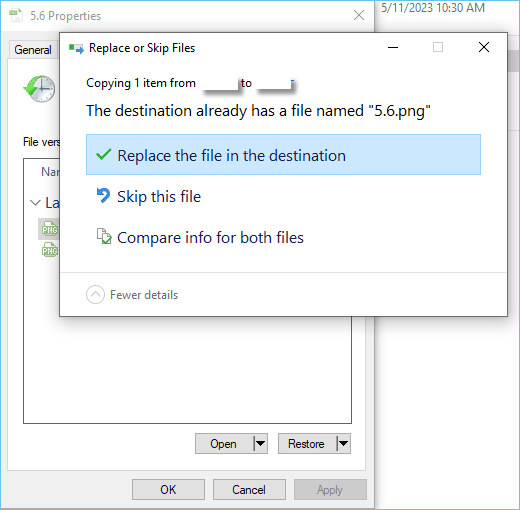
If you can't find the deleted photos in the previous version, you can try using a data recovery software to recover them.
Way 3: Recover Permanently Deleted Photos from Photo Data Genius
Photo Data Genius is a utility program that is set by default to recover lost photos and other media files. Of course, no matter if the lost data was accidentally deleted or formatted, Photo Data Genius can always recover the lost data efficiently and safely. So, using Photo Data Genius to recover permanently deleted photos is the best way.
Download: iSunshare Photo Data GeniusDownload and install the software on your computer, The following will show you the detailed steps:
Step 1: Choose the file types and click Next.
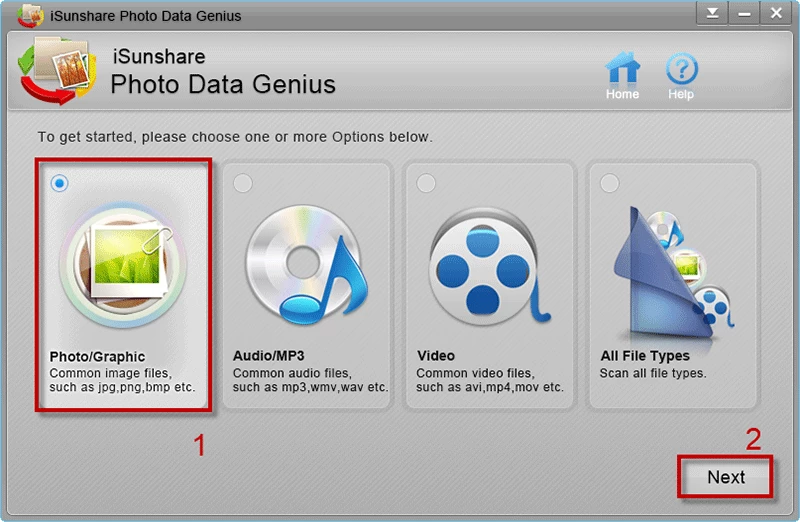
Step 2: Select the drivers or partitions where your lost photo is, and click Scan. The program will automatically start scanning.
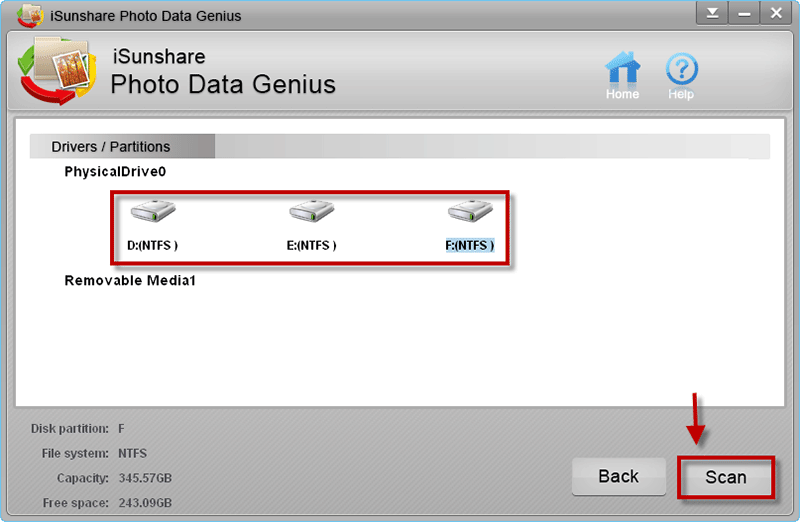
Step 3: The scanning process will take a few minutes, please wait patiently.
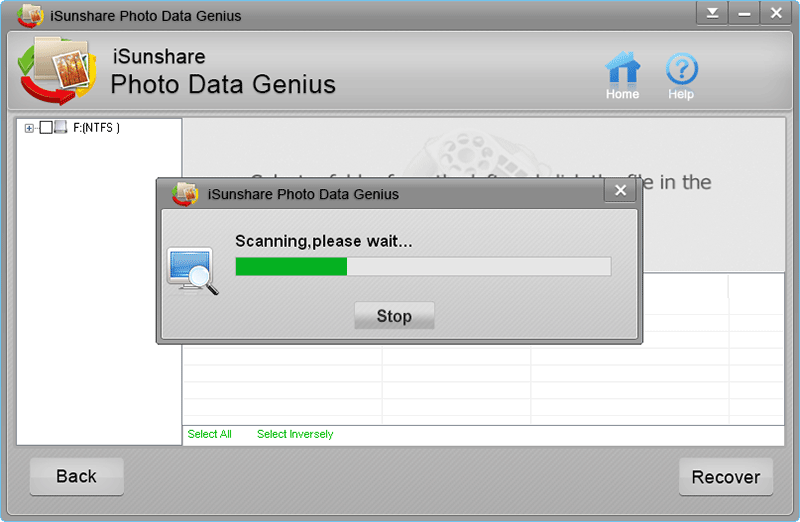
Step 4: Select a folder from the left and click the file in the list to preview, then click Recover.
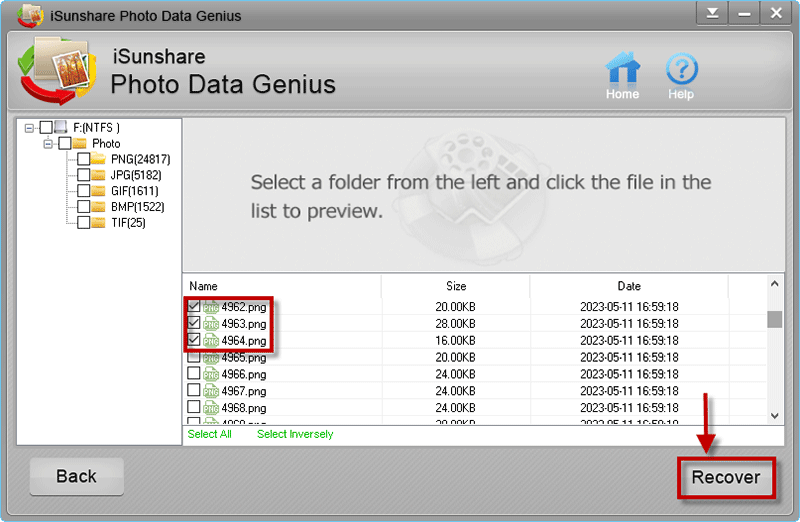
Step 5: Select the storage address and your photos are all recovered.
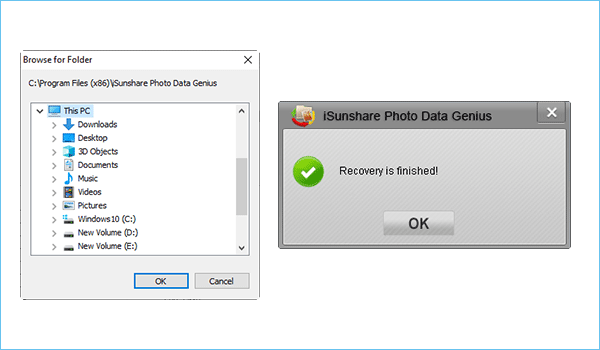
Conclusion
In this article, we explain 3 ways to recover permanently deleted photos on your computer, including iSunshare Photo Data Genius, an easy-to-use photo recovery software that lets you recover photos for free. You can apply the same method to recover video and audio data.