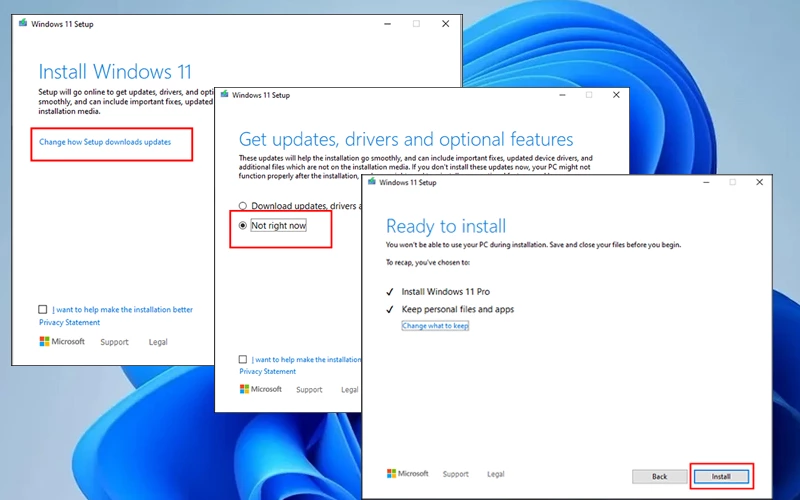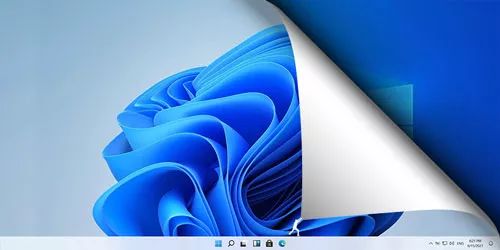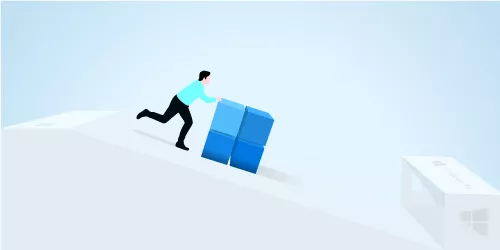Windows 11 23H2: New Features & Installation

Microsoft has officially released the latest Windows 11 23H2 to the public recently, including a number of new features. This could be the final significant update for Windows 11. In this article, we will explore the key features and installation methods of Windows 11 version 23H2.
Part One: New Features of Windows 11 23H2
1. Windows AI Copilot
Windows AI Copilot is the most anticipated feature of Win11 23H2. It is not only basically Bing's deep integration on Windows 11, but can perform other tasks such as changing system settings and acting as your AI-based personal assistant. Because of its strong features, you can utilize it to handle most problems.
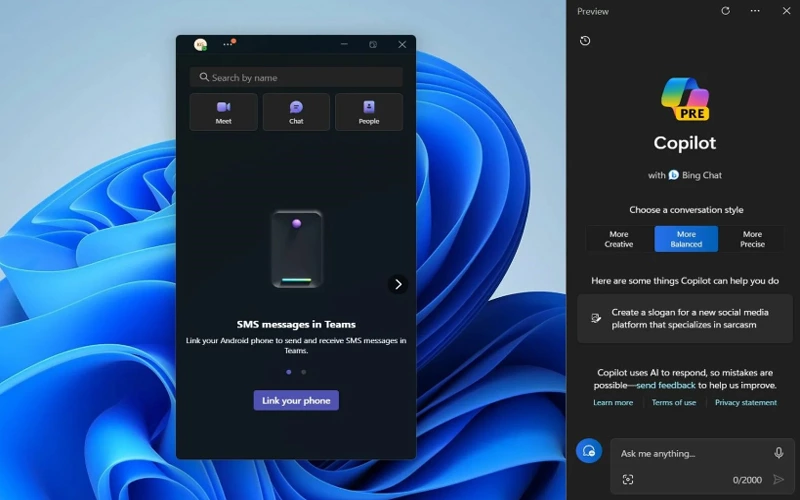
2. AI-enhanced Paint, Snipping tool
Microsoft has updated Paint with layers, intelligent background removal, and added screen recording in the screenshot tool. Microsoft has also included two additional text editing features, text extraction, and redaction, to make your work even more effective.
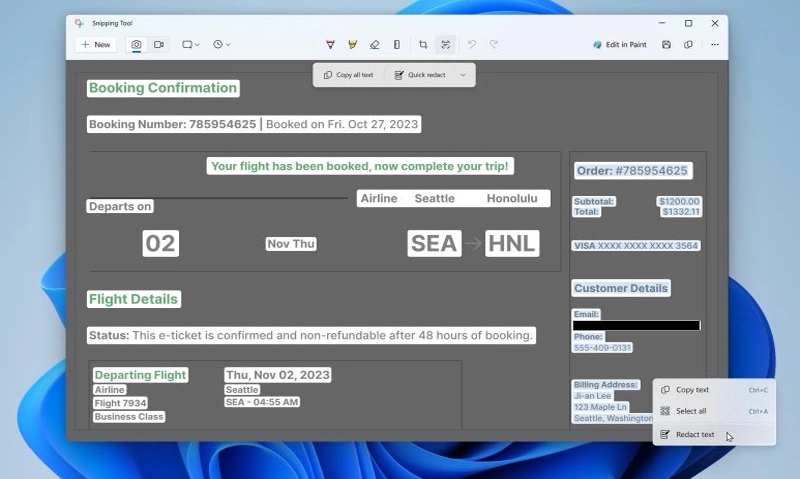
3. New File Explorer Look
The updated file explorer resembles a web browser and is more contemporary. The updated address bar integrates seamlessly with OneDrive. When browsing OneDrive files, you can click the icon in the address bar to view the storage quota.
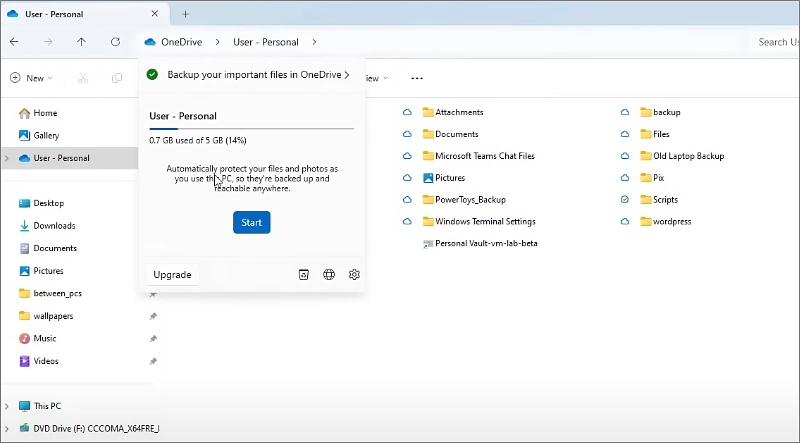
4. New Volume Mixer
This is another crucial update feature that people have been requesting for years. With the volume mixer in the Quick Settings panel, you can easily adjust the volume in various applications. There is a shortcut to visit: Win + Ctrl + V.
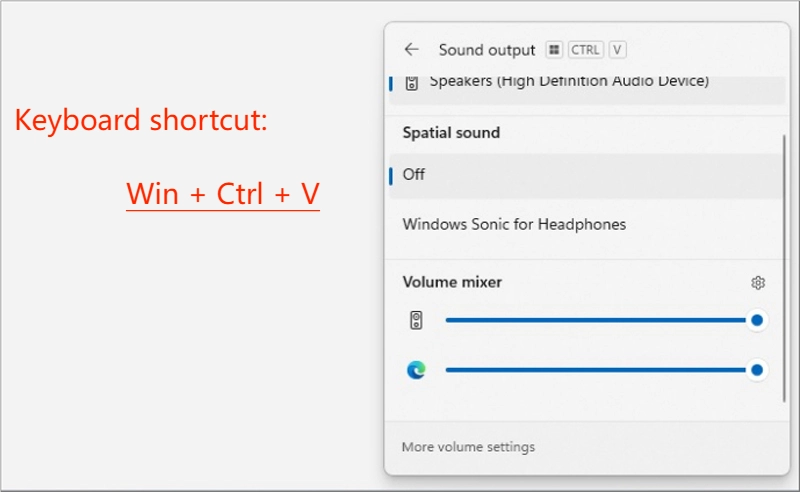
5. Taskbar Ungrouping
Users can now ungroup applications and display separate labels of their names on the taskbar. It is configurable in the settings: Combining Taskbar buttons and hiding labels is under Personalization > Taskbar > Taskbar behaviors.
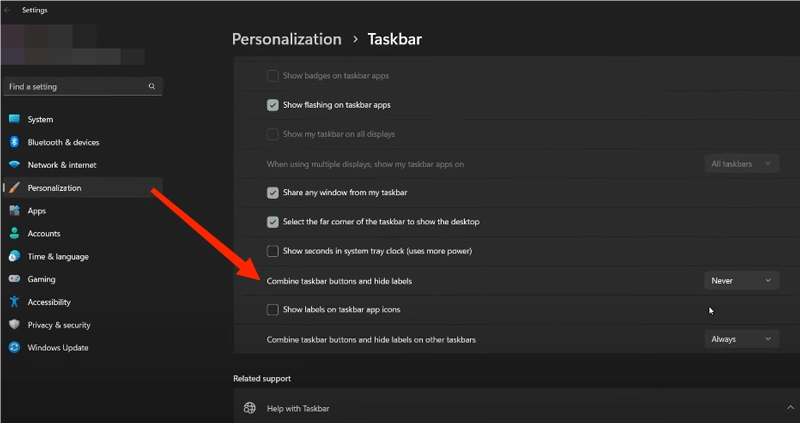
6. More Compressed Formats Support
7z format (the standard format used by 7-Zip), RAR format (the standard format used by WinRAR), and even tar.gz file are supported in Windows 11 23H2.
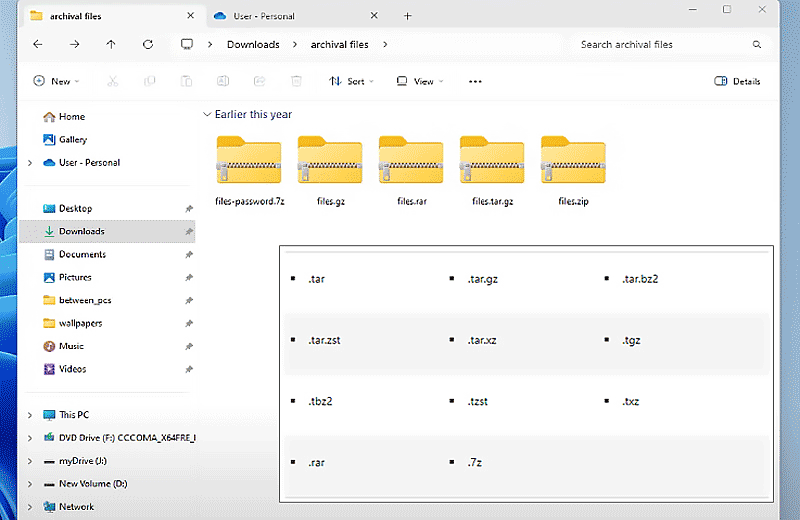
7. Dev Drive & Dev Home
Dev Drive is mainly based on ReFS technology. Developers can use it for package caching, storing project files, hosting source code, and other purposes. The Dev Home application integrates with GitHub to help developers manage development projects and keep track of their progress.
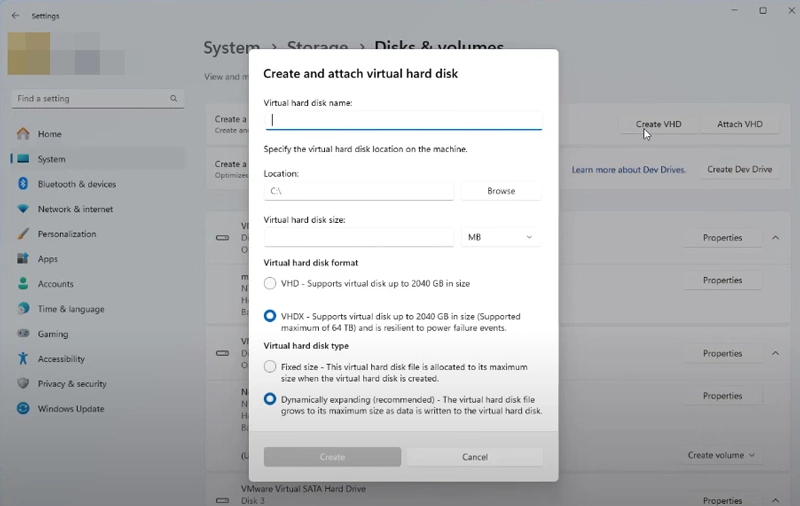
8. Improved Windows Backup
The new backup and restore experience can even remember the fixed locations of applications on the taskbar and Start menu, so that when Settings are restored on a new computer, they will appear in their original location.
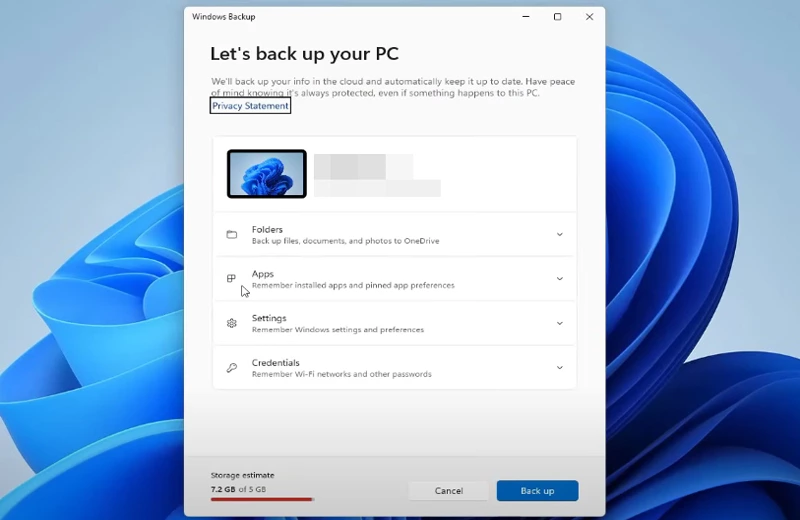
Part Two: How to Install Windows 11 23H2
There are two ways to update to Windows 11 23H2, one is to wait for an official push or check the Windows update, and another is to update with the Win11 23H2 ISO. Here are the steps:
Before updating, you should check if your PC meets the system requirements with PC Health Check. If not, try bypassing the TPM and CPU checks to install Windows 11 23H2.
• Run the Windows Update
Steps: Press Win + I to open the Settings window > Select Windows Update > Turn on “Get the latest updates as soon as they’re available" > Check for updates > Download > Restart now to install.
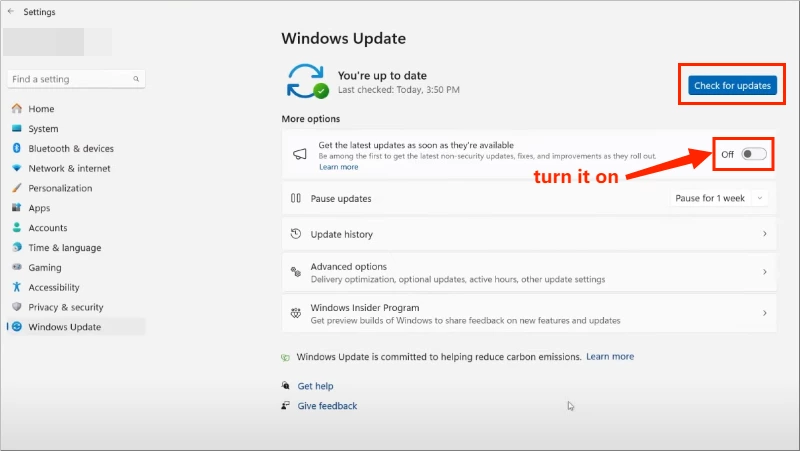
• Update with Win11 23H2 ISO
Step 1: Download and open Windows 11, version 23H2 ISO.
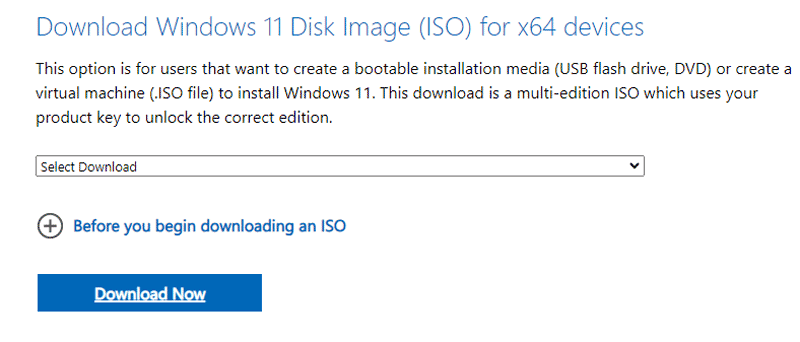
Step 2: Double-click setup > Change how Setup downloads updates > Not right now > Accept.
Step 3: In the “Ready to install” page, you can click “Change what to keep” to keep personal files and apps. Then click Install.