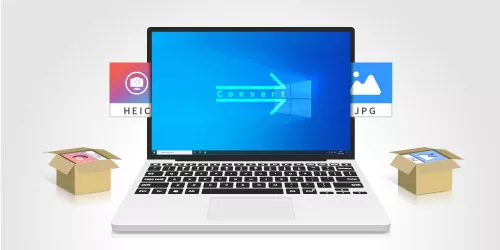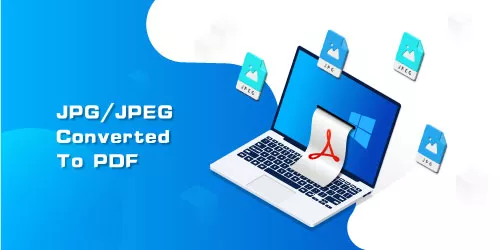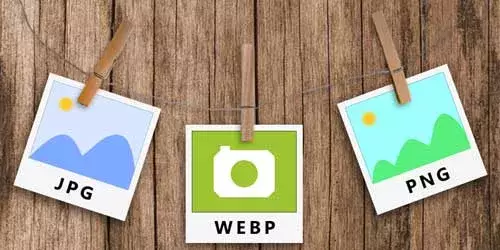[Free] Five Easiest Ways to Convert TIFF to JPG/PNG on Windows 10/11

Images, whether downloaded from browsers or shared on social media, are basically in JPG or PNG format. However, for some special purposes, some photos are available in a less popular format like Tiff. If you want to change the less commonly used Tiff file into widely accepted JPG or PNG file, this article is right for you. Here are five fast ways to transfer Tiff to JPG or PNG on Windows. All these methods are free of charge and you don’t need to switch between online converters.
- 1. What is a TIFF file?
- 2. Why should you convert TIFF files?
- 3. How to convert TIFF to JPG/PNG?
- Way 1: Turn TIFF into JPG/PNG using Paint
- Way 2: Turn TIFF into JPG/PNG in Microsoft Photos
- Way 3: Turn TIFF into JPG/PNG using Winzip
- Way 4: Turn TIFF into JPG/PNG in Python
- Way 5: Turn TIFF into JPG/PNG using Photoshop
- Final Word
What is a TIFF file?
TIFF, also termed TIF, is an abbreviation for Tag Image File Format. It is a raster image which supports a wide range of colour systems and therefore contains a large amount of visual information. Due to its high quality, it is mainly utilized in professional photograph, artistic images, commercial printing and typography, desktop scanning, faxing and etc.
Why should you convert TIFF files?
- TIFF files have a large file size. To achieve high-quality images, Tiff applies lossless compression and you don't have to bother even when enlarging the image to a massive size. However, the file size of a TIFF is much larger than a JPG. If you want to share or send photos online, TIFF files takes much more time to upload. Moreover, huge file sizes occupy hard drive space and are slow to upload when they are backed up to the cloud.
- TIFF files may not work on some phones and programs. Some users once reported that they got the error "source data format is not recognized" because TIFF files fail to open on acdsee. The same issue occurred on some smartphones as well. But JPG/PNG is widely used in the daily life and can be recognized by most mobile devices, digital cameras and computer programs.
How to convert TIFF to JPG/PNG?
1. Turn TIFF into JPG/PNG using Paint
Microsoft Paint is a useful graphics editor with which you can make various recreations to the pictures. But it can also be used as a photo viewer that supports performing interconversion.
Step 1: Right-click the image file and choose Open with> Paint.
Step 2: Click File>Save as. Choose PNG picture or JPEG picture on the right side.
Step 3: Click Save button.
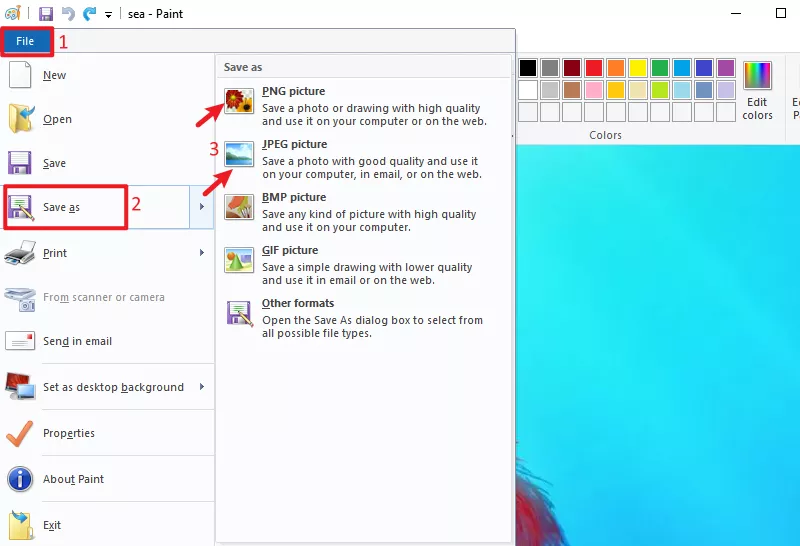
2. Turn TIFF into JPG/PNG in Microsoft Photos
Microsoft Photos is the default photo viewer that comes with Windows. Like Paint, it can achieve converting within just a few clicks.
Step 1: Right-click the image file and choose Open with> Photos.
Step 2: Click the three dots on the top centre of the wizard and select Save as.
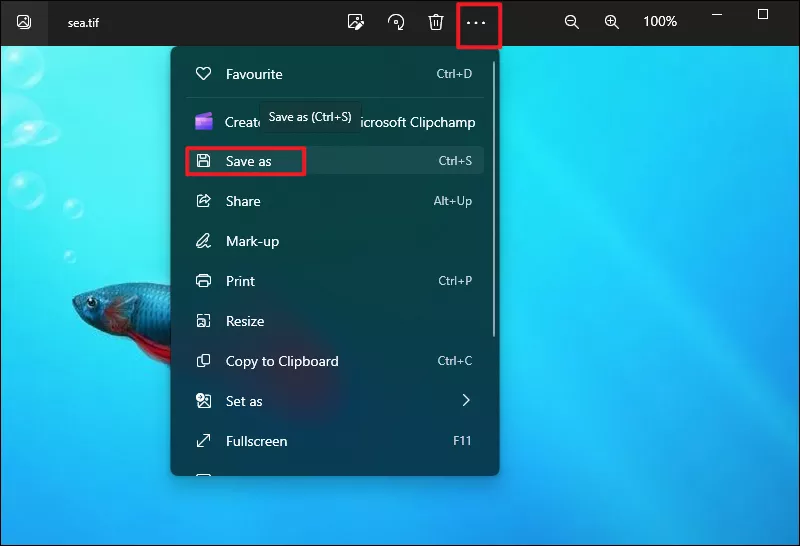
Step 3: Next to Save as type, choose .jpg or .png from the drop-down menu.
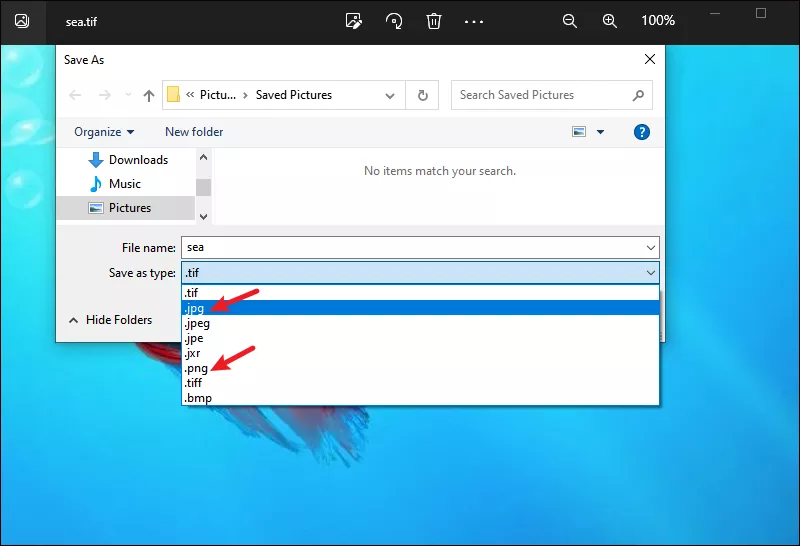
Step 4: Click Save button.
3. Turn TIFF into JPG/PNG using Winzip
WinZip is much more than a file compression software. It supports converting photos of multiple formats. If you happen to have installed WinZip on your computer, the converting will be very convenient.
Step 1: Launch WinZip and locate the image you want to transfer on the left side.
Step 2: Click the checkbox of the photo to get it selected, click on Manage Files and then select Convert photos option.
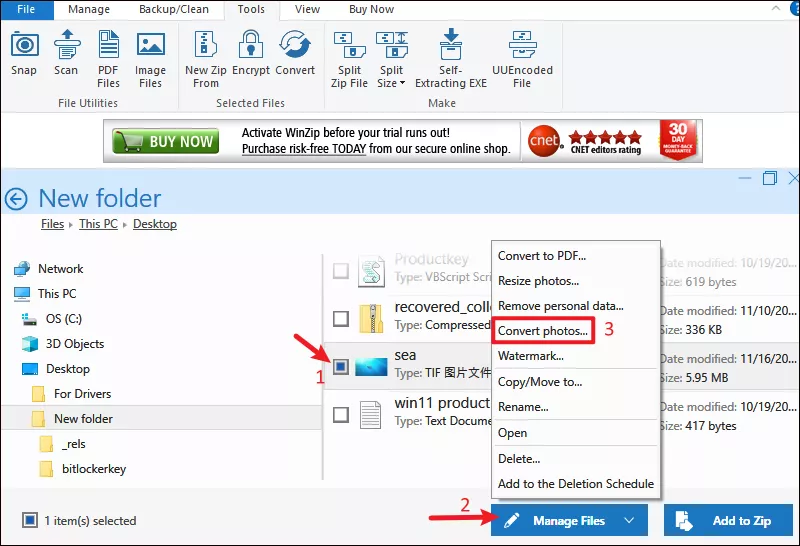
Step 3: Choose JPG or PNG under Conversion Types and click OK.
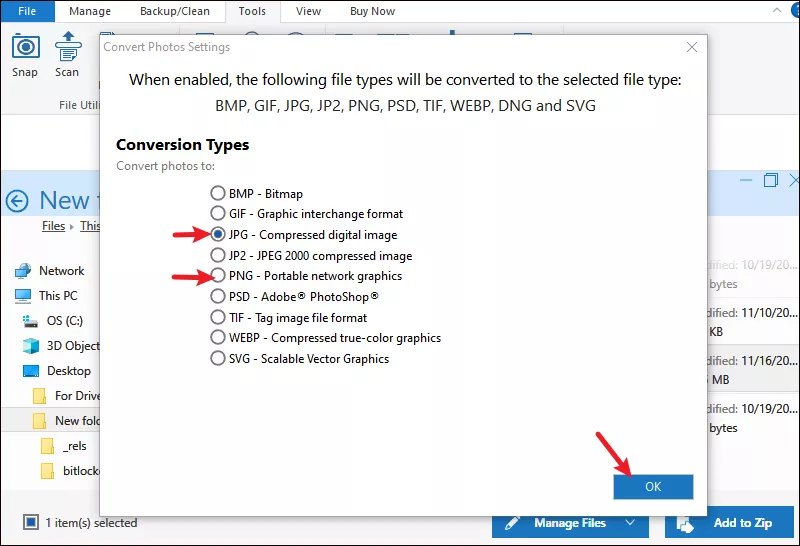
4. Turn TIFF into JPG/PNG in Python
Converting image formats in Python requires to take advantage of the wand which is used to open and manipulate images. With wand, image conversion from one format to another becomes quiet easy.
Step 1: Install the wand module with the help of pip installer performing the following command:
$ pip install wandStep 2: Import the input image from wand.image module.
Step 3: Read the image with image(). The syntax is showed below:
Image(filename)Step 4: Change the image format with image.format. The syntax is showed below:
image.format='final_format'Step 5: Save the file in new format with image.save(). The syntax is showed below:
image.save(filename)Let's see example code:
from wand.image import Image
with Image(filename ='SampleImage.tif') as Sampleimg:
Sampleimg.format = 'png'
Sampleimg.save(filename ='SampleImage.png')SampleImage's format(.tif) will be changed to another format(.png) after executing the code.
5. Turn TIFF into JPG/PNG using Photoshop
Photoshop is a popular photo editing software which features with the capacity to open and edit TIFF files. Those who have Adobe Photoshop on their computer can convert the image format in minutes.
Step 1: Right-click the image file and choose Open with> Photoshop.
Step 2: Choose File> Save as.
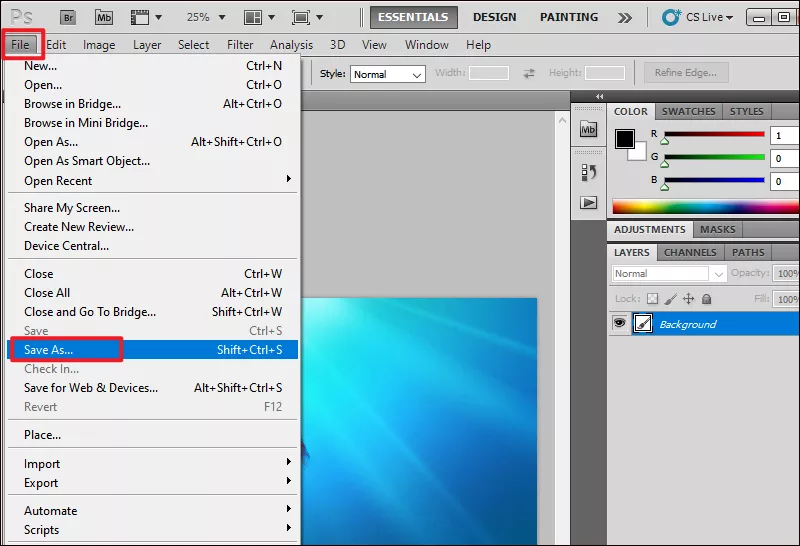
Step 3: Choose File Format from the dropdown menu.
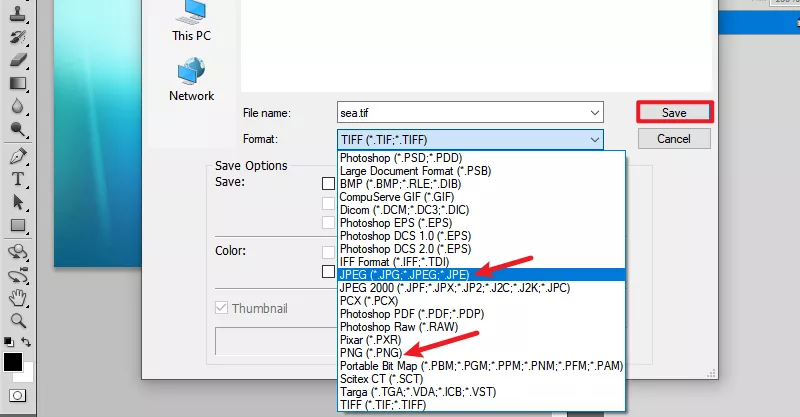
Step 4: Click Save.
Final Word
Each of the above methods has advantages and disadvantages. For Windows users who have not installed any photo editing software, using the built-in tools like Microsoft Photos and Paint is the best choice. However, as simple and fast as the conversion process is, you have to change image format one by one if you want to batch convert TIFF files unless you utilize WinZip.