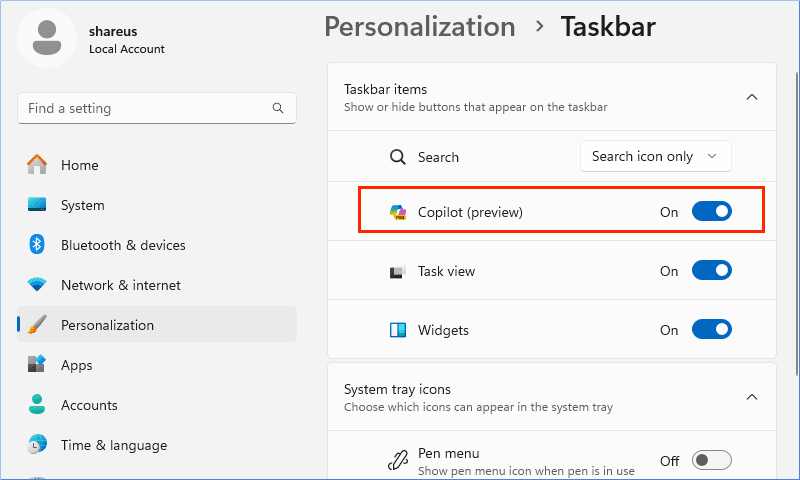Install Windows 11 23H2 with Copilot (Detailed Tutorials)
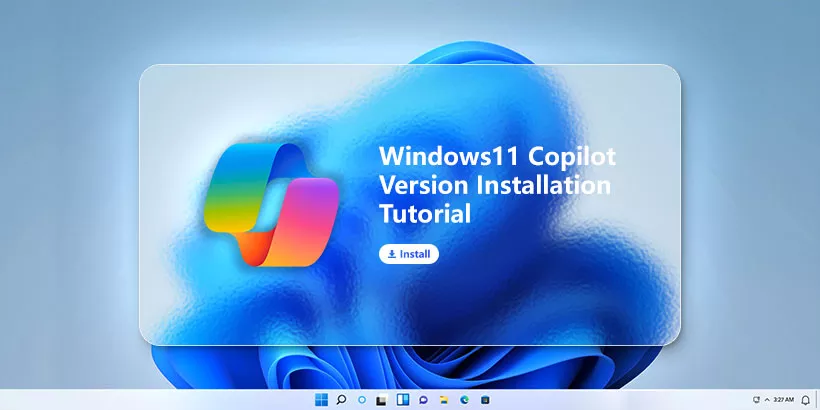
Windows 11 23H2 has been released for some time, attracting people with features like Copilot, AI-enhanced Paint, and so on. However, there may be many users who still don’t know how to get and install Windows 11 23H2. Luckily, this article will talk about how to install Windows 11 with Copilot in detail.
Check If Your Devices Meet the Windows 11 23H2 Minimum Requirements
Before downloading Windows 11, you should check if your devices meet the minimum requirements.
• Processor: 1GHz or faster CPU or System on a Chip (SoC) with two or more cores.
• RAM: 4GB.
• Hard drive: 64GB or larger.
• TPM: Trusted Platform Module (TPM) version 2.0.
If you do not meet the requirements, you can refer to bypass TPM and CPU checks.
How to Install the Latest Windows 11 23H2 with Copilot?
1. Upgrade to Windows 11 23H2 by Installation Assistant
Step 1: Visit the Windows 11 ISO website > Click Download now.
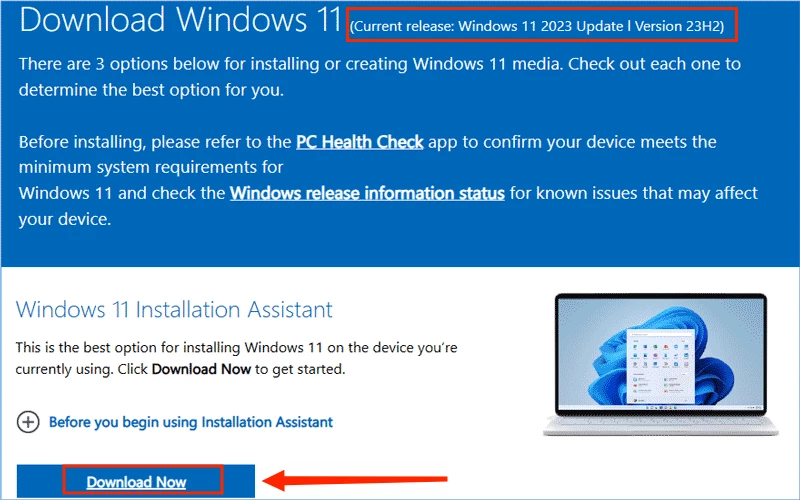
Step 2: Run the Installation Assistant > Get PC Health Check app to check if your computer meets the Windows 11 23H2 requirements.
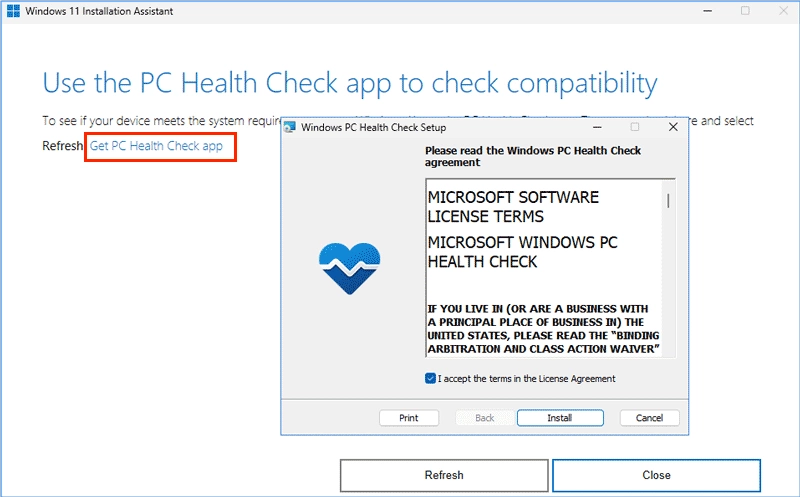
Step 3: Click “Accept and Install”, and wait for the downloading process to finish. Then click "Restart now" to install Windows 11 23H2 with Copilot.
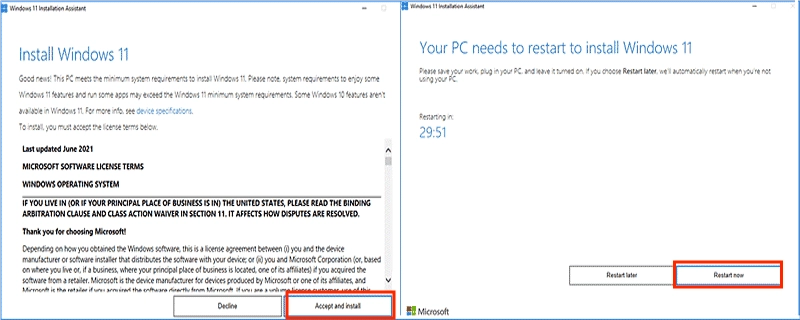
2. Install Windows 11 via the Media Creation Tool
Step 1: Download and run the Windows 11 Installation Media.
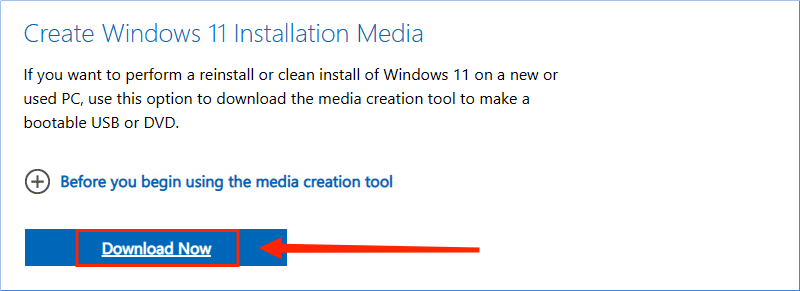
Step 2: Follow the Setup instructions, and click Accept > Use the recommended options for this PC.
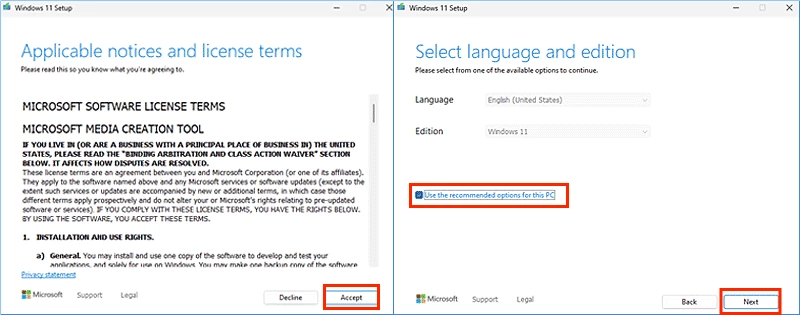
There are two choices: USB flash drive and ISO file.
• If you prefer to download a USB flash drive, make sure that you have plugged in your drive before and chosen the correct drive. Then boot from the USB drive to install Windows 11.
• If you prefer an ISO file, choose a location to download the Windows 11 ISO. When the process is finished, you can burn it onto a DVD. Then use the downloaded medium to install Windows 11.
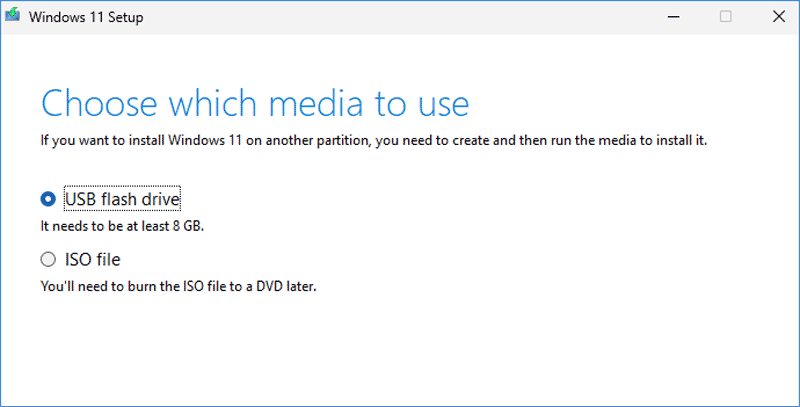
3. Install Windows 11 23H2 ISO
Step 1: Download Windows 11 ISO > Right-click the ISO file and select Mount.
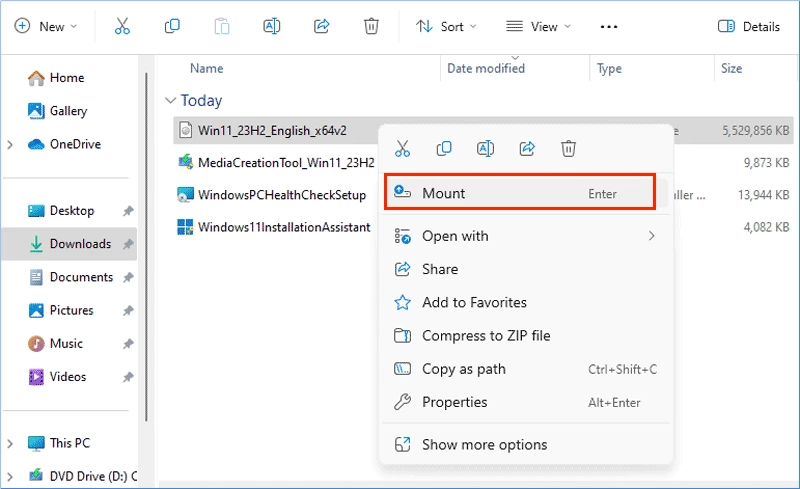
Step 2: Double-click setup.
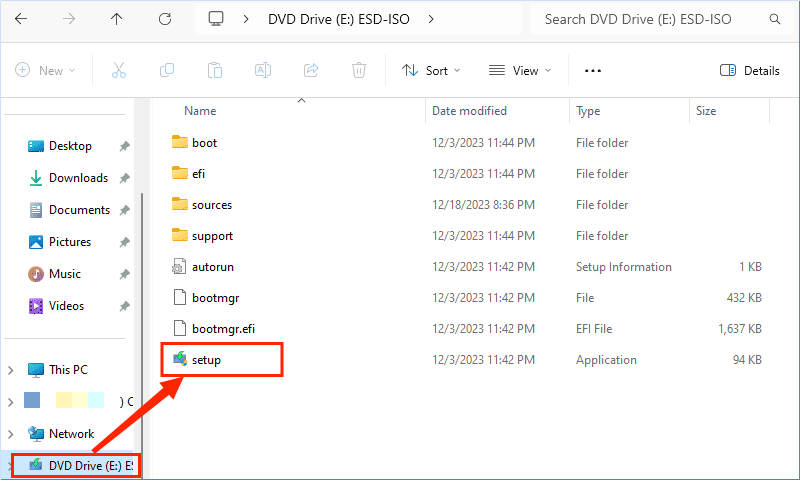
Step 3: Click "Change how setup downloads updates" > Tick "Not right now".
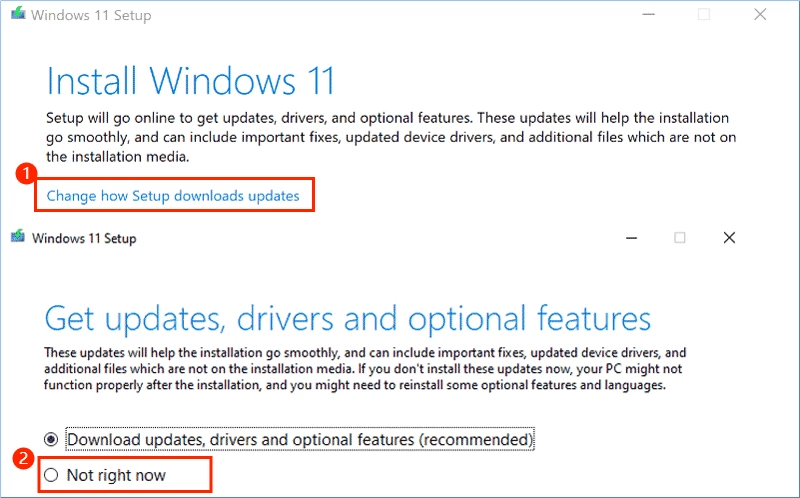
Step 4: Accept > Install.
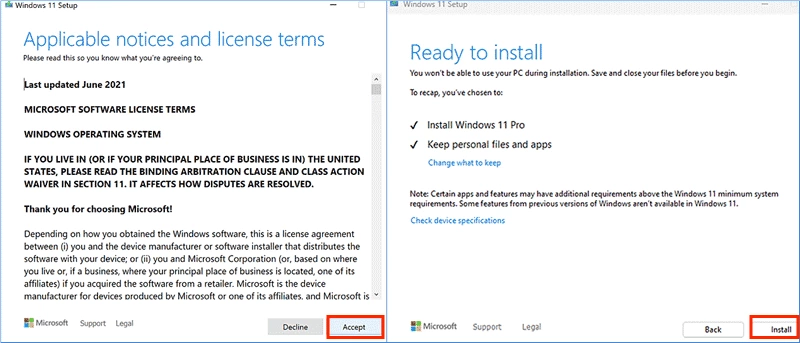
The Latest Windows 11 23H2 Installation Settings
When you have gotten the latest Windows 11 version 23h2, then how to install it, keep following the next steps:
Step 1: Click "Install now" > Enter your product key. (If you haven’t, click “I don’t have a product key”.)
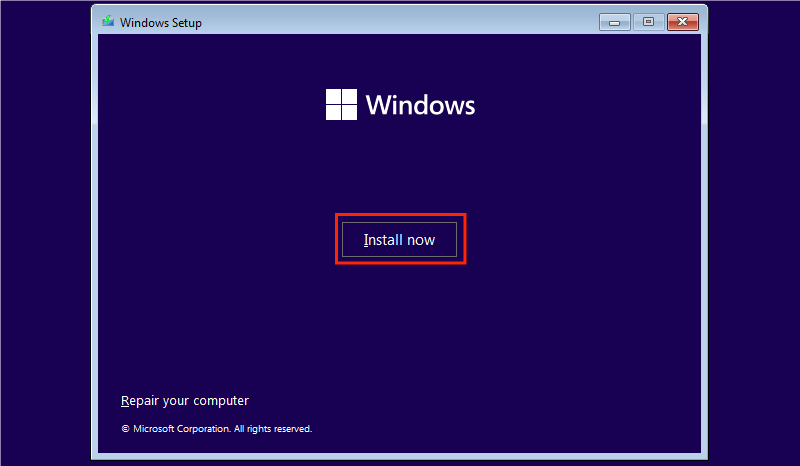
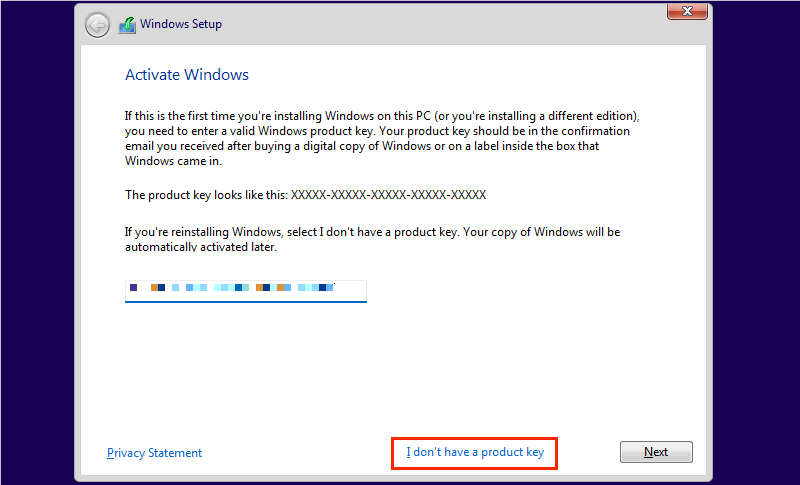
Step 2: Select the operating system you want to install > Check the notices and terms.
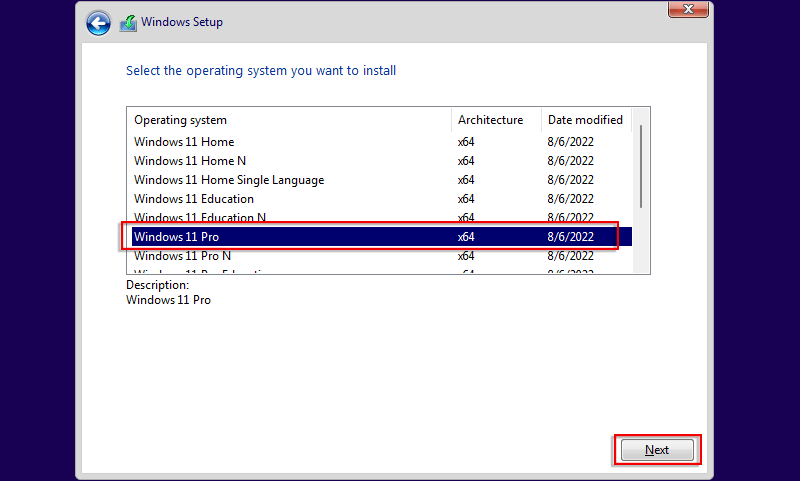
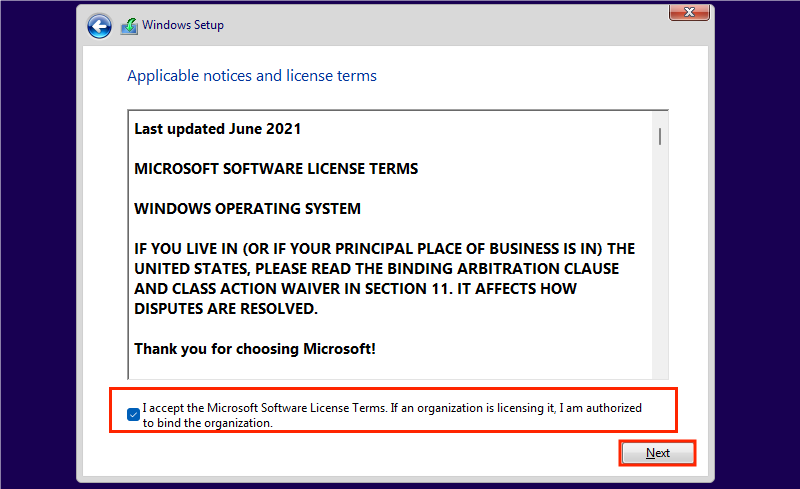
Step 3: Click "Custom: Install Windows only (advanced)" > Choose a drive.
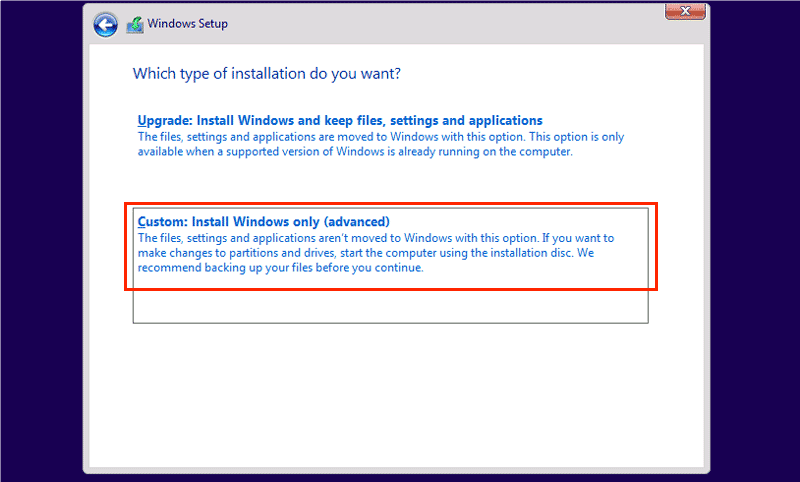
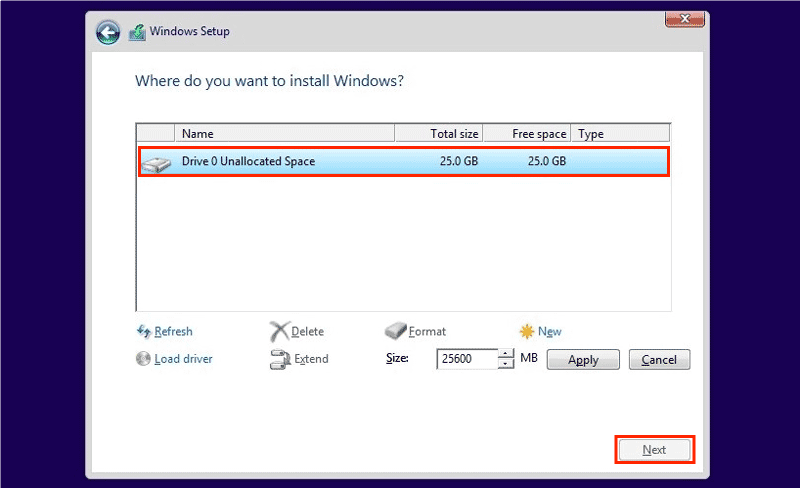
Step 4: Wait to install Windows.
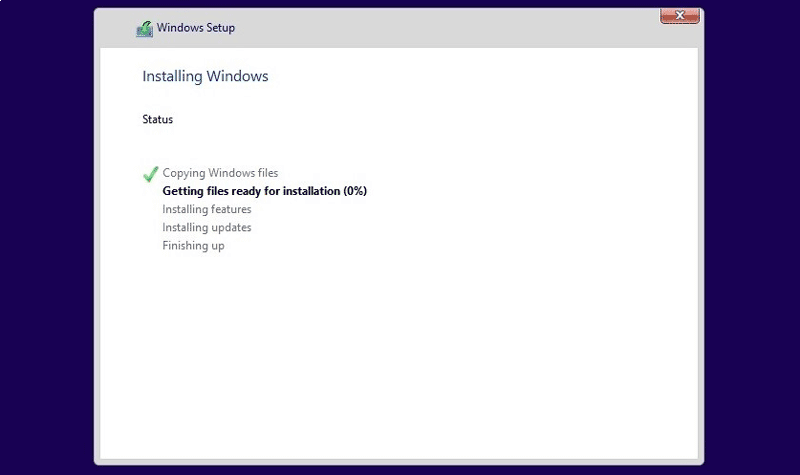
Then, follow the setup instructions according to your information. When you have officially entered the Windows 11 23H2 desktop, you can find a Copilot icon in the middle of the taskbar.
If you find that the Copilot icon does not show up even if you have installed the latest version of Windows 11, how can I enable Microsoft Copilot?
Steps: Right-click your desktop and choose Personalize > Scroll down to find the Taskbar > Set the Copilot toggle on.